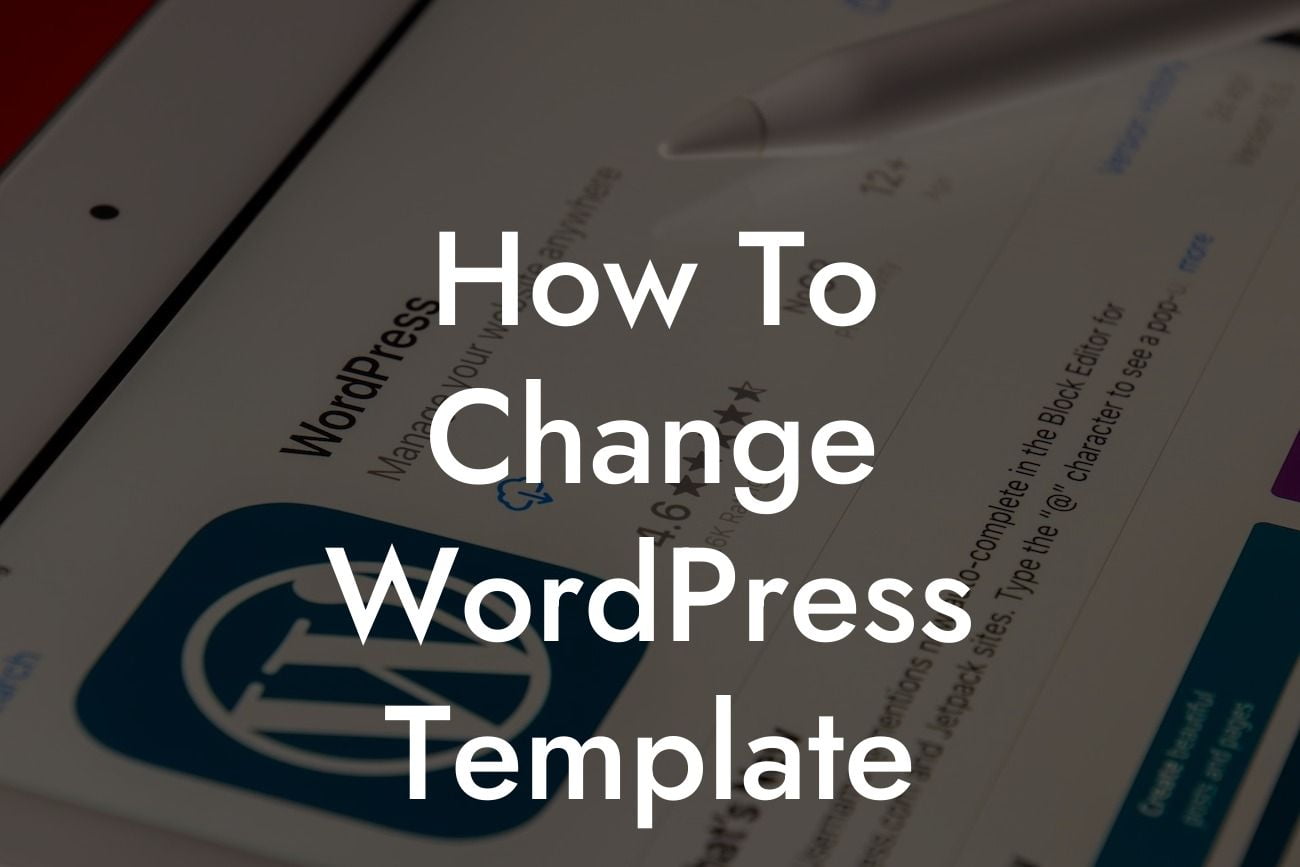Thinking of giving your WordPress website a makeover? Changing the template is a fantastic way to refresh its appearance and enhance user experience. In this guide, we will take you through the step-by-step process of how to change your WordPress template. Whether you're a small business owner or an entrepreneur seeking to level up your online presence, DamnWoo has got you covered. Our plugins are designed exclusively for your success, offering extraordinary solutions to help you stand out from the crowd. Say goodbye to generic designs and hello to a captivating website that will leave a lasting impression.
Changing your WordPress template may seem like a daunting task, but with our detailed instructions, you'll be able to achieve it effortlessly. Let's dive into the process:
Step 1: Researching and Choosing a Template
- Begin by exploring the vast array of WordPress templates available. Consider your website's purpose, industry, and specific needs.
- Look for templates crafted for small businesses and entrepreneurs, like the ones DamnWoo offers. These templates are tailored to maximize your success and align with your branding.
Looking For a Custom QuickBook Integration?
Step 2: Backing Up Your Website
- Before making any changes, it's important to back up your website in case anything goes wrong. Use a reliable backup plugin to create a backup of your entire website.
- DamnWoo's backup plugin ensures the safety of your data, giving you peace of mind throughout the process.
Step 3: Installing Your New Template
- Go to your WordPress dashboard and navigate to "Appearance" > "Themes." Click on "Add New" to access the themes directory.
- Browse through the available themes or upload your own by clicking on the "Upload Theme" button.
- Once uploaded, click on "Install" and then "Activate" to activate the new template.
Step 4: Customizing Your Template
- After activating the new theme, you can customize it to meet your specific requirements. Explore the customization options available in the WordPress Customizer or through the theme's settings panel.
- Adjust colors, fonts, layouts, and other elements to match your branding. DamnWoo's plugins offer additional customization options to truly make your website unique.
Step 5: Testing and Previewing Your Website
- Before making your new template live, it's crucial to thoroughly test and preview your website. Use the preview feature in the WordPress Customizer to see how your changes will look in real-time.
- View your website on different devices and screen sizes to ensure it's fully responsive and looks great across all platforms.
How To Change Wordpress Template Example:
Imagine you are a small business owner running a boutique clothing store. You've decided it's time to revamp your online store to attract more customers. By changing your WordPress template, you can give your website a modern, chic look that perfectly reflects your brand. With DamnWoo's range of plugins, you have the power to customize your website to match your unique style, showcase your products, and supercharge your sales.
Congrats! You've successfully learned how to change your WordPress template. Now, it's time to unleash your creativity and make your website shine. Explore DamnWoo's other guides to further enhance your online presence and discover the extraordinary potential of our plugins. Take your business to new heights with DamnWoo and leave cookie-cutter solutions behind. Don't forget to share this article with fellow entrepreneurs and small business owners who are looking to elevate their websites. Cheers to a remarkable online journey!