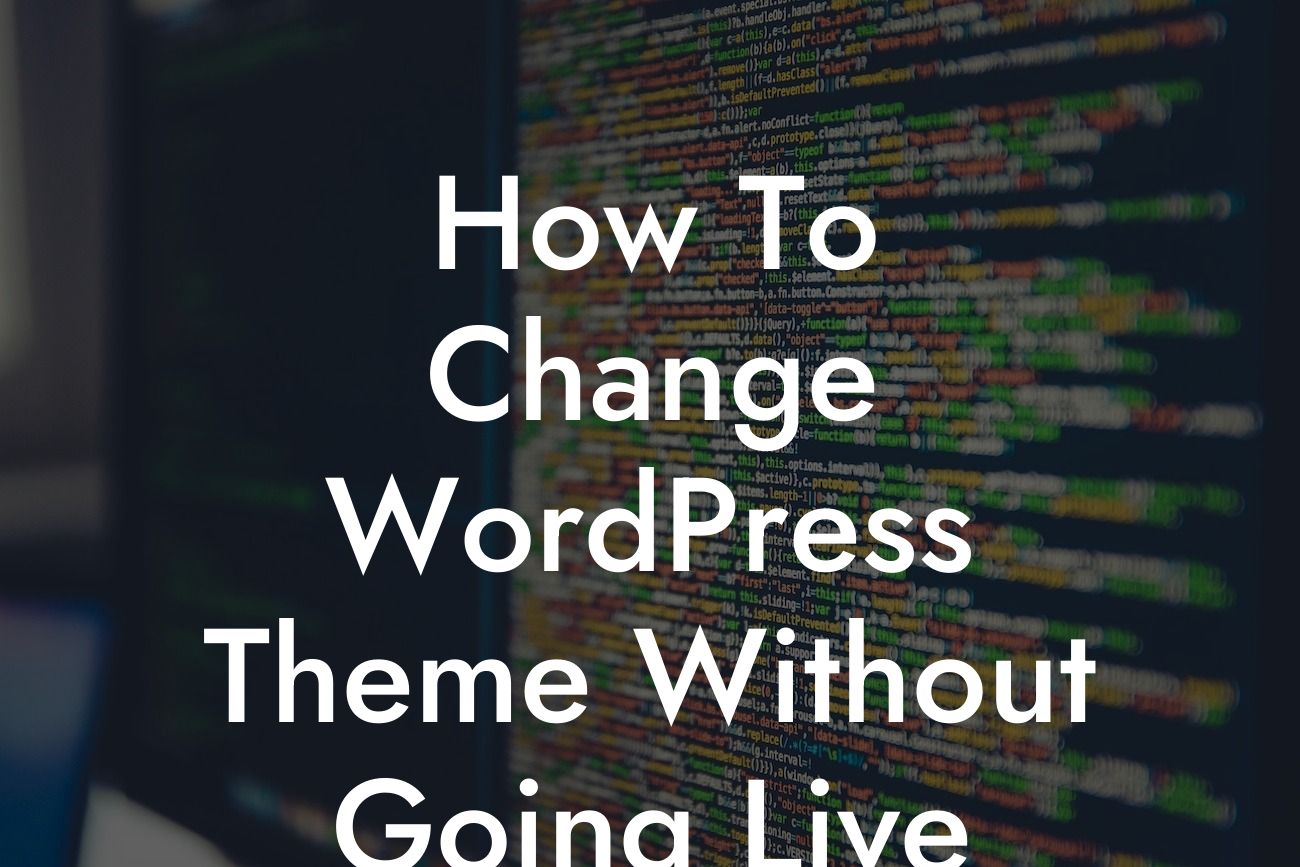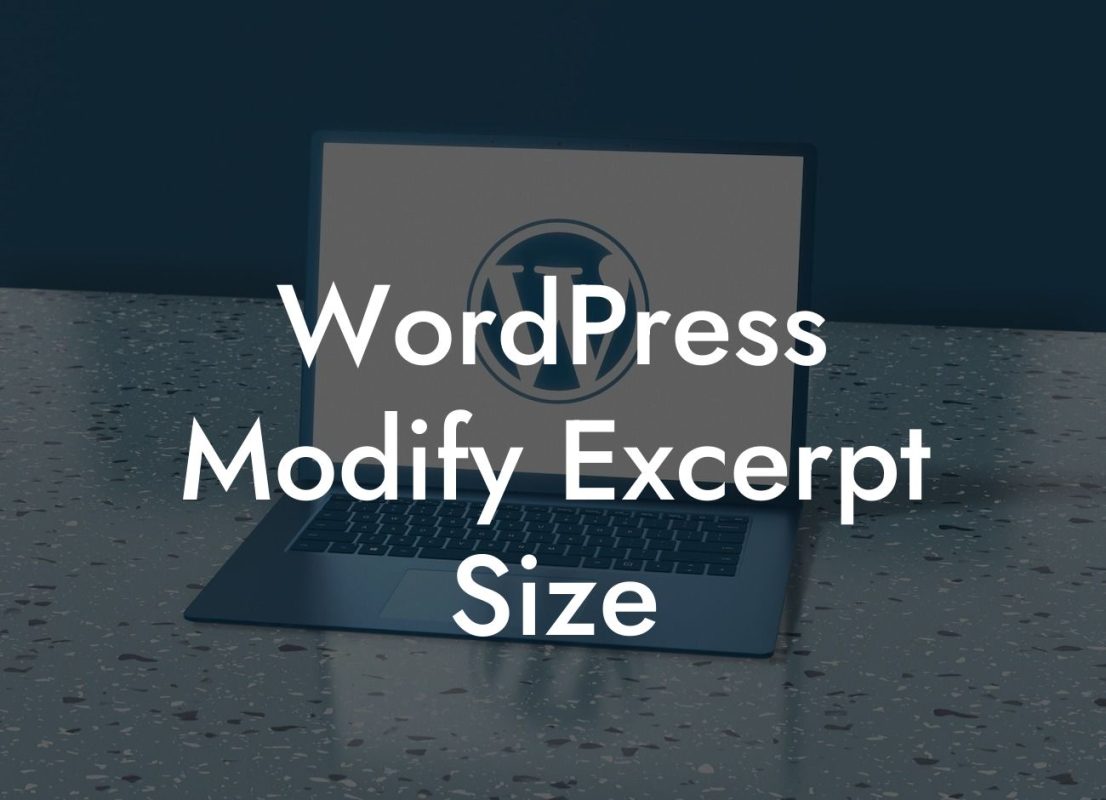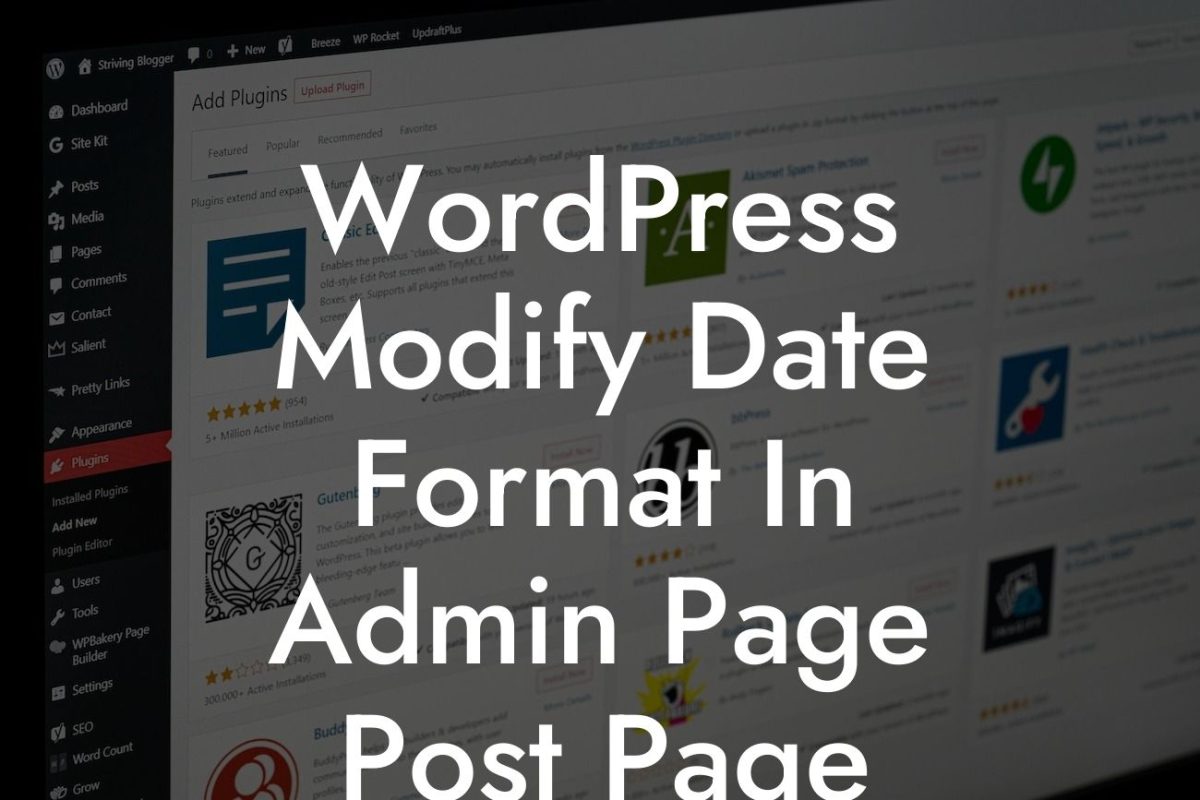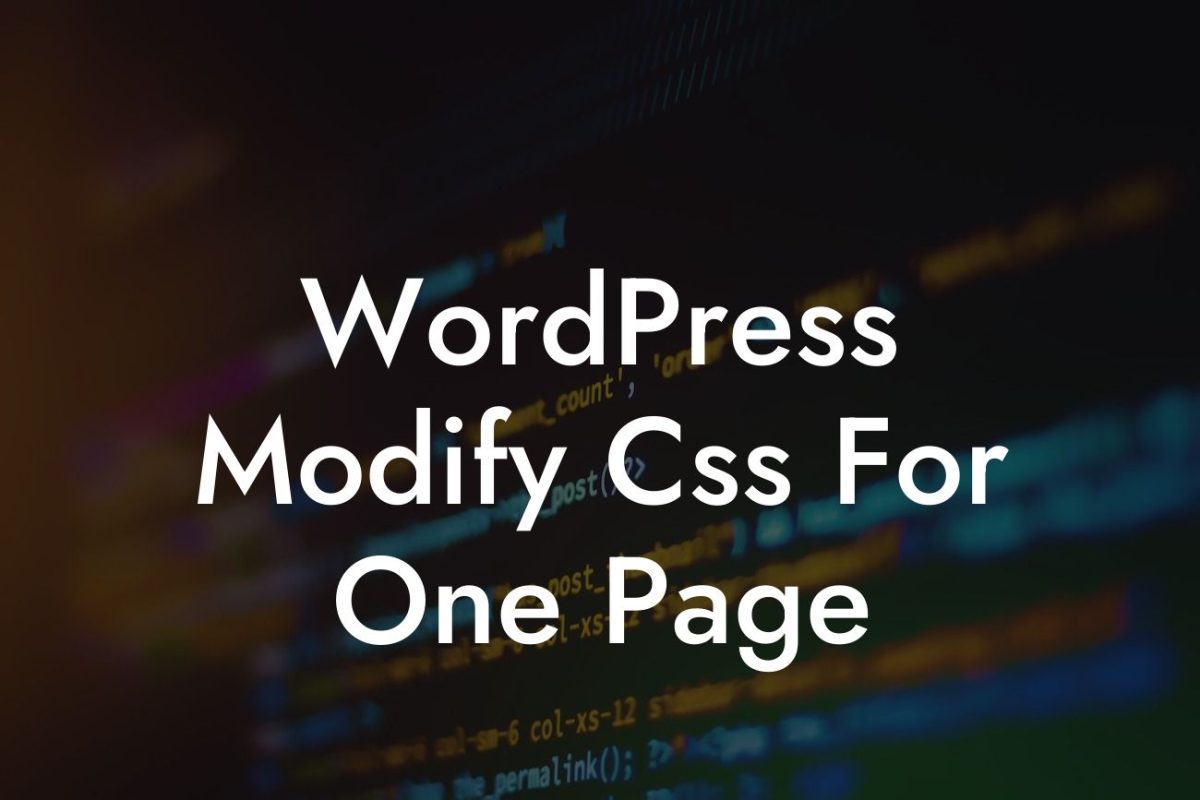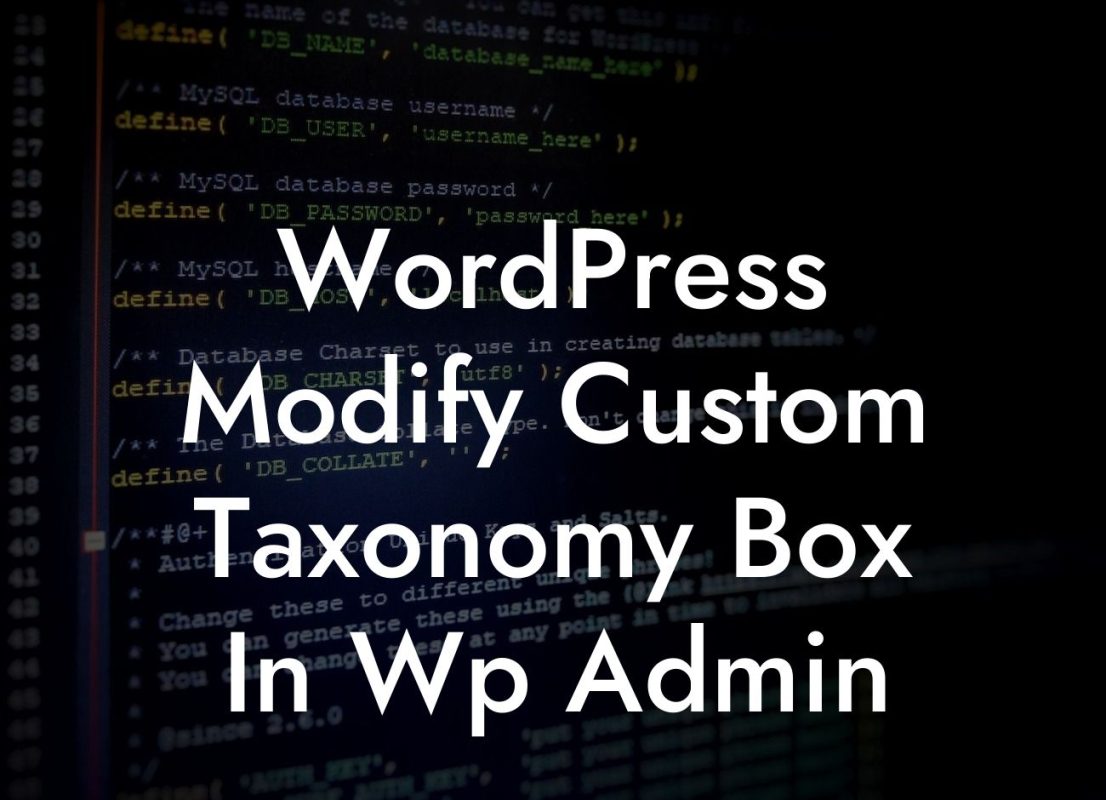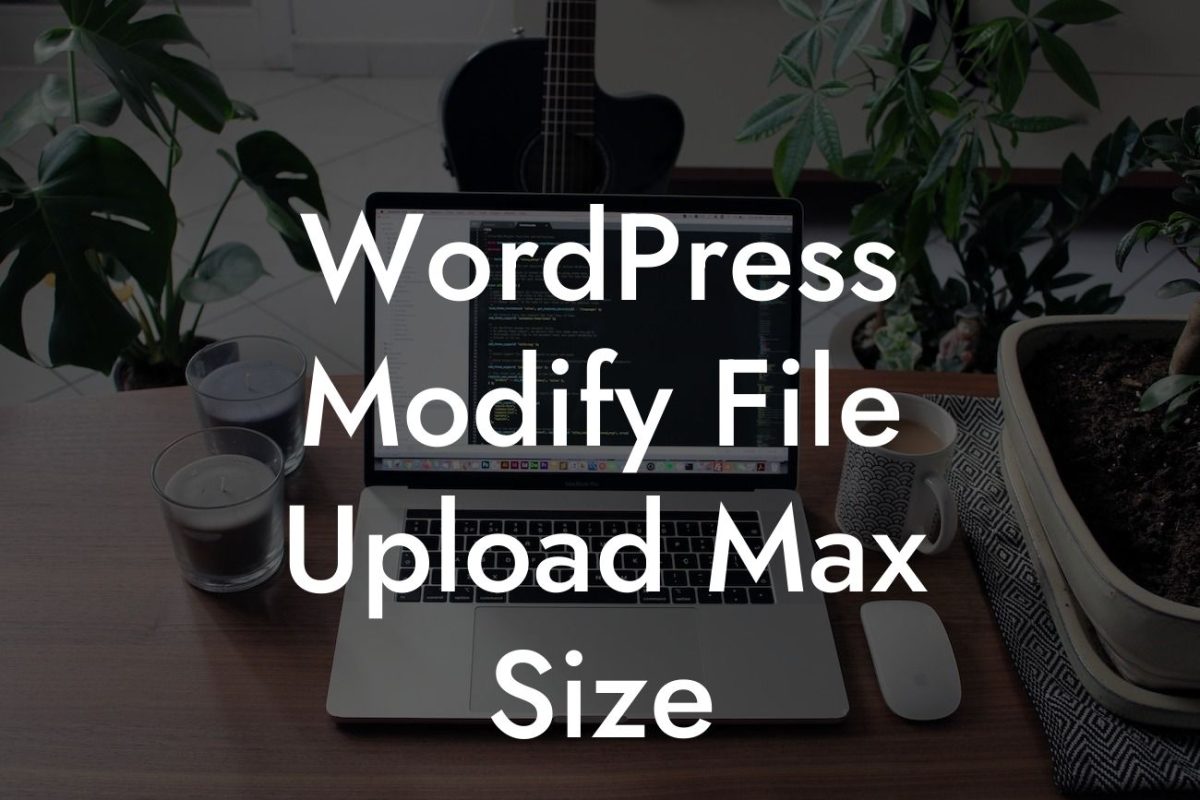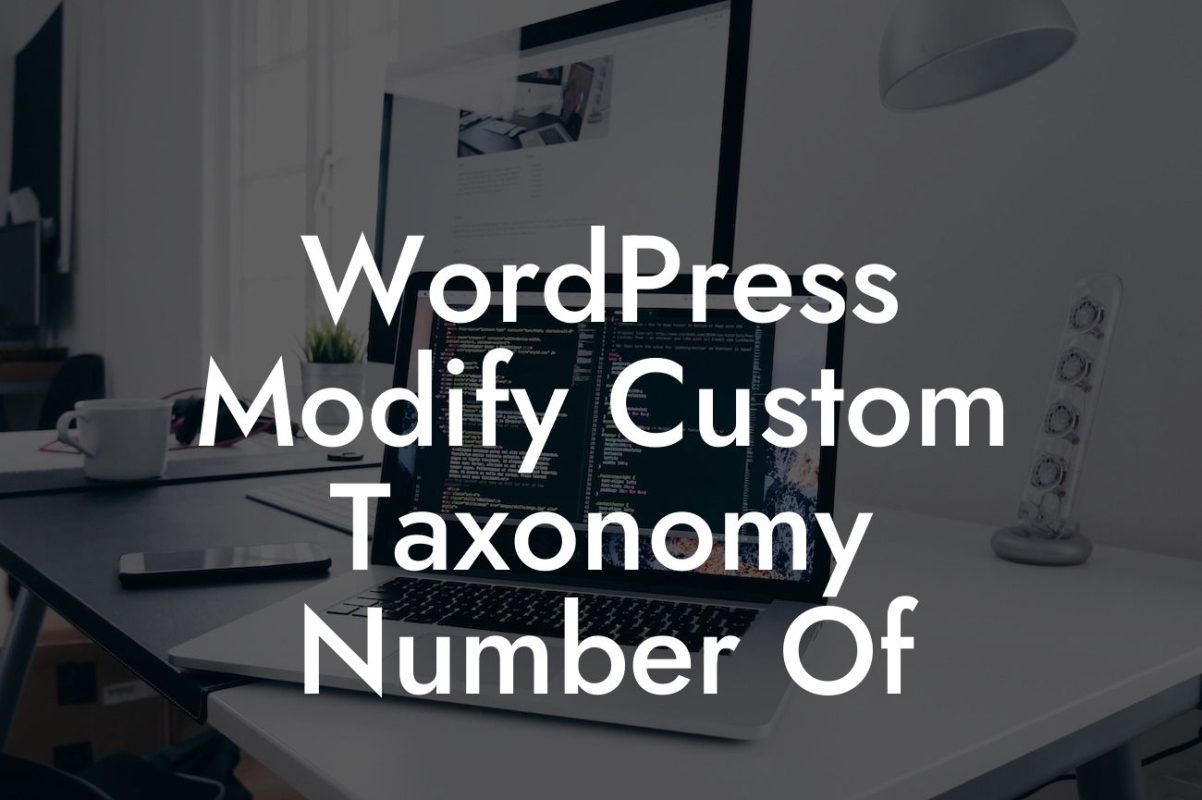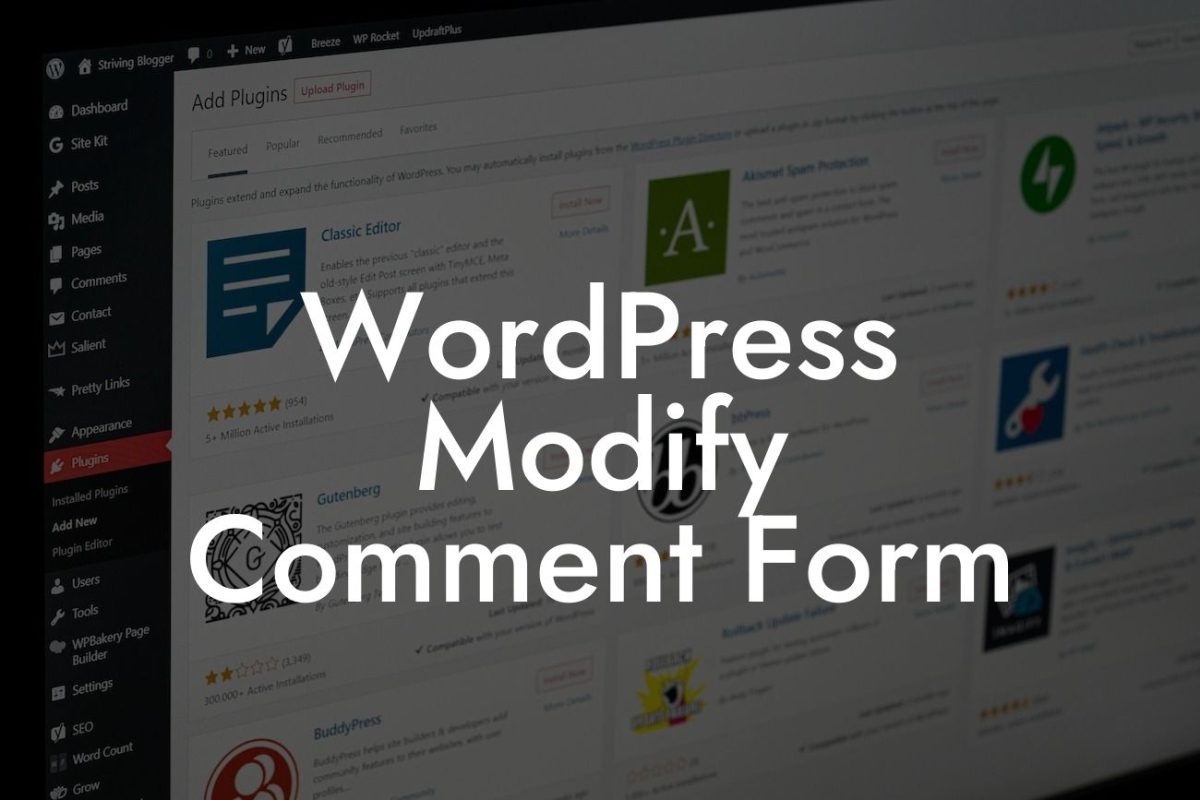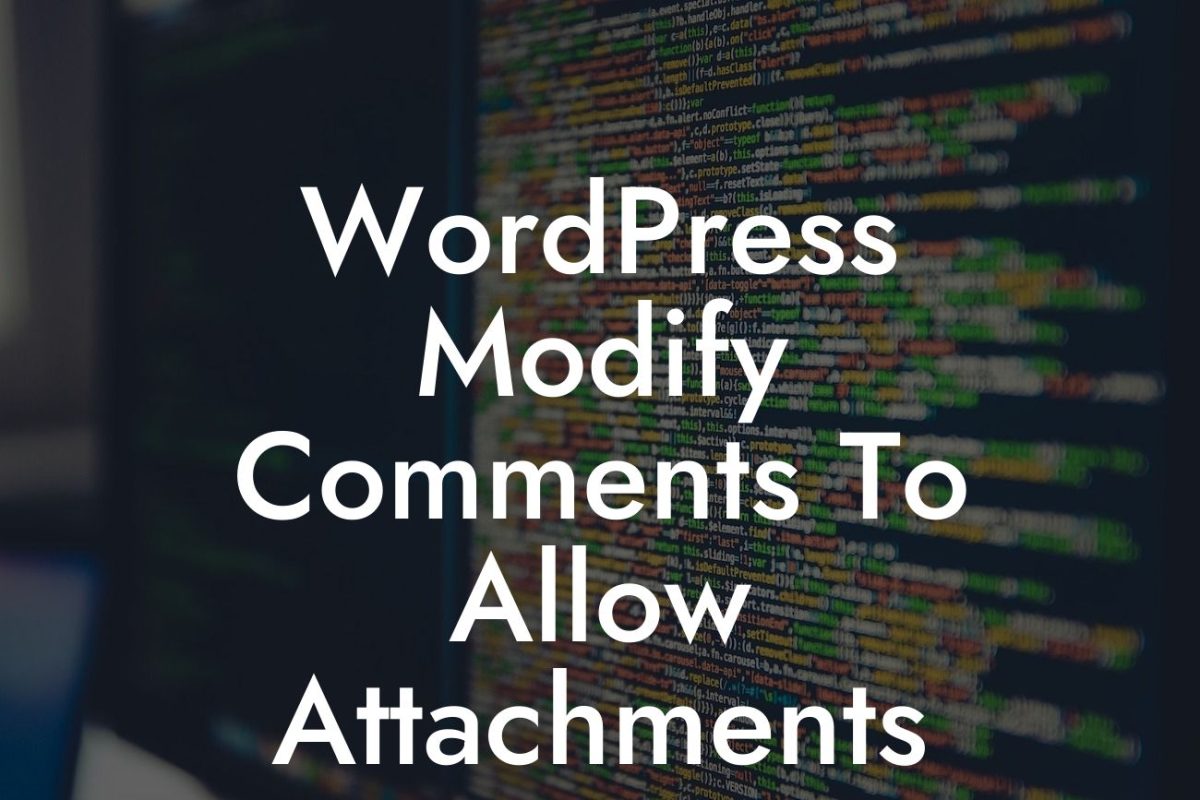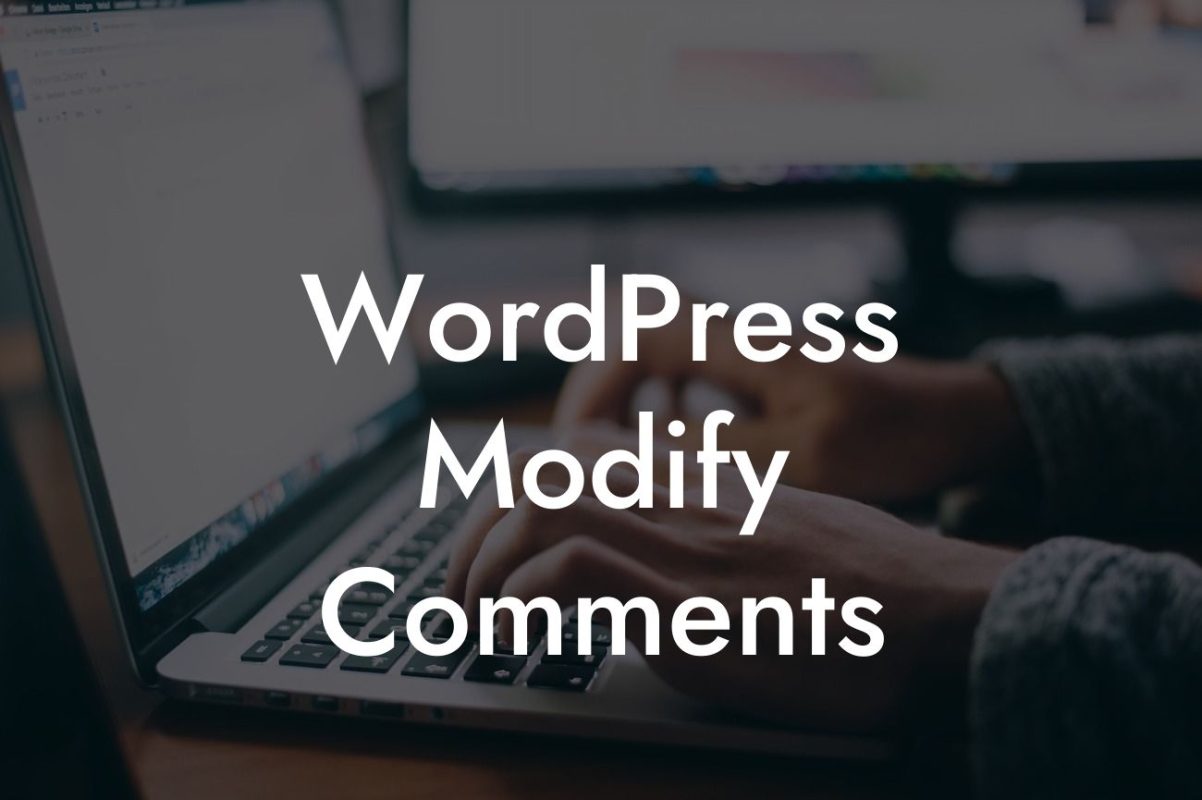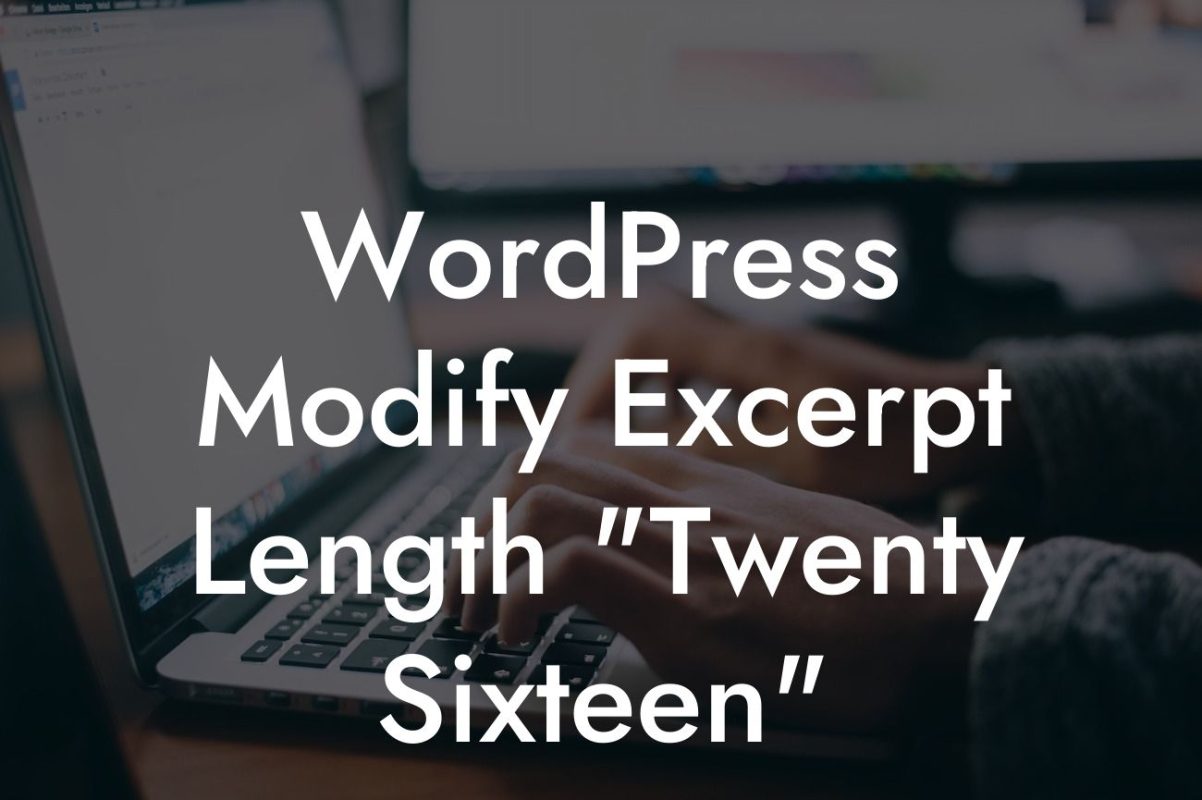Changing your WordPress theme can be an exciting way to breathe fresh life into your website. However, the thought of making such a significant change while your live site is up and running can be daunting. Don't worry! In this article, we will guide you through the process of changing your WordPress theme without going live. You'll learn step-by-step instructions, helpful tips, and even a realistic example to ensure a smooth transition and elevate your online presence. So, let's dive in!
Changing a WordPress theme requires careful planning and execution. Follow these steps to switch themes without affecting your live website:
1. Backup your website: Before making any changes, always create a backup of your entire website. This ensures that in case something goes wrong during the theme switch, you can easily revert to your previous setup without losing any data or customizations.
2. Create a staging environment: To safely change your WordPress theme, it is recommended to create a staging environment. This is a separate copy of your website that allows you to test changes without affecting your live site. Using a staging environment ensures that your visitors continue to see your existing website until you are ready to launch the new theme.
3. Choose a new theme: Explore the vast collection of WordPress themes available online. Look for a theme that aligns with your brand, offers the desired features, and has good customer reviews. Ensure that the theme is compatible with the latest version of WordPress and other essential plugins you rely on.
Looking For a Custom QuickBook Integration?
4. Install the new theme in the staging environment: Install the chosen theme in your staging environment. Activate it and thoroughly test all the website functionality, including navigation, forms, media, and plugins. Make necessary adjustments to ensure everything works smoothly.
5. Customize the new theme: Personalize the new theme to match your brand identity. Modify colors, fonts, layouts, and add your logo. Ensure that the new theme reflects the unique elements that make your business or entrepreneurial venture stand out.
6. Test responsiveness and cross-browser compatibility: With the new theme applied, test your website's responsiveness on different devices, browsers, and screen sizes. Check for any display issues or alignment problems and make adjustments accordingly. Ensuring your website looks great across various platforms is crucial for providing a seamless user experience.
7. Transfer changes to live site: Once you're satisfied with the new theme and have thoroughly tested it on the staging environment, it's time to transfer the changes to your live site. Use a plugin or manual methods to migrate the modified theme, ensuring a smooth and glitch-free transition.
How To Change Wordpress Theme Without Going Live Example:
Let's say you run a small online bookstore and want to change the theme to give it a modern and visually appealing look. By following the steps mentioned above, you can seamlessly switch to a new theme without any downtime. Your customers will continue to browse and make purchases on your website while you work behind the scenes to enhance their overall experience.
Congratulations! You have successfully learned how to change your WordPress theme without impacting your live website. By following these step-by-step instructions and best practices, you can confidently experiment with different themes, uplevel your online presence, and create a captivating website that reflects your business or entrepreneurial spirit. Explore DamnWoo's suite of awesome plugins designed exclusively for small businesses and entrepreneurs to supercharge your success. Don't forget to share this article with others who might find it helpful and check out our other engaging guides on DamnWoo. Improve your website today and unleash its full potential!