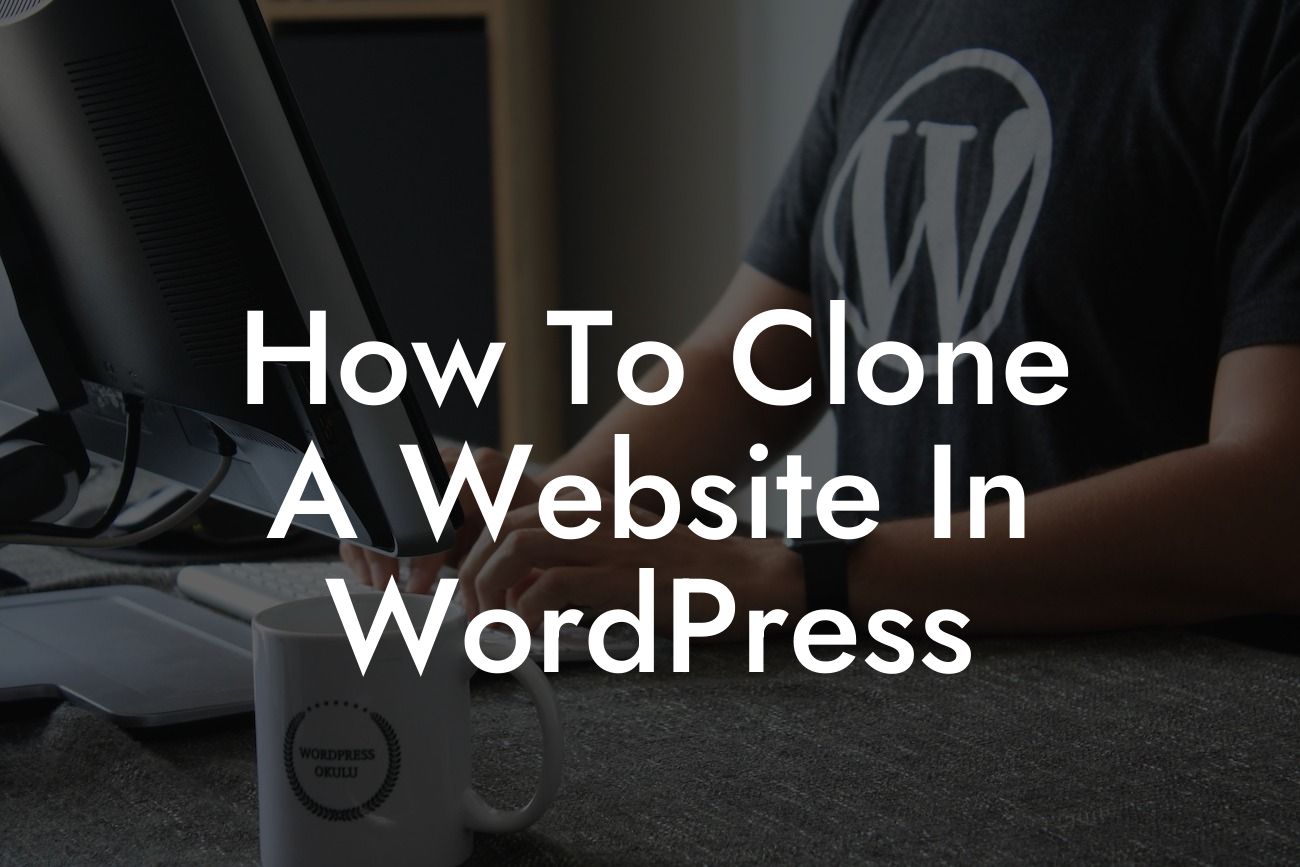Do you ever wish you could simply replicate your existing website without having to start from scratch? Well, with the power of WordPress and DamnWoo's expertise, you can now easily clone your website and make it work wonders for you. In this comprehensive guide, we will walk you through the step-by-step process of cloning a website in WordPress, allowing you to save time, boost productivity, and customize it to your heart's content. Get ready to unlock the secret of website duplication and take your online presence to extraordinary heights.
Cloning a website in WordPress may seem like a daunting task, but fear not! We've got you covered with a detailed breakdown of the process. Let's dive in:
1. Assess your requirements and goals:
Before embarking on your website cloning journey, it's essential to determine your specific requirements and goals. Are you looking to create a backup of your existing website? Or do you want to create a duplicate site for testing, development, or experimentation purposes? Understanding your objectives will help you streamline the process.
2. Choose the right method:
Looking For a Custom QuickBook Integration?
There are multiple methods available for cloning a website in WordPress. Two popular options are using a plugin or manually duplicating your website. If you're looking for a user-friendly approach, DamnWoo offers powerful plugins specifically crafted for website cloning. However, if you prefer a hands-on experience, you can go the manual route, which requires technical knowledge.
3. Install the cloning plugin:
If you opt for the plugin method, start by installing DamnWoo's cutting-edge cloning plugin from the WordPress plugin directory. Once activated, the plugin will add a new tab in your WordPress dashboard, providing you with easy access to the cloning functionality.
4. Configure the plugin settings:
After installing the plugin, navigate to the settings tab and configure the parameters according to your requirements. Set the source website that you want to clone and choose the destination where you want the cloned website to reside. You can also select additional options such as excluding certain files or directories from the cloning process.
5. Initiate the cloning process:
With the plugin settings configured, initiate the cloning process by clicking on the dedicated button. The plugin will seamlessly duplicate your website, including all files, plugins, themes, content, and settings. Sit back, relax, and let the magic happen.
How To Clone A Website In Wordpress Example:
To illustrate the process, let's assume you have a successful online store built on WordPress. By cloning your website, you can create a duplicate version and experiment with new designs, plugins, or themes without affecting your live site. Once satisfied with the changes, you can seamlessly merge them back into your original website, ensuring a seamless and stress-free experience.
Congratulations! You've successfully learned how to clone a website in WordPress. Now, take it a step further and explore DamnWoo's range of powerful plugins designed exclusively for small businesses and entrepreneurs like yourself. Elevate your online presence, boost your success, and unlock the extraordinary possibilities that DamnWoo has to offer. Don't forget to share this article with others who may find it valuable and check out our other guides for more insightful tips and tricks. Start your cloning journey today and revamp your online presence!