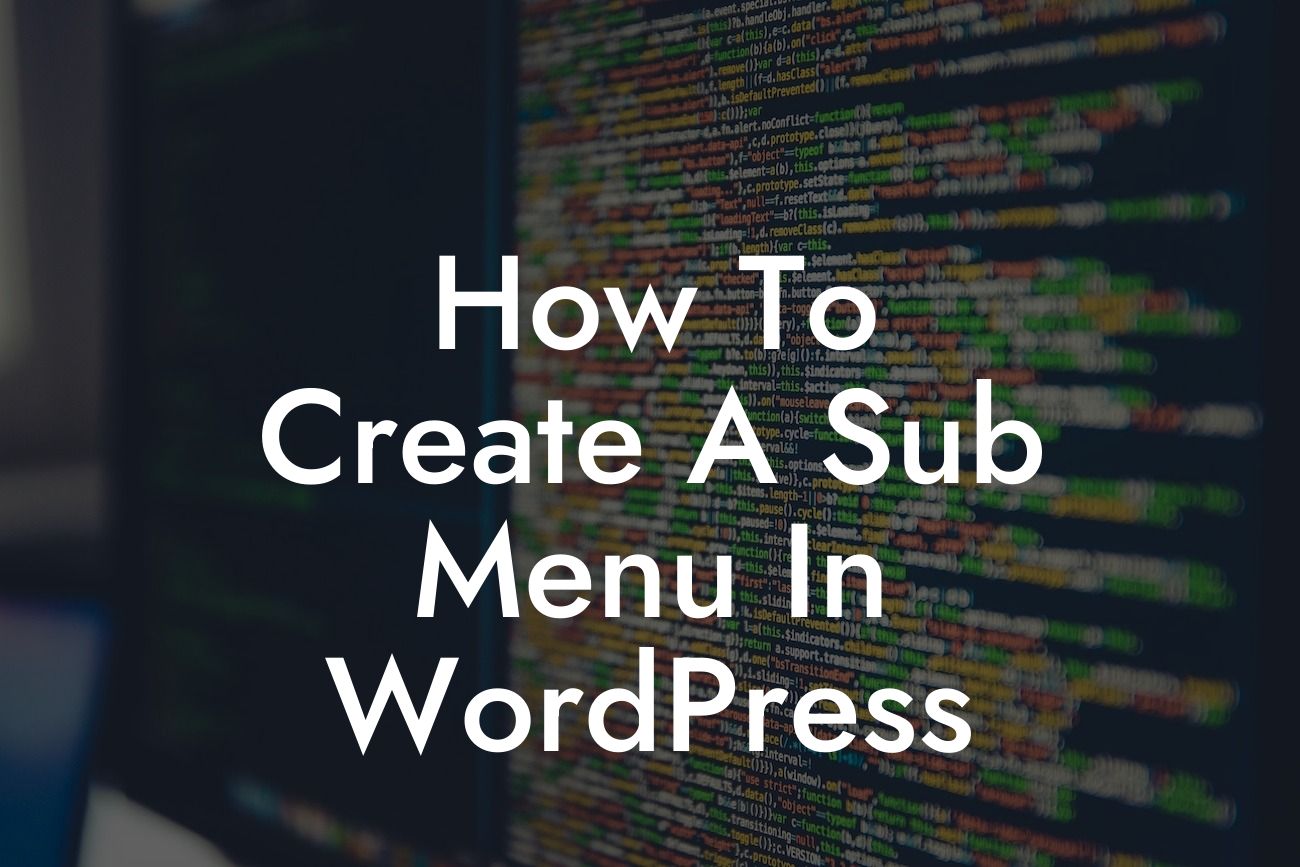Creating a user-friendly and intuitive website is crucial for the success of your small business or entrepreneurial venture. One way to enhance your website's navigation and improve the user experience is by creating sub menus in WordPress. Sub menus allow you to organize your website's content into logical categories, making it easier for your visitors to navigate through your site and find the information they need. In this guide, we will take you through the step-by-step process of creating a sub menu in WordPress, so you can streamline your website's navigation and provide a superior browsing experience to your audience.
Creating a sub menu in WordPress is a straightforward process that can be easily accomplished by following a few simple steps. Let's dive into the details on how to create a sub menu:
Step 1: Login to your WordPress Admin Dashboard
To begin, login to your WordPress admin dashboard using your username and password. Once you're logged in, navigate to the "Appearance" section and click on "Menus".
Step 2: Select the Menu to Edit
Looking For a Custom QuickBook Integration?
In the "Menus" section, choose the menu you want to edit or create a new one. If you don't have a menu created yet, you can click on "Create a new menu" and provide a name for your menu.
Step 3: Add Items to the Menu
Next, start adding items to your menu. You can include pages, posts, categories, custom links, and more. Drag and drop the items to rearrange their order or create a hierarchy by placing them under a parent item.
Step 4: Create the Sub Menu
To create a sub menu, simply drag and indent an item below another item. The indented item will become a sub item or a child item of the parent menu item. You can continue creating sub items to further organize your menu structure.
Step 5: Save and Preview your Menu
Once you have finished creating your sub menu, click on "Save Menu" to save all your changes. You can preview your menu by navigating to your website's front end and checking the navigation bar.
How To Create A Sub Menu In Wordpress Example:
Let's say you have a website about healthy recipes, and you want to create a sub menu for different recipe categories. You can start by adding a "Recipes" menu item and make it the parent item. Then, you can create sub items such as "Breakfast Recipes," "Lunch Recipes," and "Dinner Recipes" under the main "Recipes" item. By doing so, you can provide a clear and organized structure for your visitors, allowing them to easily find the specific type of recipes they are looking for.
Now that you know how to create a sub menu in WordPress, you can effectively organize your website's content and make it easier for your visitors to navigate. Remember, a well-structured menu enhances the user experience and keeps your visitors engaged with your site. If you're looking for more guides and tips on WordPress optimization, be sure to explore other guides on DamnWoo. Additionally, you can take your website to the next level with our awesome WordPress plugins designed exclusively for small businesses and entrepreneurs. Try DamnWoo's plugins today and see the difference they can make for your online presence. Don't forget to share this article with others who may find it helpful in creating sub menus in WordPress.