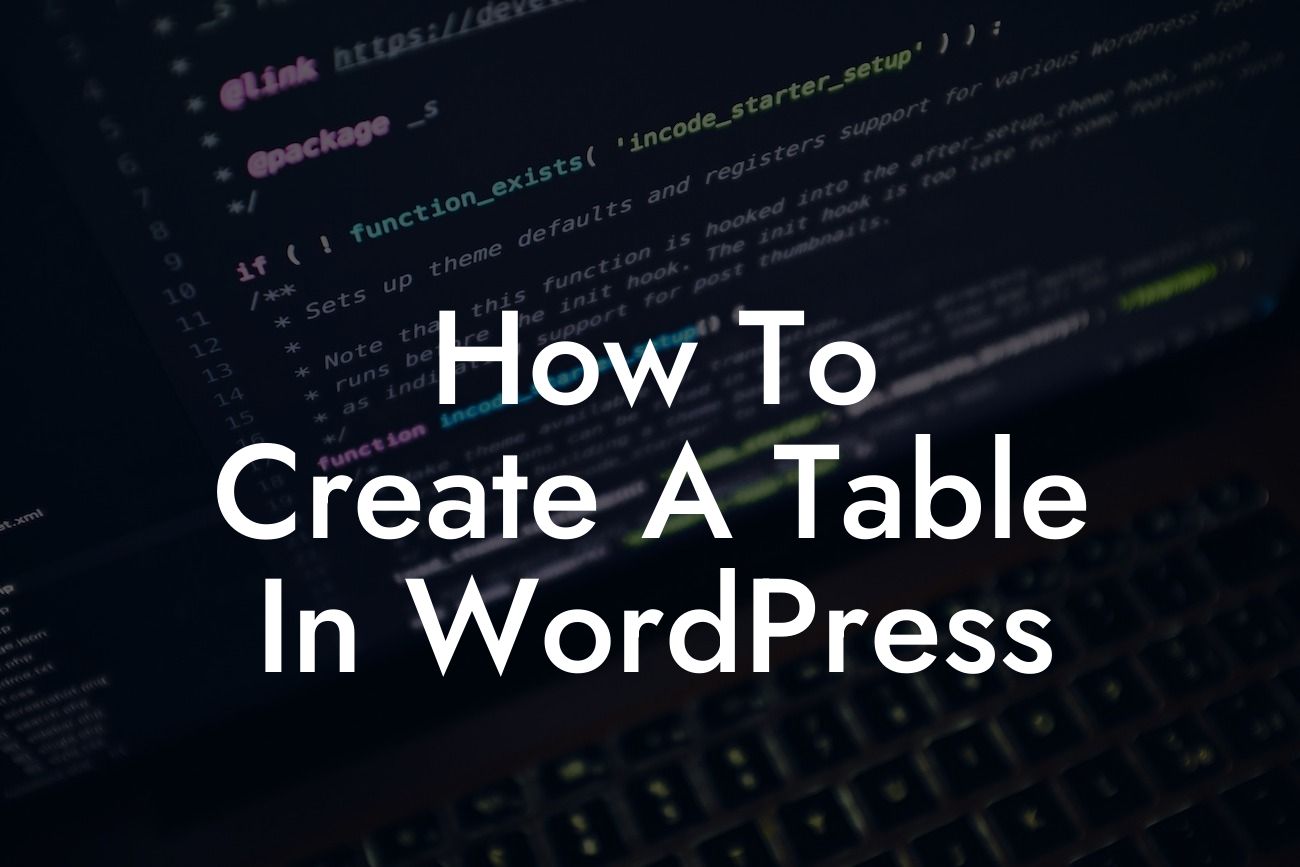Creating a table in WordPress may seem like a daunting task for many small businesses and entrepreneurs. However, with the right guidance and tools, you can easily add tables to your website and give it a professional touch. In this comprehensive guide, we will walk you through different methods and plugins that will allow you to create stunning tables effortlessly. Get ready to enhance your online presence and boost user engagement with DamnWoo's easy-to-implement solutions.
Creating tables in WordPress can be achieved using various techniques. Let's explore the most common methods and plugins you can utilize:
1. Gutenberg Editor: With the introduction of the Gutenberg editor, you can now create tables directly within the WordPress editor. Simply select the "Table" block, specify the number of rows and columns, and start populating your data. This method offers a user-friendly interface with basic table customizations such as cell padding, borders, and background colors.
2. TablePress Plugin: TablePress is a popular WordPress plugin that allows you to create and manage tables effortlessly. Install the plugin, navigate to the TablePress menu in your WordPress dashboard, and create a new table. You can customize a wide range of table properties including styling, sorting, filtering, and even importing/exporting data. TablePress provides a comprehensive set of features suitable for both simple and complex tables.
3. WP Table Builder Plugin: WP Table Builder is another powerful plugin designed to simplify the process of table creation. This drag-and-drop tool enables you to build and design tables visually, without any coding knowledge. With an intuitive interface, you can easily customize table headers, colors, borders, and add various interactive elements such as tooltips and buttons. It's an ideal solution for those seeking advanced table functionalities.
Looking For a Custom QuickBook Integration?
How To Create A Table In Wordpress Example:
Let's assume you run an online store and want to create a table to display your product specifications. By using the TablePress plugin, first, install and activate it on your WordPress website. Then, navigate to TablePress and create a new table. Enter the product details such as name, price, description, and any other relevant information. Once the table is created, you can easily embed it in any post or page using a shortcode. Your table will now display all the specifications neatly, enhancing the shopping experience for your customers.
Creating tables in WordPress is no longer a complex task. By following the methods and utilizing the plugins mentioned above, you can easily create professional-looking tables that enhance your website's functionality and visual appeal. Explore DamnWoo's collection of powerful WordPress plugins to supercharge your online presence and take your business to new heights. Don't forget to share this guide with others who might benefit from it. Happy table creation!