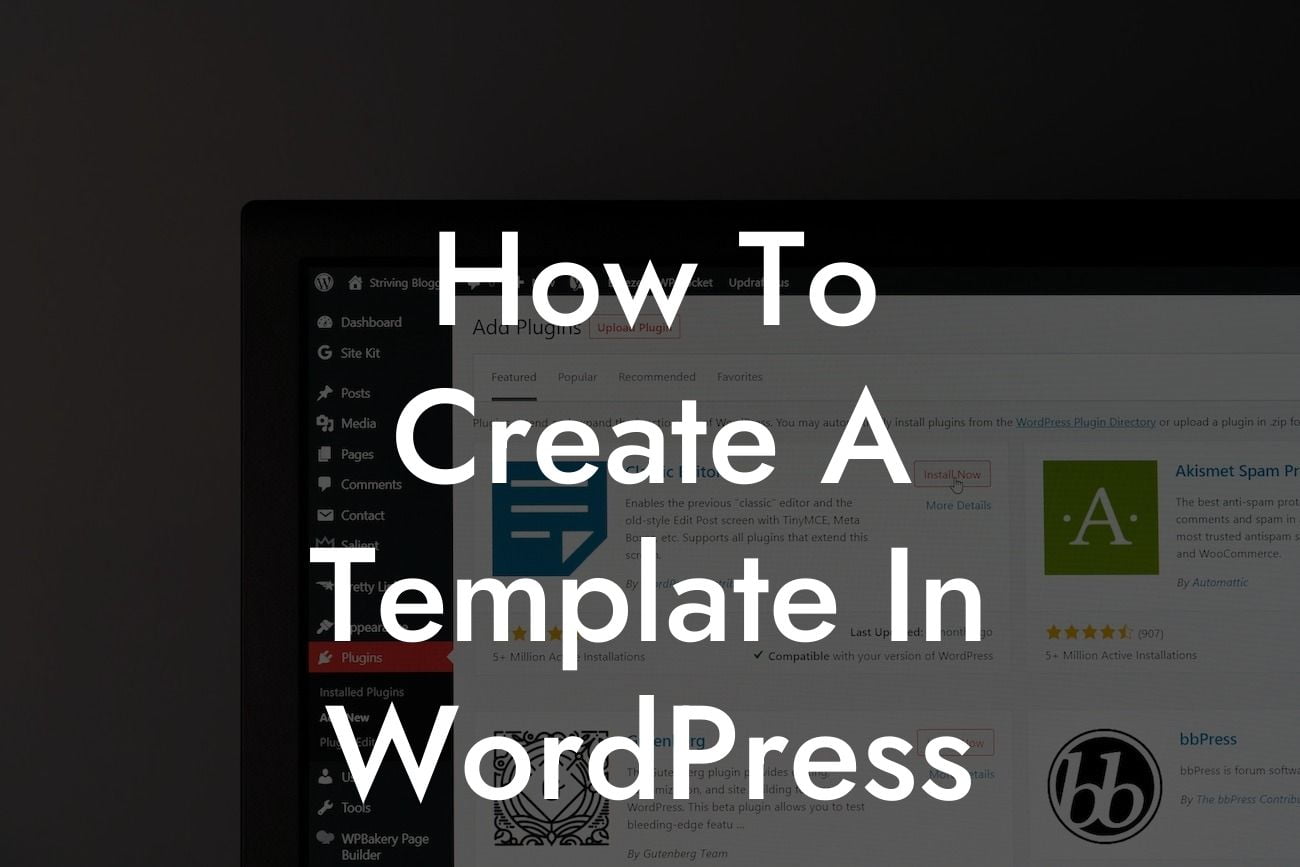WordPress is a powerful content management system that offers endless possibilities for designing and customizing your website. Creating a template in WordPress is a great way to ensure consistency throughout your site and save time when adding new pages or posts. In this guide, we will take you through the step-by-step process of creating a template in WordPress, whether you are a small business owner or an ambitious entrepreneur. Get ready to elevate your website's design and functionality to attract more visitors and boost your online presence.
Creating a template in WordPress may sound intimidating, but with the right guidance, it can be an exciting and rewarding experience. Follow these steps to create a stunning template that aligns perfectly with your brand identity:
1. Planning and Preparation:
Before diving into the process, it is crucial to plan and prepare the layout and design of your template. Consider the goals of your website, the sections you want to include, and the overall user experience you want to provide. Sketching a rough layout or using wireframing tools can help you visualize your template before diving into development.
2. Theme Selection:
Looking For a Custom QuickBook Integration?
Choose a WordPress theme that suits your brand and aligns with your desired template design. WordPress offers a wide range of free and premium themes that can be easily customized. Look for a theme that provides the flexibility and features you need, such as custom page templates and widgets.
3. Customizing the Theme:
Once you have selected your theme, it's time to tweak and customize it to match your template design. WordPress provides various customization options, including changing colors, fonts, and layout settings. Take advantage of these options to create a cohesive look and feel throughout your website.
4. Creating a Custom Page Template:
To create a template, we need to utilize WordPress's powerful template hierarchy system. Start by duplicating the default page template and giving it a custom name. You can then modify this template to include the desired sections, widgets, and content areas. Don't forget to add suitable H2 and H3 headings to enhance the structure of your template.
5. Adding Dynamic Elements:
To make your template more flexible and user-friendly, consider adding dynamic elements such as custom fields, shortcodes, and widgets. These elements allow you to display unique content on different pages while maintaining a consistent design. Experiment with plugins like Advanced Custom Fields or SiteOrigin Widgets Bundle to unlock unlimited possibilities.
How To Create A Template In Wordpress Example:
Let's say you run a small business that offers various services. You want to create a template that showcases your services, testimonials, and contact information. Start by customizing a WordPress theme that aligns with your brand. Duplicate the default page template and name it "Services Template." Modify this template by adding sections for services, client testimonials, and a contact form. Utilize suitable heading tags and add eye-catching bullet points to highlight the key features of your services.
Congratulations! You have successfully created an impressive template in WordPress. With this powerful tool in your arsenal, you can elevate your online presence, attract more visitors, and supercharge your success. Don't forget to explore DamnWoo's range of awesome plugins to enhance your WordPress experience further. Share this article with your friends and fellow entrepreneurs, and stay tuned for more guides to help you conquer the digital realm.