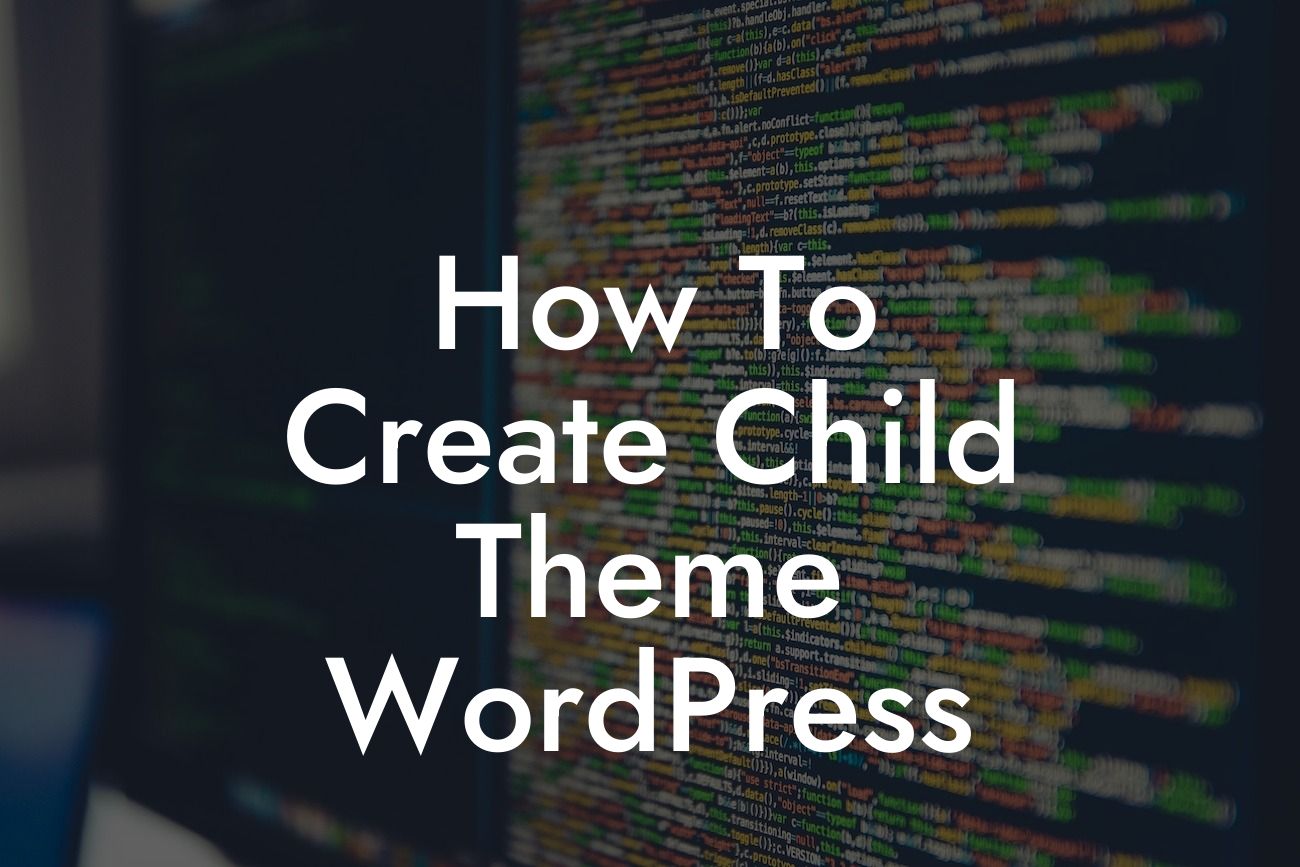Creating a child theme in WordPress can be a game-changer for small businesses and entrepreneurs looking to customize their website without risking the original design. In this guide, we will take you through the step-by-step process of creating a child theme in WordPress that will help you maintain the integrity of your parent theme while allowing you to make personalized modifications. Whether you're a beginner or an experienced WordPress user, this article will equip you with the knowledge to create a child theme that is both functional and visually appealing.
The first step in creating a child theme is to understand the concept behind it. A child theme is essentially a separate theme that inherits the functionality and styling of its parent theme. By creating a child theme, you can make modifications to your website without directly altering the original theme's code.
To start, you need to create a new folder in your WordPress directory, specifically in the "wp-content/themes" folder. Give your child theme a unique name that differentiates it from the parent theme. For example, if your parent theme is called "AwesomeTheme," you can name your child theme something like "AwesomeTheme-child."
Inside the child theme folder, you'll need to create two files: style.css and functions.php. In the style.css file, you'll need to include the necessary information and import the parent theme's styles. This will ensure that your child theme inherits the styling of the parent theme. Include the following code at the beginning of your style.css file:
```css
Looking For a Custom QuickBook Integration?
/*
Theme Name: AwesomeTheme Child
Template: AwesomeTheme
*/
```
Replace "AwesomeTheme" with the name of your parent theme. This tells WordPress that your child theme is dependent on the parent theme.
Next, open the functions.php file and add the following code:
```php
```
This code enqueues the parent theme's styles in your child theme. It ensures that your child theme inherits the parent theme's styling.
Now that you have created the necessary files and added the required code, it's time to activate your child theme. Navigate to your WordPress dashboard, go to "Appearance" > "Themes," and you should see your child theme listed. Activate it, and you're all set!
How To Create Child Theme Wordpress Example:
Let's imagine you have a small business website built with the popular "AwesomeTheme." However, you want to make a few modifications to the theme's footer section. Instead of directly editing the parent theme's code, you can create a child theme and modify the footer template file within it. This way, whenever the parent theme gets updated, your changes won't be lost.
Creating a WordPress child theme is a powerful tool that empowers small businesses and entrepreneurs to customize their websites effortlessly. With the step-by-step instructions provided in this article, you can confidently create a child theme that meets your unique requirements. Don't let limitations hold you back—explore more guides on DamnWoo, discover our awesome plugins, and unlock your website's true potential. Don't forget to share this article with others who might find it helpful in their WordPress journey.