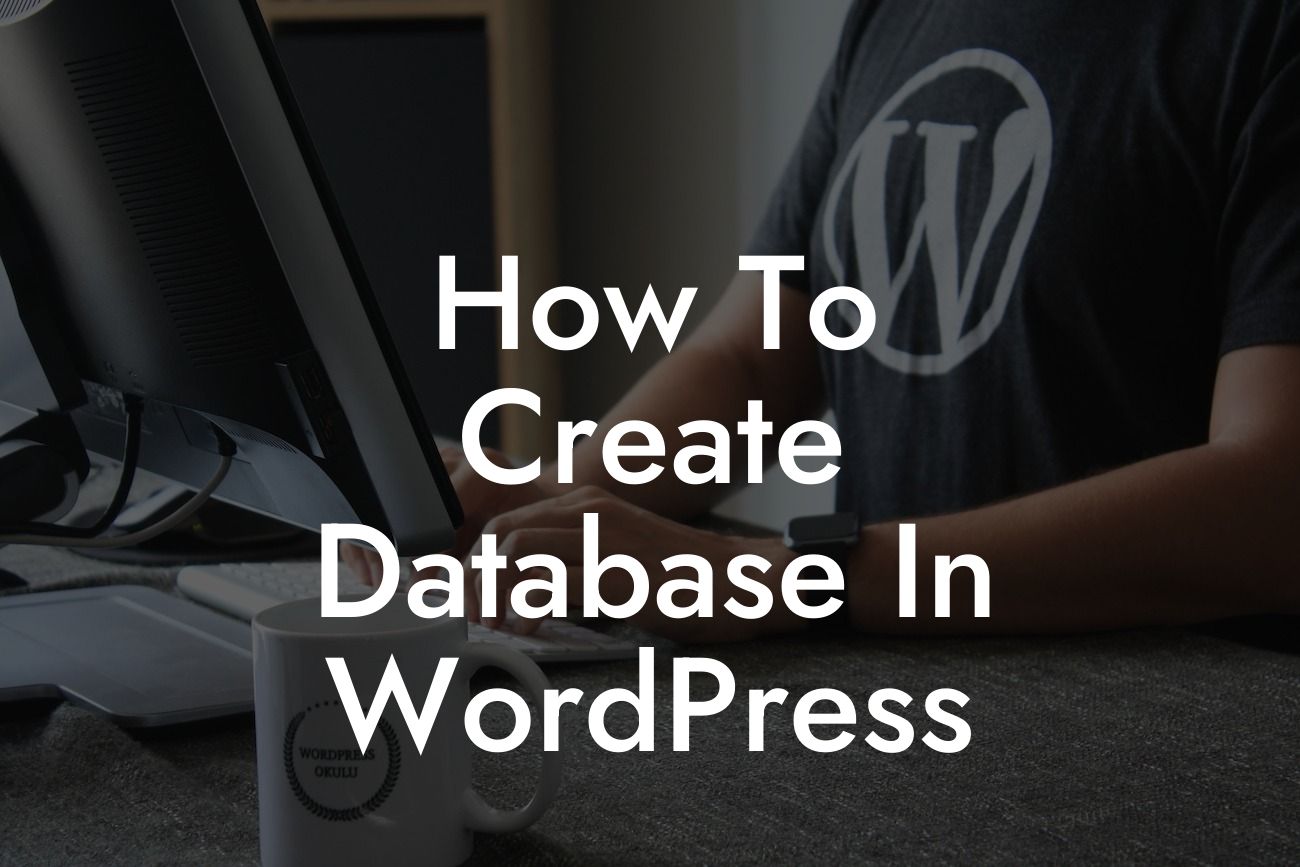Creating and managing a database is an essential component of running a successful website. Whether you are a small business owner or an entrepreneur, understanding how to create a database in WordPress can significantly enhance your online presence and streamline your data management process. In this guide, we will explore the step-by-step process to create a database in WordPress, empowering you to take control of your website's data and optimize its performance.
Creating a WordPress database may seem like a complicated task, but with the right guidance, it can be a straightforward process. Let's dive into the details and unveil the secrets behind a seamless database creation.
1. Planning your database structure:
Before beginning the actual database creation, it's crucial to plan your database structure. Determine the data entities you need to store, their relationships, and the necessary tables to organize your data efficiently. This initial step will provide a solid foundation for your WordPress database.
2. Accessing your hosting control panel:
Looking For a Custom QuickBook Integration?
To create your database, you'll need to log in to your hosting control panel. The control panel interface may vary depending on your hosting provider, but you should look for the "Databases" or "Database Management" section.
3. Creating a new database:
Once you have accessed the database management section, locate the option to create a new database. Provide a name for your database, ensuring it is unique and descriptive. Remember to note down the database name as you will need it later during the WordPress installation process.
4. Adding a database user:
To interact with the database, you need to create a user with appropriate permissions. Generate a unique username and a strong password, ensuring it adheres to the security guidelines. Assign necessary privileges to the user, such as creating and modifying tables, to ensure smooth database operations.
5. Connecting WordPress to the database:
Now that you have your database and user set up, it's time to connect WordPress to the database. During the WordPress installation process, you will be prompted to provide the database details you previously noted down. Enter the database name, username, password, and the database host (often "localhost") to establish a connection.
How To Create Database In Wordpress Example:
Let's take a hypothetical scenario of Sarah, an entrepreneur launching her online boutique. Sarah needs to create a WordPress database to manage her product inventory, customer details, and orders. By following the steps mentioned above, Sarah successfully creates a database named "boutique_db" and a user with appropriate privileges. She connects her WordPress website to this database, enabling her to efficiently handle and organize her data.
Congratulations! You have now learned how to create a database in WordPress. By taking control of your website's data management, you can elevate your online presence and supercharge your success. Want to explore more guides on WordPress and discover DamnWoo's awesome plugins? Visit our website and unleash the extraordinary. Don't forget to share this article with others who may benefit from this knowledge. Keep powering your small business or entrepreneurial journey with DamnWoo!