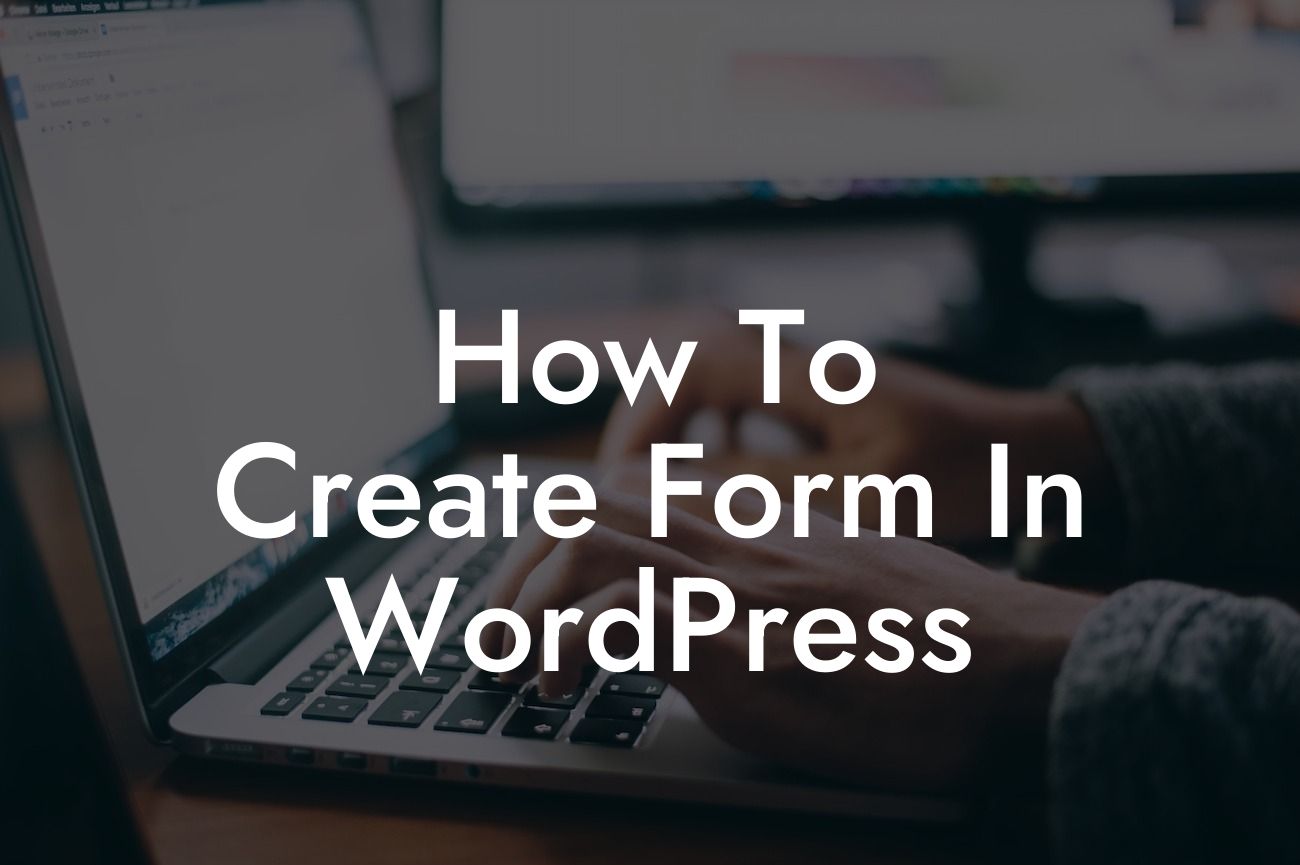Forms are an essential part of any successful website. Whether you need to collect customer information, gather feedback, or create a custom registration form, having the ability to easily create and manage forms is crucial. In this guide, we will explore how to create a form in WordPress, the most popular content management system for websites. By the end of this article, you will have the knowledge and tools to create professional-looking forms that streamline user interactions. Say goodbye to complicated solutions and embrace the simplicity of form creation with DamnWoo!
Creating a form in WordPress may seem like a daunting task, but fear not! With the right tools and guidance, you'll be able to master this essential skill in no time. Follow these steps to create a form that meets your specific needs:
1. Choose a Form Plugin: WordPress offers a wide range of plugins that make form creation a breeze. Some popular options include Gravity Forms, Ninja Forms, and Contact Form 7. Compare their features, ease of use, and compatibility with your theme before making a decision.
2. Install and Activate the Plugin: Once you've chosen the perfect form plugin for your needs, install and activate it on your WordPress website. Most plugins can be found in the WordPress plugin repository, making the installation process straightforward.
3. Configure Basic Settings: After activating the plugin, navigate to its settings page. This is where you can configure basic options, such as email notifications for form submissions, field validation, and spam protection. Spend time exploring these settings to ensure your form functions correctly.
Looking For a Custom QuickBook Integration?
4. Create a New Form: With the plugin settings in place, it's time to start building your form. Most form plugins offer a drag-and-drop interface, allowing you to easily add and arrange form fields. Common fields include text input, email, dropdown menus, checkboxes, and radio buttons. Be sure to customize each field's label, placeholder text, and required status.
5. Configure Form Settings: Once you've added your desired form fields, configure advanced settings to tailor the form's behavior. These settings might include redirecting users to a specific page after submission, enabling file uploads, setting character limits, or adding conditional logic to show or hide certain fields based on user input.
How To Create Form In Wordpress Example:
Let's say you run a small e-commerce store and want to create a customer feedback form. Begin by installing and activating a form plugin like Gravity Forms. Once activated, access the plugin's settings and customize options such as email notifications for new feedback submissions.
Next, create a new form and add relevant fields such as a text input for the customer's name, email, a dropdown for rating their experience, and a text area for them to leave detailed feedback. Configure the form settings to redirect users to a "Thank You" page after submission, where you can express your gratitude and possibly offer a discount code as appreciation.
Creating forms in WordPress has never been easier. With the help of DamnWoo and the right form plugin, you can elevate your online presence and supercharge your success. Start exploring the possibilities and unleash the true potential of your website. Don't forget to share this article and check out our other guides on DamnWoo to enhance your WordPress skills. Plus, be sure to try one of our awesome plugins to take your website to the next level!