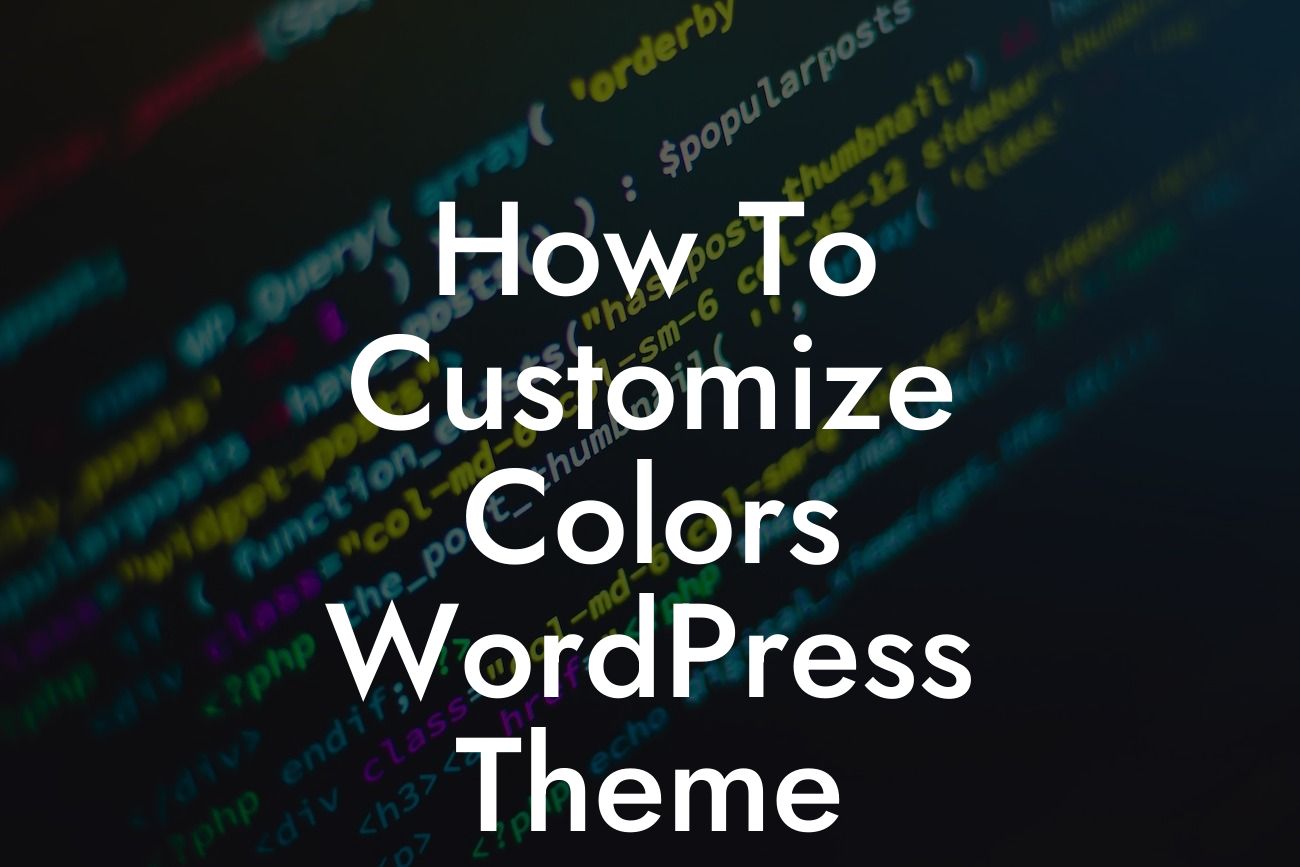Colors play a vital role in creating a visually appealing and unique website design. When it comes to WordPress themes, the ability to customize colors is an excellent way to make your website stand out from the crowd. In this article, we will guide you on how to customize colors in a WordPress theme, enabling you to create a website that reflects your brand identity and captivates your target audience.
To begin customizing colors in a WordPress theme, follow these steps:
1. Choose a suitable theme: Select a WordPress theme that offers built-in color customization options or is compatible with popular color customization plugins.
2. Access the theme customizer: Go to your WordPress dashboard and navigate to "Appearance" > "Customize." This will open the theme customizer, where you can configure various aspects of your theme, including colors.
3. Explore color options: Look for a section or tab labeled "Colors" or similar. This is where you can access the color settings for different elements of your website, such as headers, backgrounds, links, buttons, and more.
Looking For a Custom QuickBook Integration?
4. Customizing individual elements: In the color settings, you'll typically find options to pick colors using a color picker tool, enter color codes, or choose from predefined color palettes. Experiment with different combinations to achieve your desired look and feel.
5. Preview changes: As you make color customizations, the theme customizer usually provides a live preview of your changes. This allows you to see how the new colors affect your website's overall appearance before making them permanent.
6. Save and publish: Once you're satisfied with the color customizations, click on the "Save and Publish" button to apply the changes to your live website.
How To Customize Colors Wordpress Theme Example:
Let's say you run an online store that sells trendy fashion accessories. You want your website to have a vibrant and eye-catching design. By customizing the colors in your WordPress theme, you can create a visually striking website that complements your brand.
In the theme customizer, you can change the background color to a bold and vibrant hue that reflects your brand's energy. Moreover, you can customize the text color to ensure it stands out against the background, making it easy for visitors to read product descriptions and other content.
To enhance the visual appeal further, you can select a contrasting color for your buttons, such as a bright pink or a deep blue. This will make it easier for visitors to spot the "Add to Cart" button and prompt them to make a purchase.
Now that you've learned how to customize colors in a WordPress theme, take this opportunity to create a website that resonates with your brand and captivates your target audience. Explore other useful guides on DamnWoo to discover more ways to enhance your online presence. Don't forget to try one of our awesome WordPress plugins to supercharge your success. Share this article with others who may benefit from it, and let us know about your color customizations in the comments below!