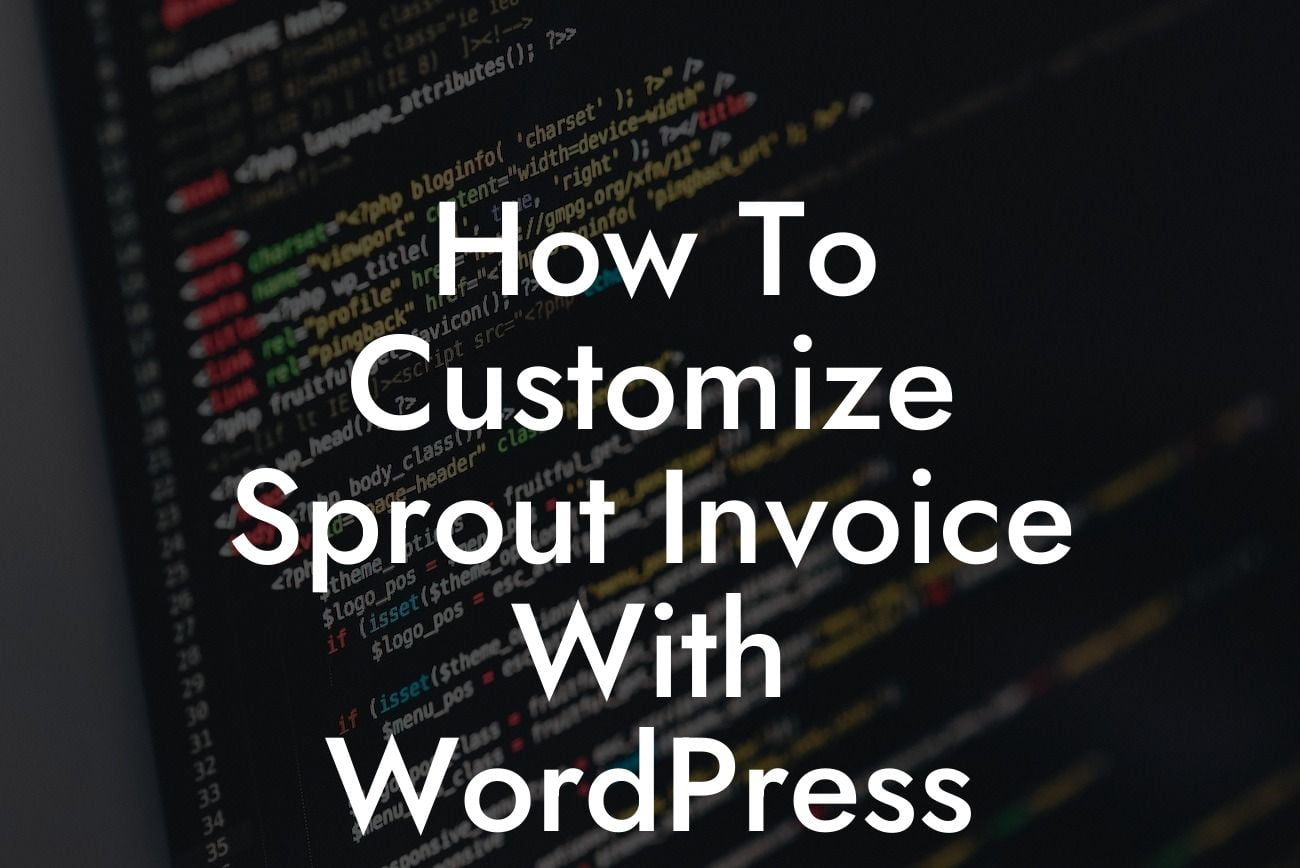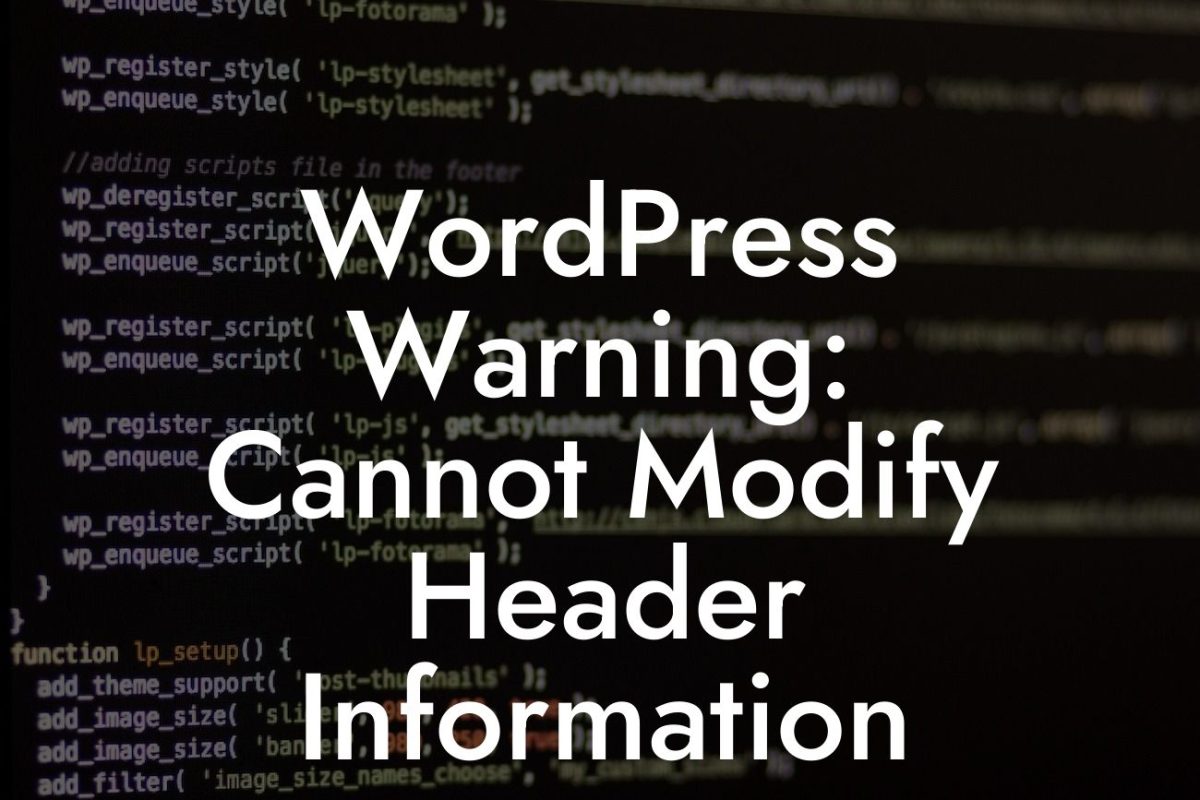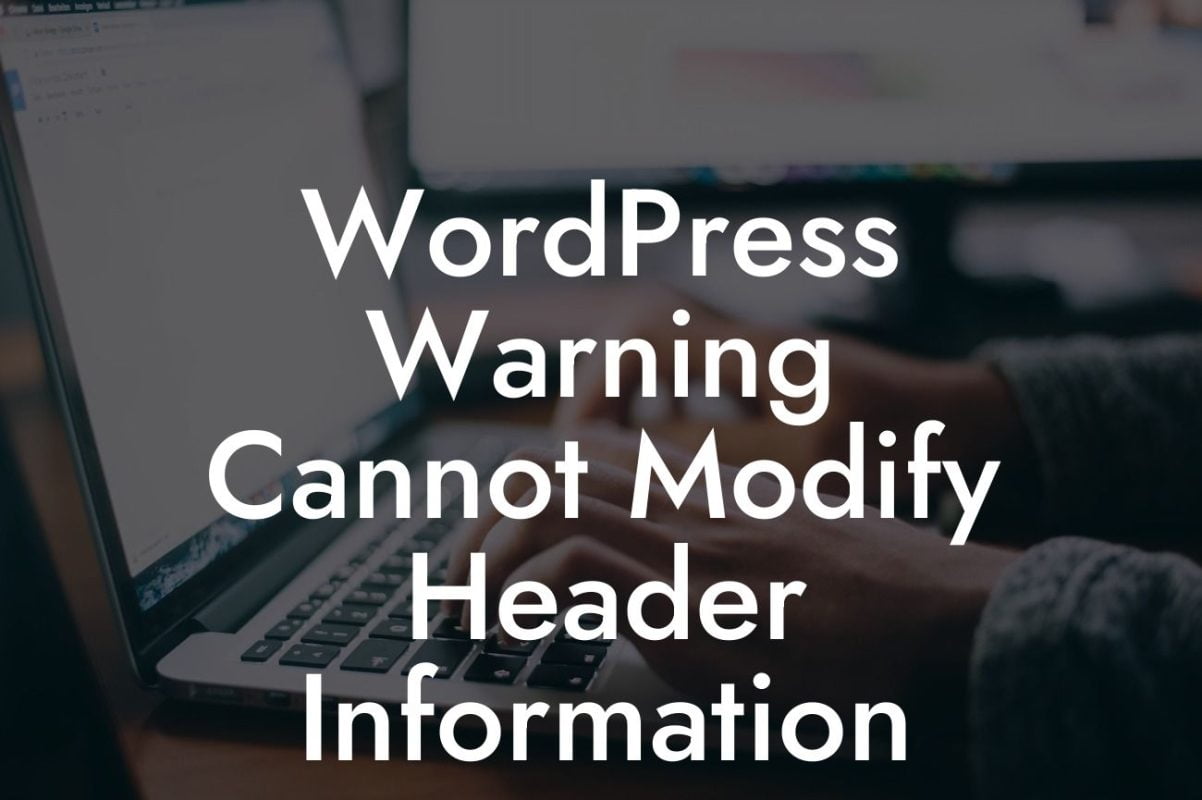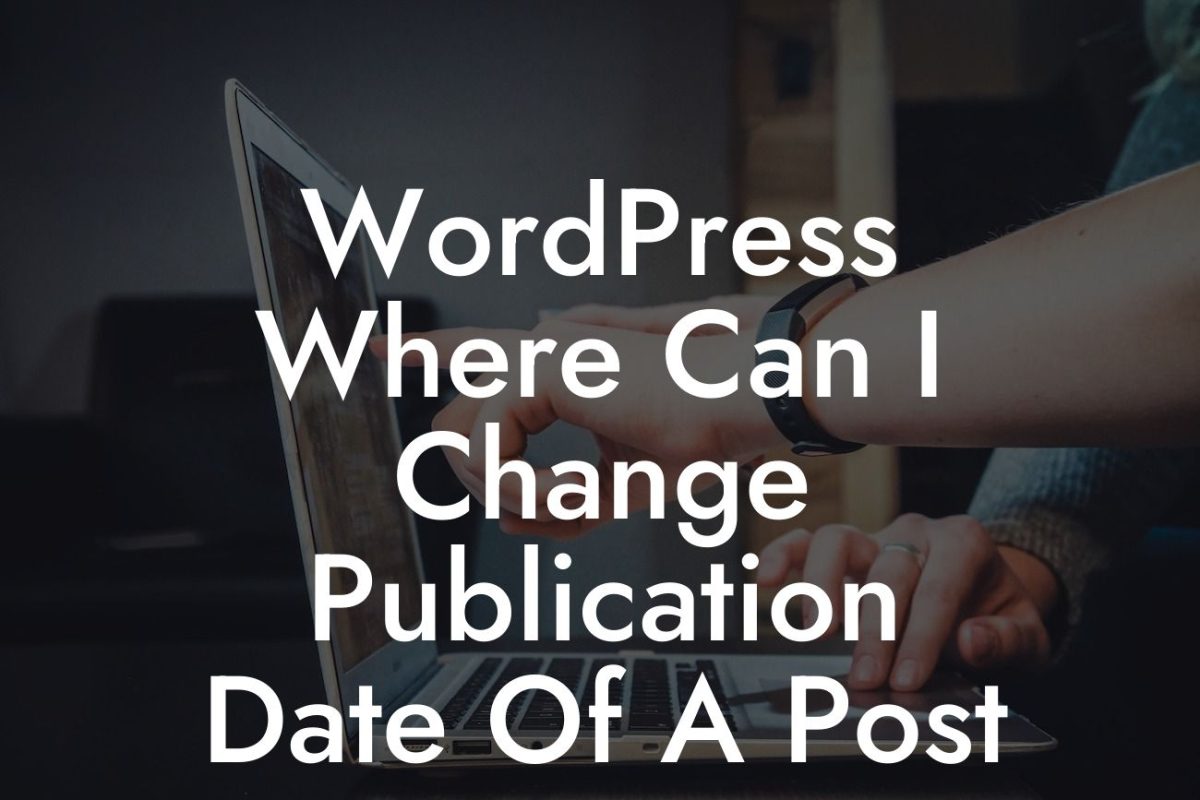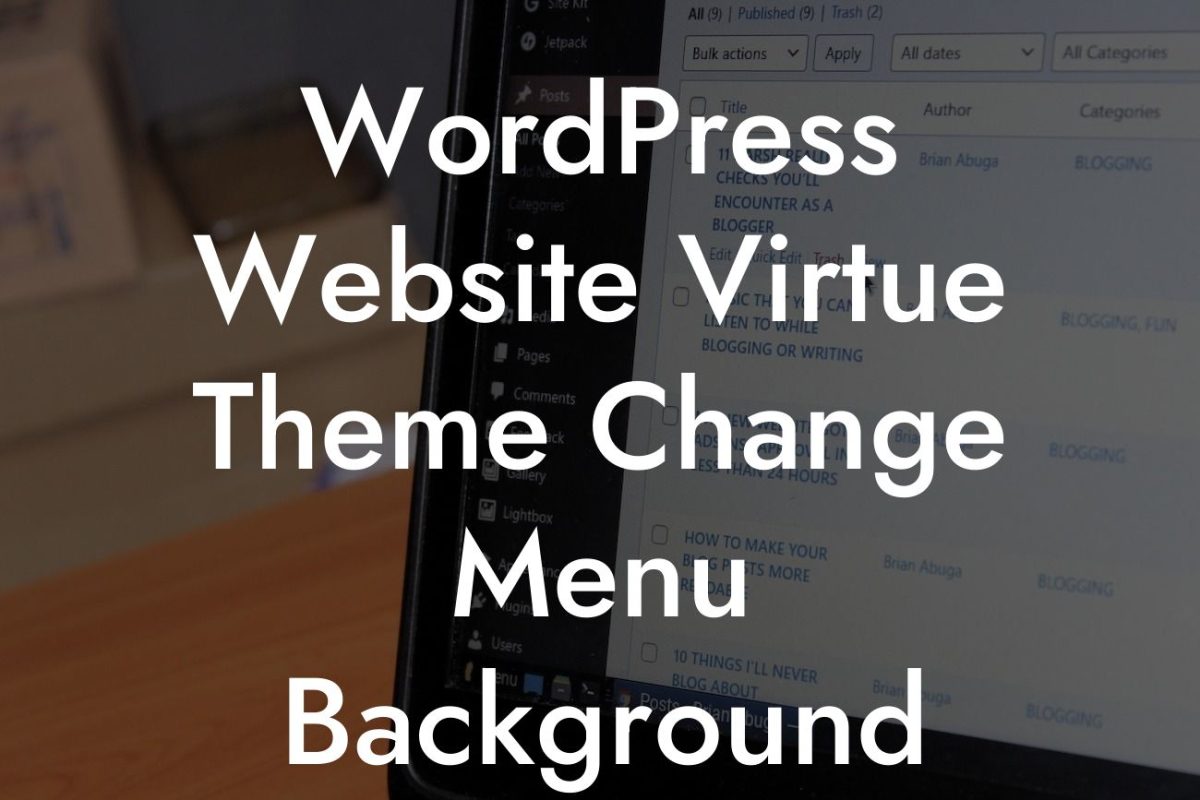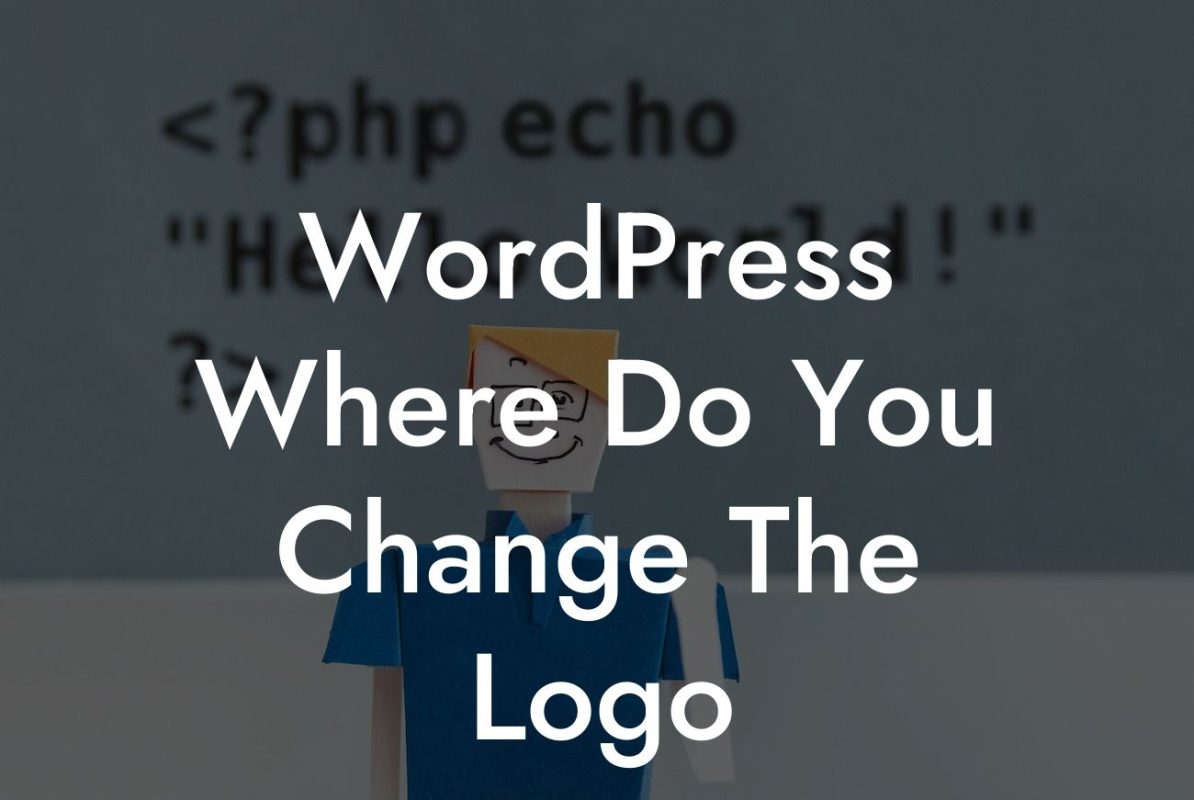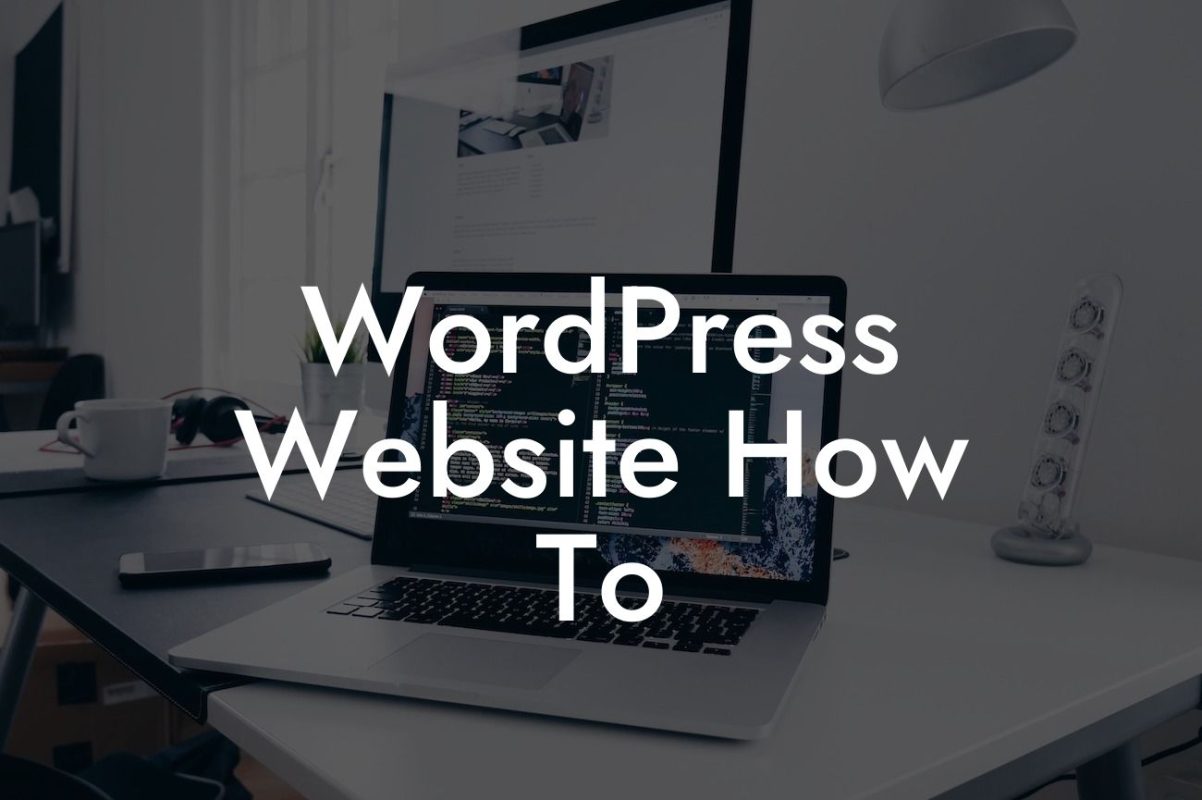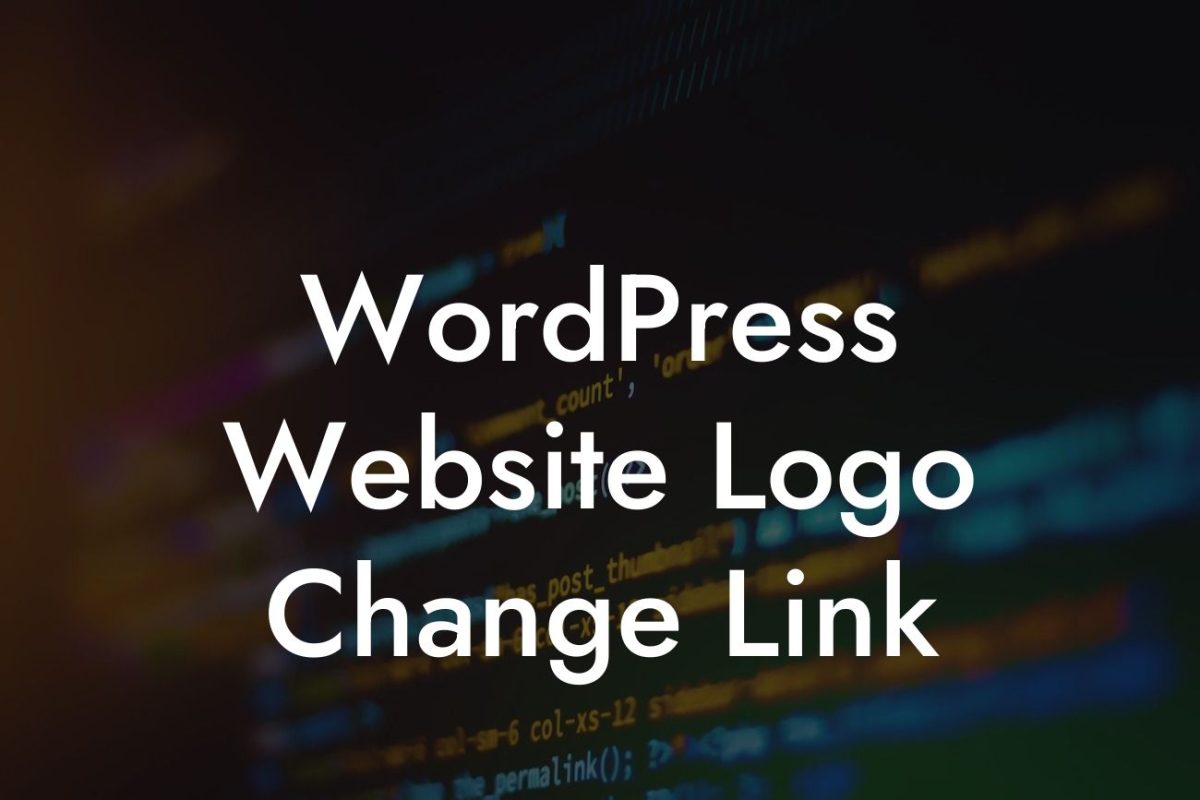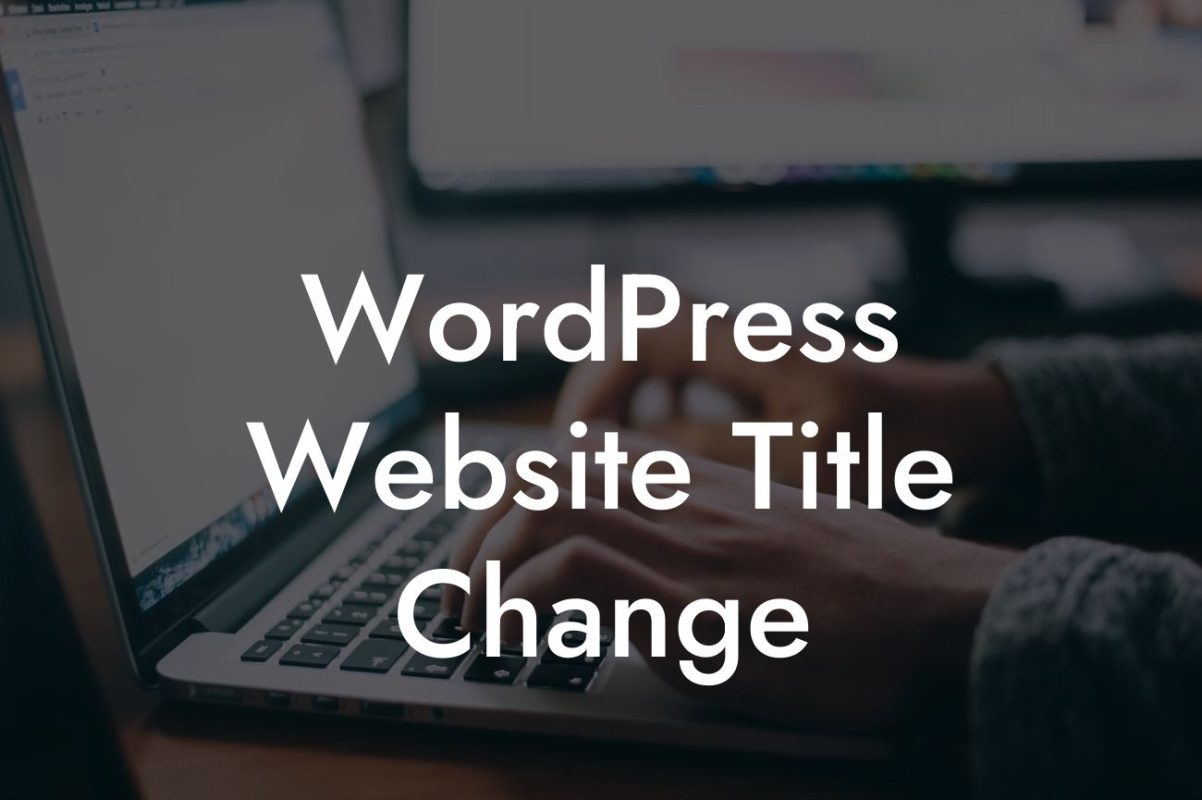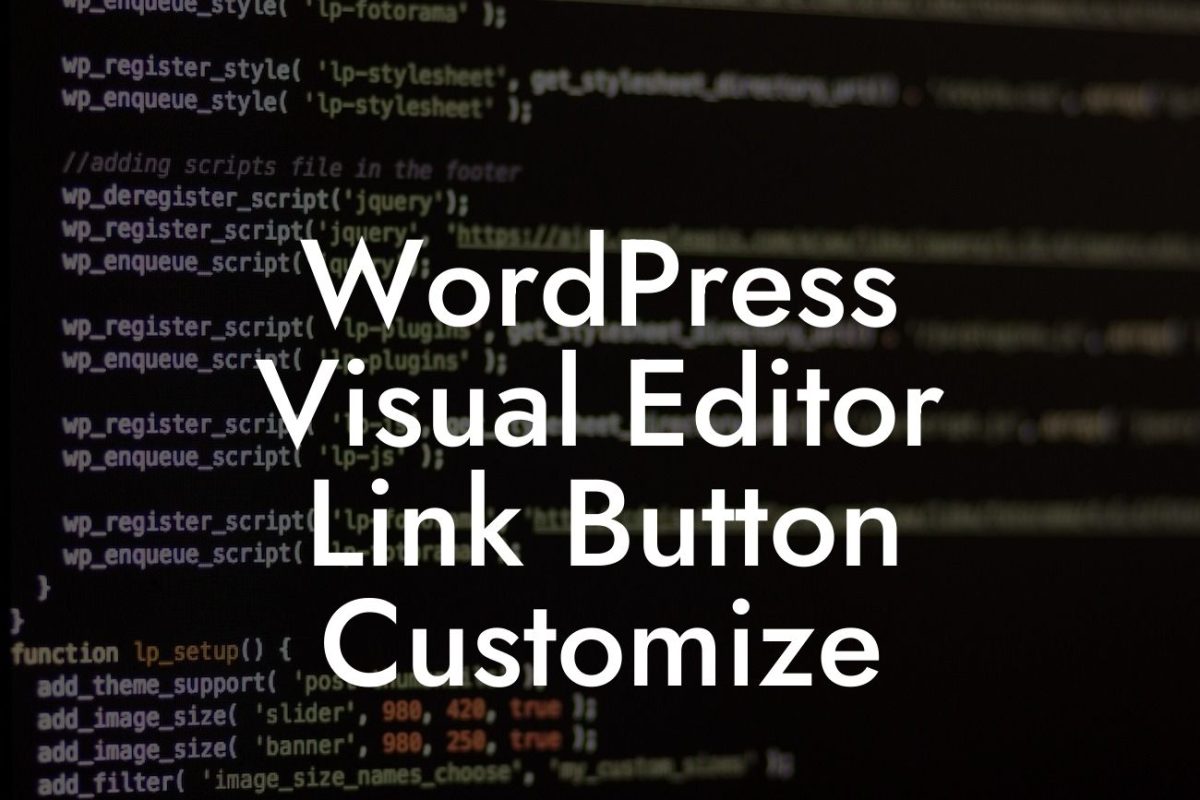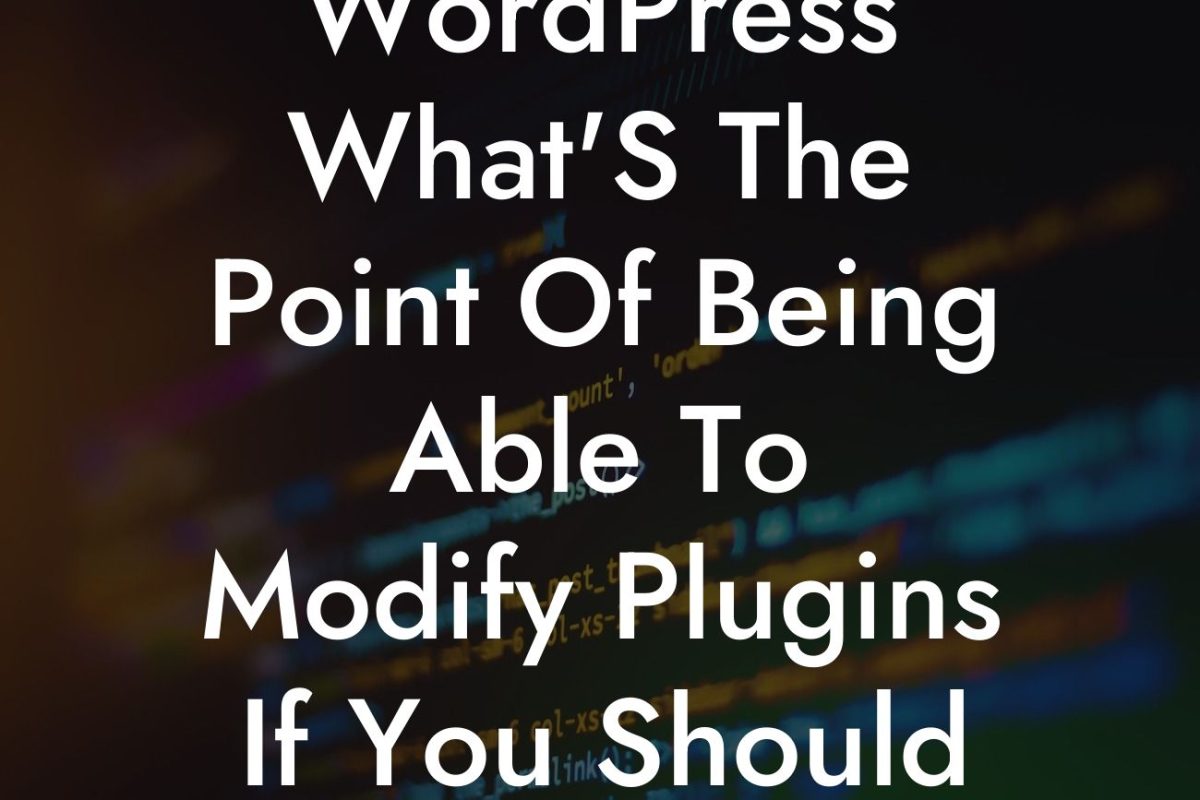In today's digital era, small businesses and entrepreneurs need streamlined solutions to manage their invoicing process efficiently. Sprout Invoice, a popular WordPress plugin, offers a versatile platform for creating and managing invoices effortlessly. In this detailed guide, we will walk you through the process of customizing Sprout Invoice with WordPress. From personalizing templates to integrating payment gateways, follow along as we empower you to take full control of your invoicing system.
Customizing Sprout Invoice involves a few key steps that will enable you to tailor the plugin to your specific needs. Let's dive into each of these steps:
1. Install and Activate Sprout Invoice:
Before getting started, ensure that you have Sprout Invoice installed and activated on your WordPress website. If not, simply navigate to the plugins section in your WordPress dashboard, search for "Sprout Invoice," and click on the "Install Now" button. Once installed, activate the plugin to begin customizing it.
2. Personalize Invoice Templates:
Looking For a Custom QuickBook Integration?
With Sprout Invoice, you can create visually appealing and professional invoices. Start by customizing invoice templates to align with your brand's aesthetics. Within the plugin's settings, you'll find options to modify colors, fonts, logos, and add personalized headers or footers. Tailoring your invoice template ensures that every invoice you send reflects your brand's identity and professionalism.
3. Configure Tax Options:
If your business operates in regions that require tax calculations, Sprout Invoice provides robust tax configuration options. Configure tax rates, including local and international taxes, by navigating to the plugin's settings. Sprout Invoice automatically applies the appropriate tax calculations to your invoices, saving you time and ensuring accuracy.
4. Integrate Payment Gateways:
Streamline your invoicing process further by integrating payment gateways with Sprout Invoice. By enabling online payment options, you provide convenience to your clients while ensuring prompt payments. Sprout Invoice supports popular payment gateways such as PayPal, Stripe, and Authorize.Net. Simply navigate to the "Payments" section in the plugin's settings, choose your preferred payment gateways, and follow the instructions to connect them seamlessly.
How To Customize Sprout Invoice With Wordpress Example:
To illustrate the power of customizing Sprout Invoice, let's consider a fictional entrepreneur, Sarah, who runs a web design agency. Sarah uses Sprout Invoice and personalizes her invoice templates to match her agency's branding. She also configures tax options to account for local sales tax. By integrating PayPal as her payment gateway, Sarah provides her clients with a convenient and secure online payment method. As a result of these customizations, Sarah's invoices showcase professionalism, strengthen her brand's identity, and enable smooth transactions with her clients.
Congratulations! You have mastered the art of customizing Sprout Invoice with WordPress. By personalizing your invoice templates, configuring tax options, and integrating payment gateways, you have empowered your small business to thrive in the digital landscape. Explore DamnWoo's wide range of awesome plugins to enhance your online presence even further. Sharing this guide will also help fellow entrepreneurs supercharge their success. Stay tuned for more enlightening articles and guides.