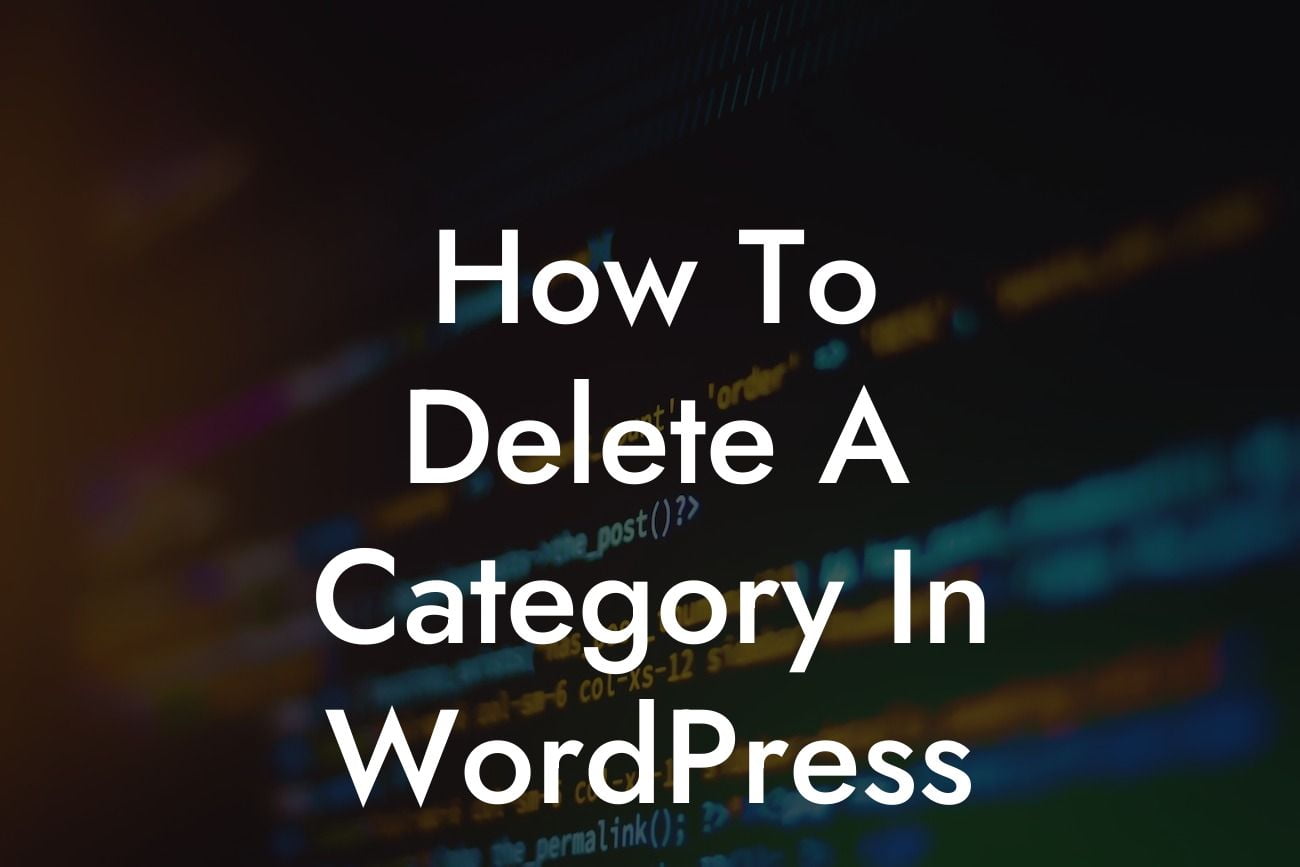Are you struggling with cluttered categories on your WordPress website? Does your website's navigation feel overwhelming to your visitors? It's time to take control of your categories and streamline your website's organization. In this guide, we will walk you through the process of deleting a category in WordPress. Say goodbye to unnecessary clutter and hello to a more user-friendly and SEO-optimized website.
Deleting a category in WordPress might seem like a daunting task, but with just a few simple steps, you can tidy up your website's category library and improve your website's overall functionality. Let's dive into the details:
1. Assess Your Categories:
Before deleting a category, it's crucial to understand which categories are actually necessary for your website. Take some time to review your existing categories and identify any that are redundant or no longer relevant to your content. Make sure to consider the impact on your SEO and user experience before proceeding.
2. Move or Delete Content:
Looking For a Custom QuickBook Integration?
Once you have identified the categories to be deleted, you need to decide what to do with the content assigned to them. WordPress allows you to either move the content to a different category or delete it entirely. This step ensures that your valuable content remains accessible to your audience, even after removing a category.
3. Delete the Category:
Now that you have a plan for the content within the category, it's time to delete it. Go to your WordPress dashboard and navigate to the "Posts" or "Categories" section, depending on your version of WordPress. Find the category you want to remove and select the option to delete it. Confirm your action, and the category will be permanently removed from your website.
How To Delete A Category In Wordpress Example:
Let's say you run a fashion blog, and over time, you notice that the category "Vintage Fashion" has become less relevant to your content strategy. You decide to delete this category to declutter your website. Firstly, you move the articles tagged under "Vintage Fashion" to the more appropriate category, "Retro Fashion." Then, you access the WordPress dashboard, locate the "Categories" section, find "Vintage Fashion," and click on the delete option. With this simple action, you have successfully removed the category from your website.
Congratulations! You have now learned how to delete a category in WordPress. By organizing your categories and removing unnecessary ones, you have improved your website's navigation, making it more user-friendly and boosting your SEO efforts. Explore more insightful guides on DamnWoo to further enhance your WordPress skills. Don't forget to check out our powerful plugins designed exclusively for small businesses and entrepreneurs. Get ready to elevate your online presence and supercharge your success with DamnWoo.
[Promotional Call-to-Action: Try DamnWoo's awesome plugins today!]