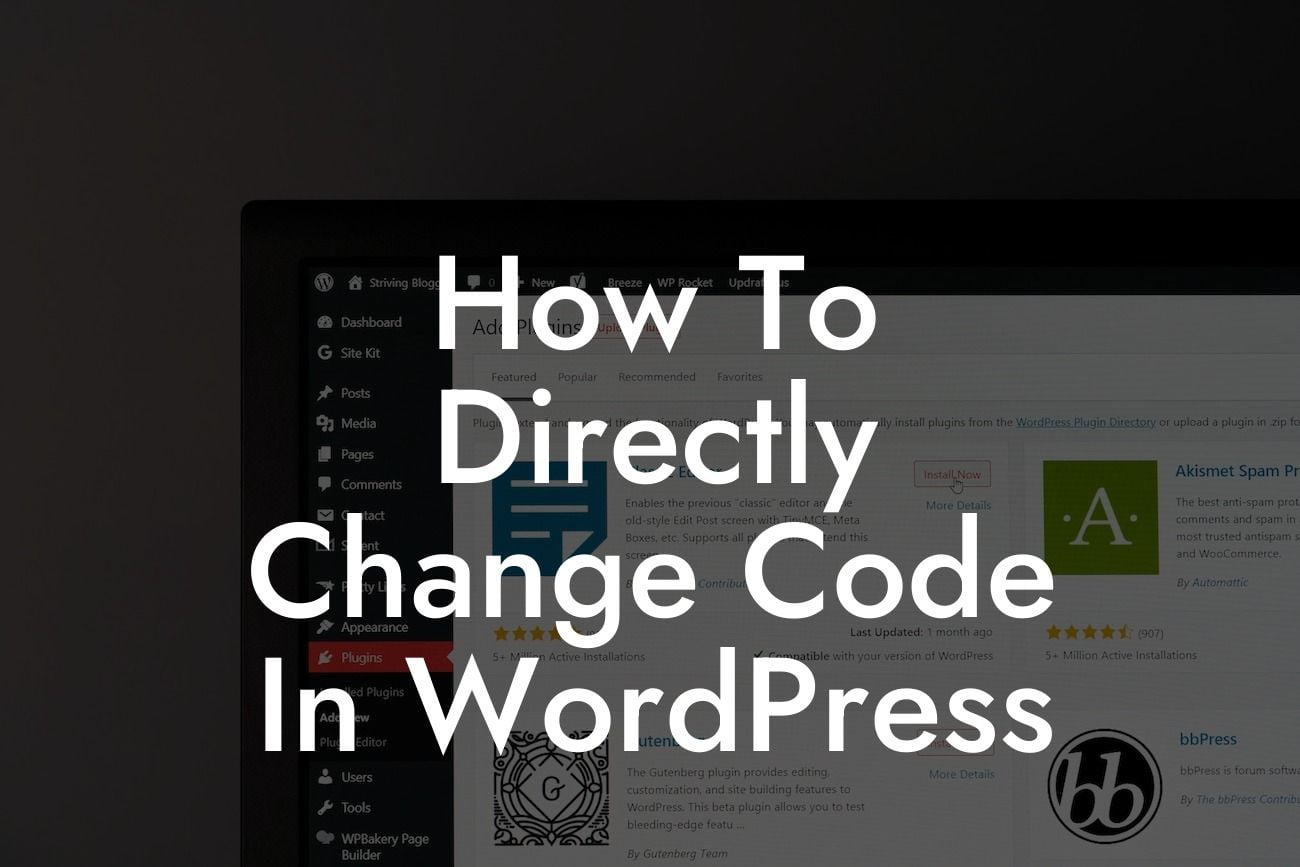Are you a small business owner or an entrepreneur looking to customize your WordPress website beyond the limitations of pre-built themes and plugins? If so, you've come to the right place. In this article, we will uncover the secrets of directly changing code in WordPress, allowing you to take control of your website's appearance and functionality. No more settling for cookie-cutter solutions – it's time to embrace the extraordinary.
Changing code in WordPress may sound intimidating, but with the right guidance, it can be a powerful tool for customization. In this section, we will break down the process into digestible steps and provide tips to ensure a smooth coding experience.
1. Understand the Structure: Before diving into code modifications, familiarize yourself with WordPress's architecture. Learn about themes, child themes, and where to find the files you need to edit.
2. Backup Your Website: Code modifications can sometimes lead to unexpected results, so it's crucial to create a complete backup of your website before making any changes. We recommend using reliable backup plugins or services to safeguard your data.
3. Use a Child Theme: To avoid losing your modifications during theme updates, it's essential to create a child theme. This allows you to make changes without modifying the parent theme directly and preserves your customizations even after updates.
Looking For a Custom QuickBook Integration?
4. Determine the Code to Modify: Identify the specific area or functionality you want to change on your website. It could be adjusting the layout, adding custom fields, or modifying plugin behavior. Locate the relevant files and understand how they contribute to the overall functionality.
5. Choose the Right Tools: WordPress offers various code editors and development environments. Opt for a user-friendly editor that supports syntax highlighting and provides error checking to simplify your coding experience. Popular options include Sublime Text, Atom, and Visual Studio Code.
6. Make the Modifications: Start by setting up a local development environment to work with a copy of your website. This way, you can experiment with code changes without affecting your live site. Follow best practices like avoiding directly modifying core files and using functions.php in your child theme for most changes.
7. Test and Debug: After applying the code modifications, thoroughly test your website to ensure everything is working as expected. Debug any issues that arise and make any necessary adjustments.
How To Directly Change Code In Wordpress Example:
Let's say you want to change the color scheme of your WordPress theme. Begin by locating the main stylesheet file (style.css) of your chosen theme. Within this file, find the section responsible for defining colors and modify the hexadecimal values to match your desired color scheme. Save the changes and witness your website transform with your personalized touch.
Congratulations! You've discovered how to directly change code in WordPress and unlock a world of customization possibilities for your website. Don't be afraid to experiment and explore further. If you found this guide helpful, share it with fellow entrepreneurs who might benefit from it. Visit DamnWoo to explore more comprehensive guides and take advantage of our collection of awesome WordPress plugins designed exclusively for small businesses and entrepreneurs. Elevate your online presence, supercharge your success, and embrace the extraordinary.