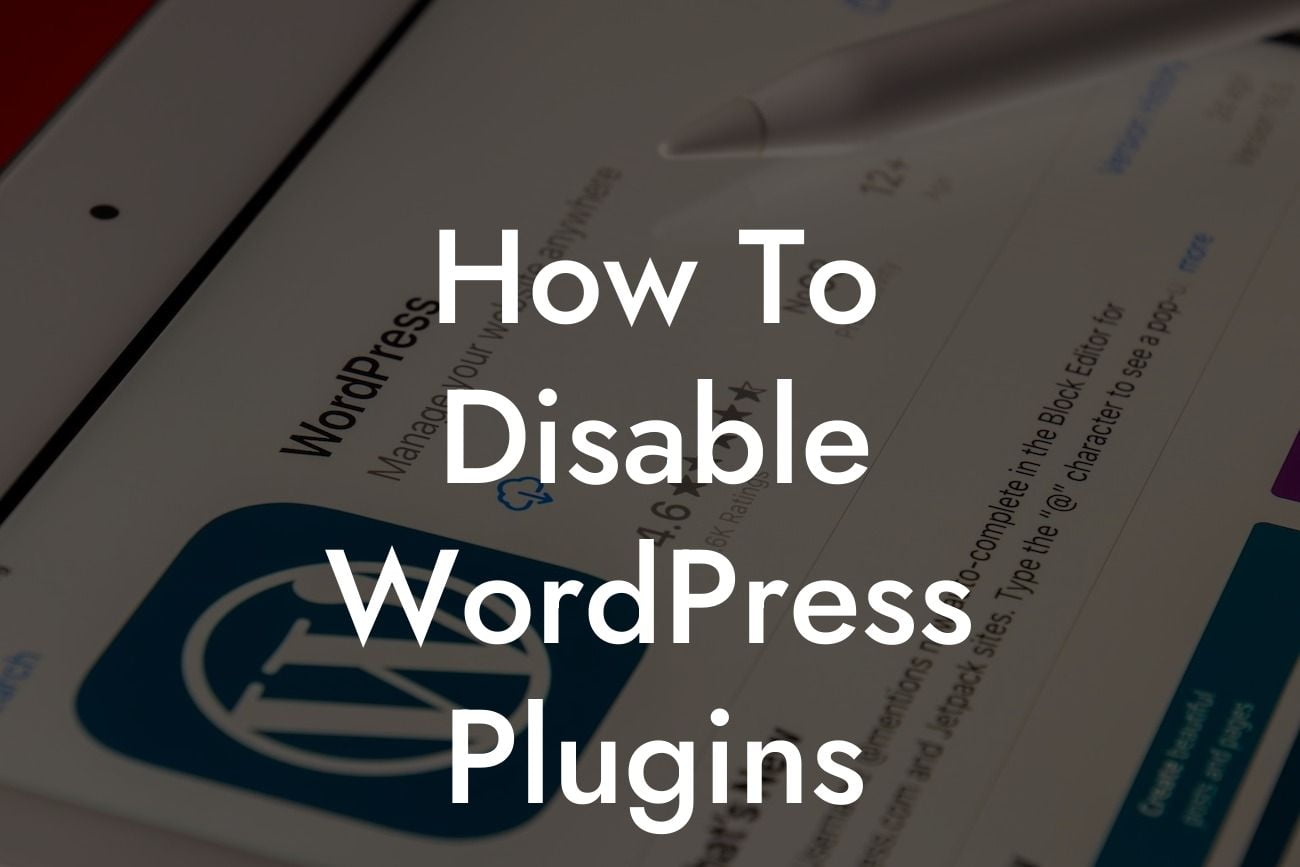Do you ever wonder why your WordPress website is running slower than a snail? Well, it could be due to the excessive number of plugins clogging up your site and slowing down its performance. But fret not, because in this comprehensive guide, DamnWoo will show you how to disable WordPress plugins to optimize your website's speed and functionality. Get ready to bid farewell to those sluggish load times and say hello to a more streamlined online presence!
Disabling WordPress plugins is a simple yet effective way to declutter your website and enhance its performance. Follow these steps to ensure a smooth process:
1. Evaluate Plugin Usage:
a. Start by assessing each plugin's importance and necessity for your website. Remember, quality over quantity is key.
b. Identify plugins that are redundant, outdated, or seldom used. Deleting these will free up valuable resources and speed up your website.
Looking For a Custom QuickBook Integration?
2. Take a Backup:
a. Before diving into disabling plugins, take a complete backup of your website. This ensures that you have a restore point in case anything goes wrong.
b. Use reliable backup plugins like DamnWoo's BackupAll to securely store your website's data.
3. Disable Unnecessary Plugins:
a. Head to your WordPress dashboard and click on "Plugins."
b. Select the plugins you want to disable and choose the "Deactivate" option from the bulk actions drop-down menu.
c. Confirm the deactivation and watch as the plugin's functionalities are turned off.
4. Test Your Website:
a. After disabling certain plugins, it's crucial to test your website's performance.
b. Check for any errors, broken links, or missing functionalities that could have been caused by the disabled plugins.
c. If any issues arise, troubleshoot or consider alternative plugins to maintain a smooth user experience on your site.
How To Disable Wordpress Plugins Example:
Let's say you own a small business and have installed several plugins to enhance your website's functionality. However, the increasing loading time is affecting user experience and conversions. By following DamnWoo's guide on how to disable WordPress plugins, you make a list of redundant plugins, take a backup, and deactivate them. Soon enough, your website starts loading faster, providing seamless navigation and boosting customer satisfaction.
Now that you've learned how to disable WordPress plugins, it's time to apply it and watch your website flourish. Don't forget to explore DamnWoo's other helpful guides, packed with expert tips to elevate your online presence. And if you're looking for extraordinary plugins designed exclusively for small businesses and entrepreneurs, give DamnWoo's collection a try! Share this valuable article with others who might benefit from it, and stay tuned for more exciting content from DamnWoo!