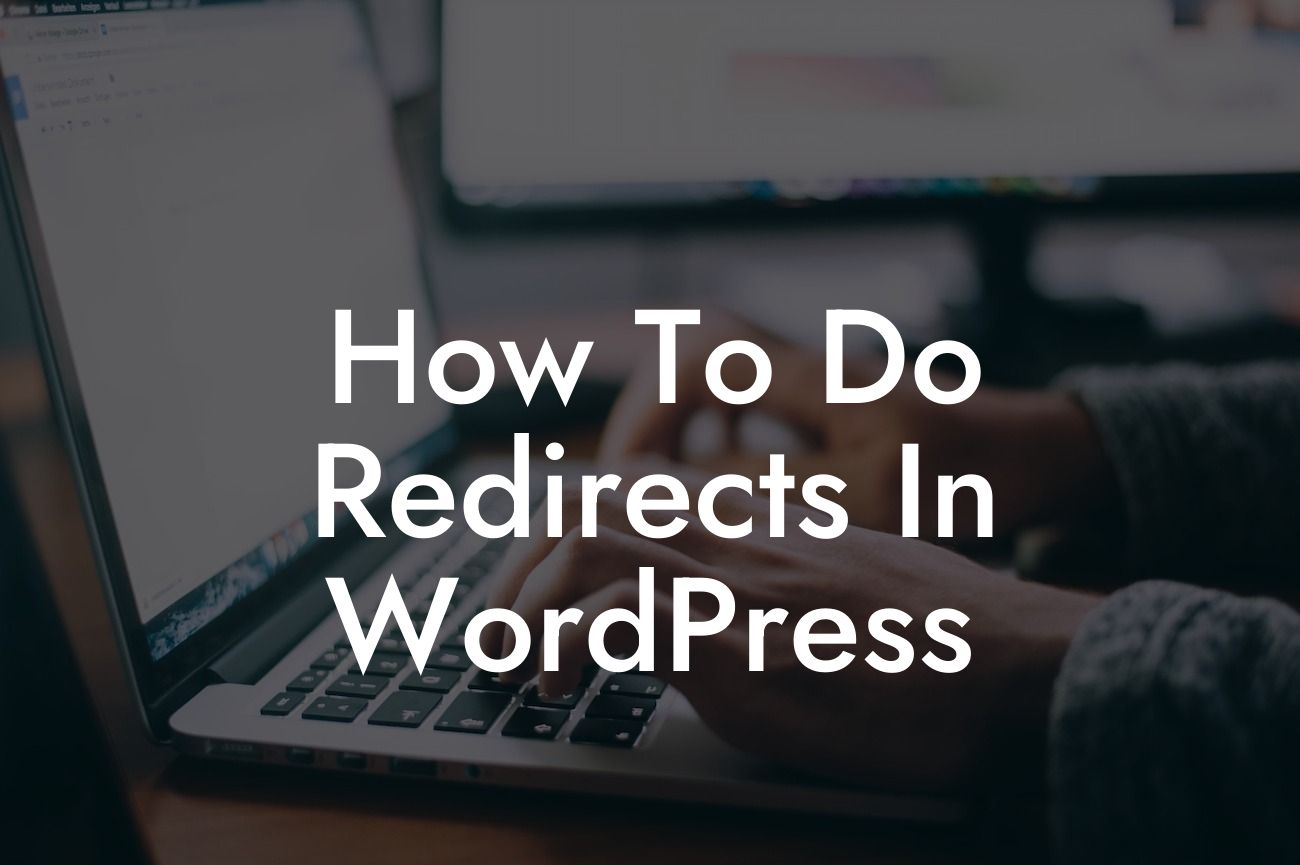Redirects play a crucial role in managing website traffic and ensuring a smooth user experience. Whether you're rebranding your business, restructuring your website, or simply fixing broken links, redirecting URLs in WordPress is a vital skill every small business owner and entrepreneur should know. In this guide, we will walk you through the process of setting up redirects in WordPress, using both built-in features and powerful plugins. Get ready to take control of your website's navigation and boost your online presence.
1. Understanding Redirects:
- Redirects, in their simplest form, send visitors from one URL to another.
- Different types of redirects include 301, 302, and 307, each serving different purposes.
- The 301 redirect is permanent, indicating that the URL has permanently moved to a new location.
Looking For a Custom QuickBook Integration?
- The 302 redirect is temporary and is suitable for situations like website maintenance or temporary changes.
- The 307 redirect is similar to 302 but ensures that the redirected URL should be used for future requests as well.
2. Redirecting URLs using WordPress Plugins:
- Choose a reliable WordPress plugin such as "Redirection" or "Yoast SEO" to simplify the redirect process.
- Install and activate the chosen plugin on your WordPress dashboard.
- Access the plugin settings to create and manage redirects.
- Enter the old URL you want to redirect and define the new destination URL.
- Save the settings, and the redirect will be in effect.
3. Setting up Redirects via .htaccess:
- Access your WordPress site's root directory via FTP or your hosting provider's file manager.
- Locate the .htaccess file and make a backup before making any changes.
- Open the .htaccess file using a text editor and add suitable redirect rules.
- Use the 301 redirect code for permanent redirects and specify the old and new URLs.
- Save the changes, upload the modified .htaccess file, and test the redirects.
How To Do Redirects In Wordpress Example:
Let's say you have recently rebranded your business and changed your domain from oldbrand.com to newbrand.com. To ensure your customers reach your new website seamlessly, you need to set up a redirect from the old domain to the new one. By utilizing a WordPress plugin like "Redirection," you can easily create a permanent 301 redirect from oldbrand.com to newbrand.com. This way, anyone who visits the old domain will automatically be redirected to your new website, maintaining a smooth user experience and preventing any loss of traffic.
Congratulations! You've mastered the art of redirecting URLs in WordPress. With this valuable knowledge, you can effortlessly manage your website's navigation, improve user experience, and maintain search engine rankings. Explore other insightful guides on DamnWoo to further enhance your online presence and unlock the full potential of your small business. Don't forget to check out our collection of awesome WordPress plugins, designed exclusively for entrepreneurs like you. Share this article with others who might benefit from it and spread the word. Stay tuned for more exciting content from DamnWoo!