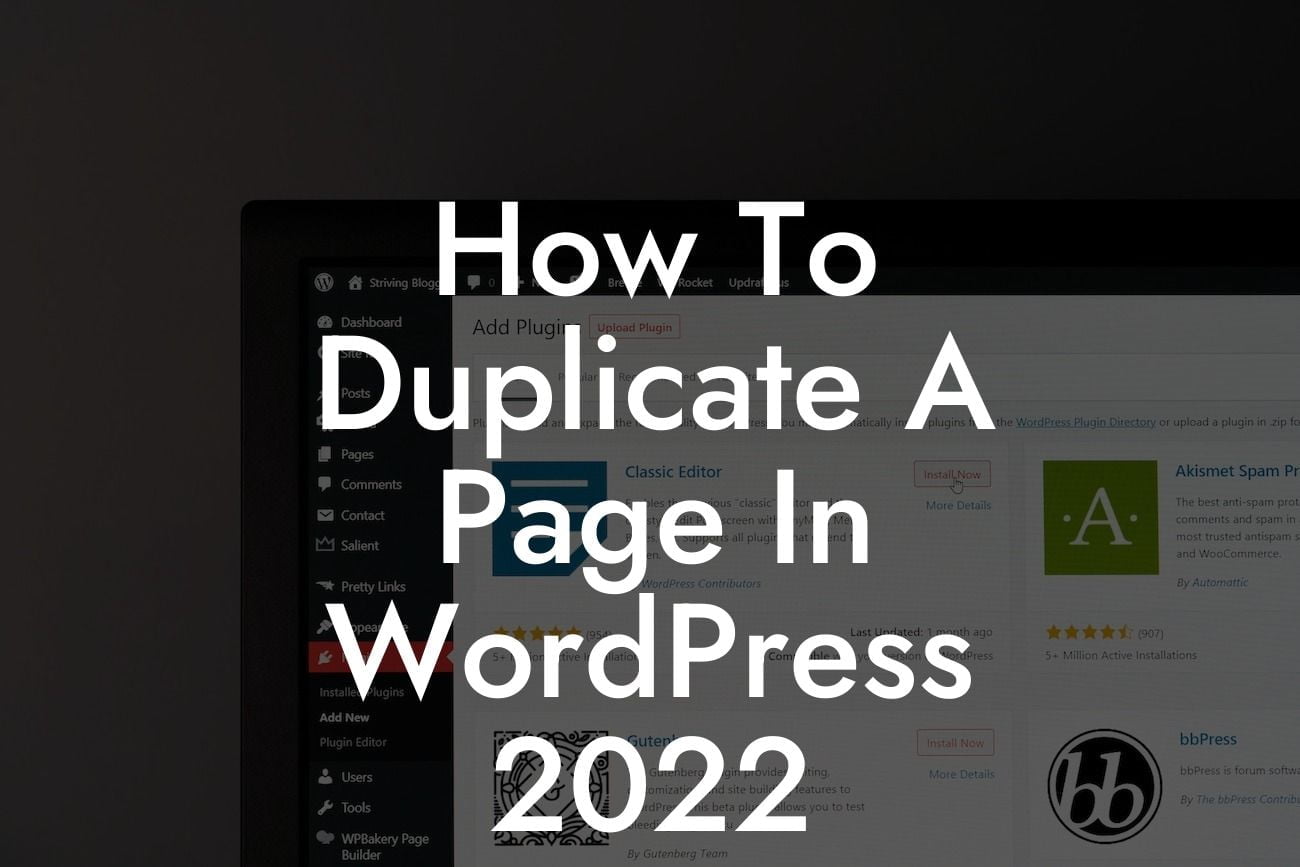Duplicating a page in WordPress can be a game-changer for small businesses and entrepreneurs looking to save time and streamline their website management. Whether you're creating landing pages, product pages, or blog posts, having the ability to duplicate a page can significantly enhance your online presence and supercharge your success. In this guide, DamnWoo will take you through the process of duplicating a page in WordPress 2022, showcasing how our plugins can elevate your website to extraordinary heights.
Duplicating a page in WordPress has never been easier. By following these simple steps, you'll be able to replicate your existing pages effortlessly and efficiently:
1. Install and Activate a Suitable Plugin:
To get started, head over to your WordPress dashboard and navigate to the Plugins section. Search for a reliable page duplication plugin, such as DamnWoo's DuplicateIt, and install and activate it. This plugin will provide you with all the necessary tools and features to duplicate your pages seamlessly.
2. Access the Duplicate Page Feature:
Looking For a Custom QuickBook Integration?
Once the plugin is activated, go to the Pages section on your WordPress dashboard and select the page you want to duplicate. Look for the "Duplicate" option, usually located at the top or bottom of the page.
3. Customize the Duplicate Page:
After clicking on the "Duplicate" option, you'll be redirected to the new duplicated page. Give it a unique name to avoid confusion, and edit the content and layout as desired. This customization process allows you to make any necessary changes to the duplicate page while maintaining the structure of the original.
4. Update the Duplicate Page Slug:
To avoid any SEO issues, it's crucial to update the duplicate page's slug. The slug is the part of the URL that identifies a specific page. By making it unique, you ensure that search engines recognize the duplicate page as a separate entity.
5. Publish the Duplicate Page:
Once you're satisfied with the changes made, click the "Publish" button to make the duplicate page live on your website. Voila! You've successfully duplicated a page in WordPress.
How To Duplicate A Page In Wordpress 2022 Example:
Imagine you run a small business with multiple location-specific landing pages. Instead of creating each page from scratch, duplicating an existing page and making necessary adjustments can save you significant time and effort. With DamnWoo's powerful DuplicateIt plugin, you can effortlessly replicate your landing pages, preserving the branding consistency across different locations while tailoring the content to each target audience. This streamlined approach not only enhances your online presence but also allows you to focus on critical aspects of your business without compromising on quality.
Congratulations! You've learned how to duplicate a page in WordPress 2022 using DamnWoo's user-friendly DuplicateIt plugin. By utilizing this powerful feature, small businesses and entrepreneurs can revolutionize their website management and maximize their success. Don't stop here! Explore other guides on DamnWoo for more insightful articles and tutorials that will elevate your online presence. Additionally, check out our range of awesome plugins designed exclusively for small businesses and entrepreneurs. Take the leap today and embrace the extraordinary!