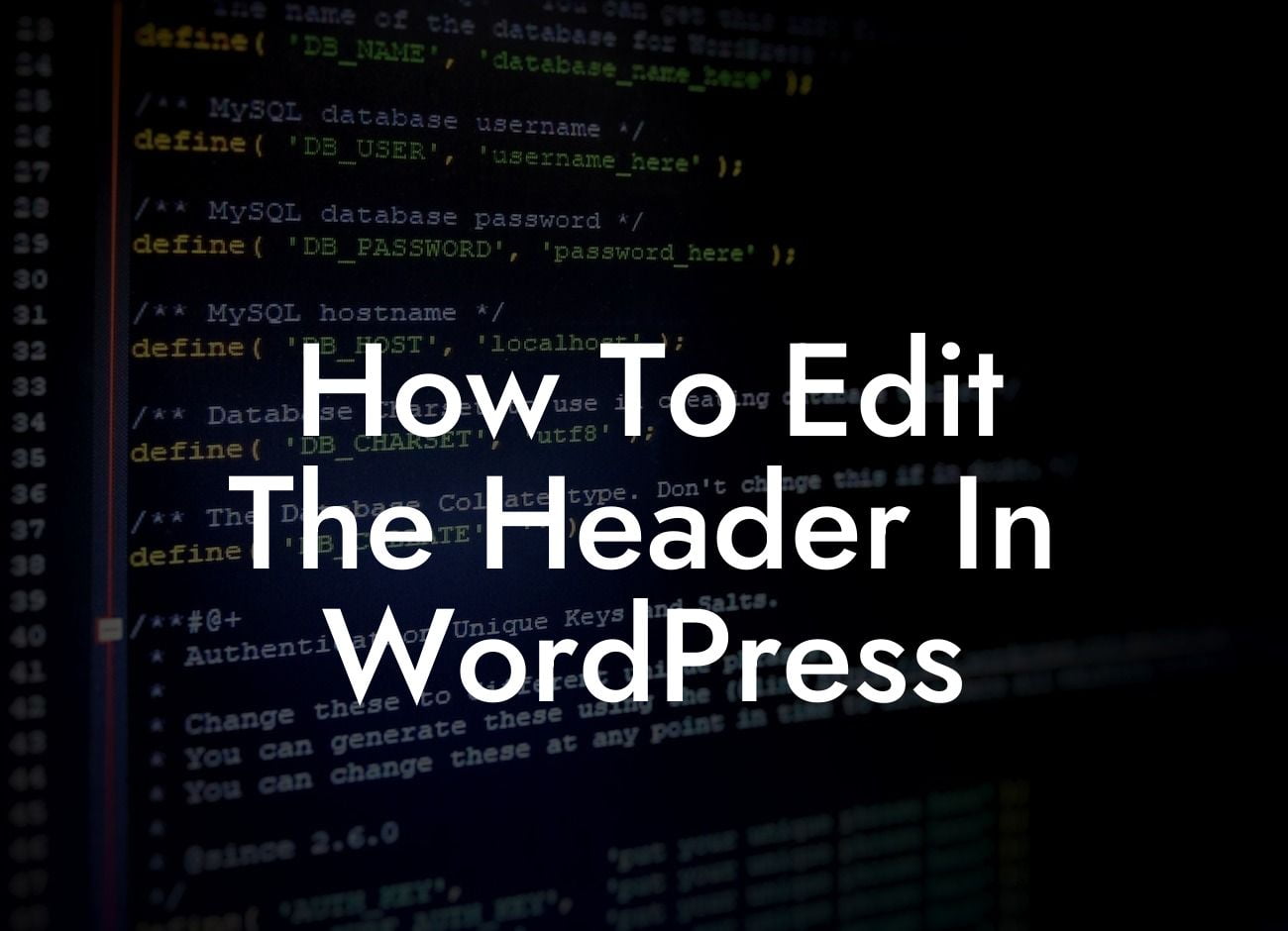Are you tired of the default header design on your WordPress website? Looking for a way to customize it and make it truly unique? Look no further! In this article, we will guide you on how to easily edit the header in WordPress. With DamnWoo's exceptional plugins designed exclusively for small businesses and entrepreneurs, you can transform your online presence and supercharge your success. Say goodbye to generic headers and embrace a design that represents your brand and captures attention.
Header customization can be a game-changer for your website. It not only enhances the visual appeal but also helps in building brand identity. Let's dive into the step-by-step process of editing the header in WordPress:
1. Choose a WordPress Theme:
To begin with, you need to select a WordPress theme that allows header customization. There are numerous themes available, both free and premium, offering various header options. Look for a theme that aligns with your brand image and offers flexibility in header design.
2. Install and Activate the Theme:
Looking For a Custom QuickBook Integration?
Once you have chosen the ideal theme, install and activate it on your WordPress website. This can be done by navigating to Appearance > Themes in your WordPress dashboard. Click on "Add New" and follow the instructions to install your chosen theme. Once installed, click on "Activate" to apply the theme to your website.
3. Access Customization Options:
After activating the theme, you will find customization options specific to your chosen theme. In most cases, these options can be accessed by navigating to Appearance > Customize in your WordPress dashboard. Look for a section or tab dedicated to header customization.
4. Modify Header Settings:
Within the customization options, you will have the ability to modify various header settings. This includes changing the layout, colors, fonts, logo placement, and more. Experiment with different settings to achieve the desired look and feel for your header.
5. Utilize DamnWoo Plugins:
To take your header customization to the next level, consider using DamnWoo's powerful plugins. DamnWoo offers a wide range of plugins specifically designed for small businesses and entrepreneurs. From custom header designs to advanced functionalities, their plugins can significantly enhance your website's appearance and performance.
How To Edit The Header In Wordpress Example:
Let's consider a realistic example to better understand the process. Imagine you run an e-commerce store selling handmade jewelry. You want your website's header to showcase your brand's logo prominently and feature an attractive navigation menu.
In this case, you would select a WordPress theme that offers customization options for the header. After installing and activating the theme, you can access the header customization options in the WordPress dashboard. Here, you can upload your logo, adjust its size and position, and configure the navigation menu to suit your preferences.
Congratulations! You have successfully learned how to edit the header in WordPress. By customizing your header, you have reinforced your brand identity and improved the overall visual appeal of your website. Remember, DamnWoo's plugins are here to take your customization to new heights. Explore their extensive collection of plugins, try them on your website, and witness the extraordinary transformation.
Don't forget to share this article with your fellow small business owners and entrepreneurs. Spread the knowledge and help others in mastering WordPress header customization. Stay tuned for more engaging guides from DamnWoo that will empower you to unleash your website's full potential. Start your journey towards online success today!