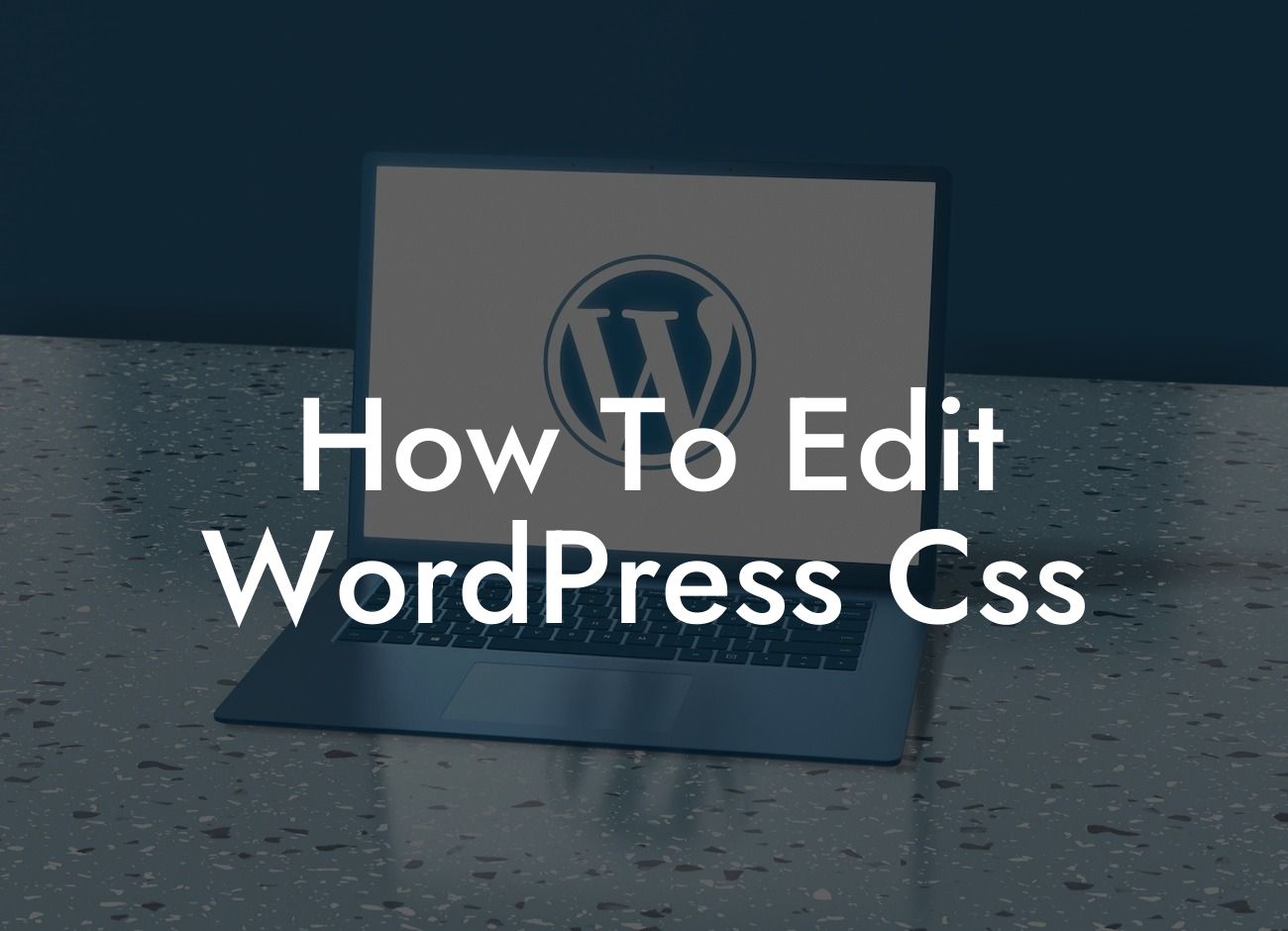Do you want to take your WordPress website customization to the next level? The ability to edit the CSS (Cascading Style Sheets) of your website can help you achieve a unique and visually stunning online presence. In this comprehensive guide, DamnWoo, a trusted name in WordPress plugins for small businesses and entrepreneurs, will walk you through the process of editing WordPress CSS. Say goodbye to cookie-cutter designs and welcome a world of endless possibilities.
Before we dive into the details, let's clarify what CSS is and how it relates to WordPress. CSS is a coding language that controls the visual appearance of a website. WordPress utilizes CSS to dictate the styling of various elements, such as fonts, colors, and layouts. By understanding how to edit WordPress CSS, you can customize every aspect of your website to reflect your brand and vision.
Here's a step-by-step guide to editing WordPress CSS:
1. Identify the CSS file: WordPress themes usually have a main CSS file that controls the overall design. Locate this file by accessing your theme's editor or using an FTP client to browse your website's files.
2. Backup your CSS file: Before making any changes, it's crucial to make a backup of your CSS file. This precaution ensures that you can revert to the original code if anything goes wrong during the editing process.
Looking For a Custom QuickBook Integration?
3. Familiarize yourself with CSS syntax: CSS follows a specific syntax, consisting of selectors, properties, and values. Selectors target specific elements, properties define the styling rules, and values determine the appearance of those properties. Familiarize yourself with CSS syntax to confidently make changes to your website's design.
4. Use browser developer tools: Take advantage of browser developer tools to inspect and modify CSS in real-time. These tools allow you to experiment with different styles, see immediate results, and pinpoint the exact CSS code you want to edit.
5. Make desired changes: Once you are comfortable with CSS syntax and have identified the necessary code, you can make changes to your CSS file. Update properties like font size, color, background, or even layout to reflect your desired customization. Don't forget to save your changes after each modification.
How To Edit Wordpress Css Example:
Let's say you want to change the font color of your website's headings. By editing the CSS file and locating the appropriate selector (e.g., h1, h2, h3), you can modify the color property to achieve your desired outcome. This level of customization can instantly transform the look and feel of your entire website.
Congratulations! You've learned how to edit WordPress CSS and unlock the potential for a distinctive online presence. With DamnWoo's suite of powerful WordPress plugins, you can further enhance your website's functionality and design. Don't forget to share this article with others who may find value in it. Explore additional guides on DamnWoo to expand your knowledge and try out our awesome plugins to supercharge your success. Get ready to revolutionize your WordPress website and stand out from the crowd.
[CTA]: Discover DamnWoo's range of plugins designed to elevate your WordPress website. Try one today and unleash your full potential.