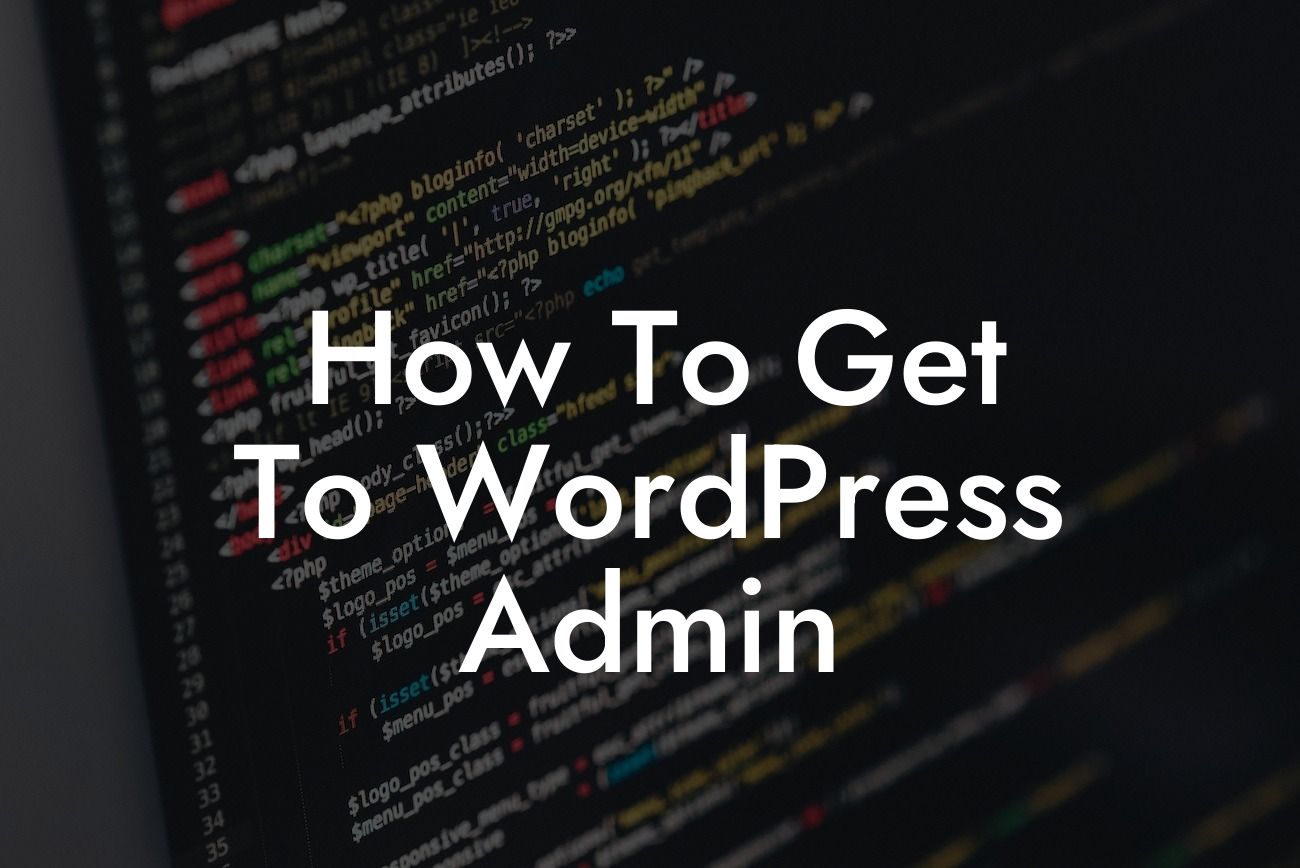Managing your WordPress website effectively starts with knowing how to access your WordPress admin panel. Whether you're a small business owner or an aspiring entrepreneur, having the ability to navigate your way around the WordPress admin section is essential for maintaining and optimizing your online presence. In this article, we will guide you through the process of getting to the WordPress admin, ensuring you have the knowledge necessary to effortlessly manage your website. Say goodbye to confusion and embrace the power at your fingertips.
Accessing your WordPress admin might seem intimidating at first, but fear not. We have broken down the process into simple, easy-to-follow steps to ensure you can effortlessly find your way.
1. Logging In:
To begin, open your preferred web browser and type in your website's URL. Add "/wp-admin" at the end, e.g., "www.yourwebsite.com/wp-admin." Press enter, and you will be directed to the WordPress login page.
2. Entering Credentials:
Looking For a Custom QuickBook Integration?
On the login page, enter your WordPress username and password. If you can't remember your credentials, click on the "Lost your password?" link and follow the instructions to reset them. Once you have entered your login information, click on the "Log In" button.
3. Exploring the Dashboard:
Congratulations! You have successfully logged into your WordPress admin panel. The dashboard is your control center, where you can manage all aspects of your website. Take some time to navigate through the various sections, such as posts, pages, media, themes, and plugins. Familiarize yourself with the options and settings available to you.
4. Customizing Your Dashboard:
Did you know that you can personalize your WordPress admin panel? Select the "Screen Options" button at the top-right corner of your dashboard to access various customization options. You can choose to display or hide specific sections based on your preferences, making your dashboard more efficient and organized.
5. Using the Toolbar:
The WordPress toolbar, located at the top of the admin panel, provides quick access to frequently used features. Take advantage of the toolbar to create and edit posts, manage comments, view website updates, and access your profile. Familiarize yourself with the different options available on the toolbar to streamline your tasks.
How To Get To Wordpress Admin Example:
Imagine you're a small business owner who wants to publish a new blog post on your WordPress website. You would access the WordPress admin panel by following the steps mentioned above. Once in the dashboard, navigate to the "Posts" section, click on "Add New," and start crafting your engaging content. Use the toolbar to format your text, add media, and customize your post. When you're satisfied with your creation, hit the publish button, and voila! Your blog post is live on your website, helping attract customers and boost your online presence.
Mastering WordPress admin access is a crucial step towards building and managing a successful online presence. Now that you've learned how to navigate your way through the WordPress admin panel, it's time to explore other valuable guides, resources, and plugins available on DamnWoo. Maximize your website's potential, supercharge your success, and don't forget to share this article with others who can benefit from this knowledge. Together, we can elevate the ordinary to extraordinary!