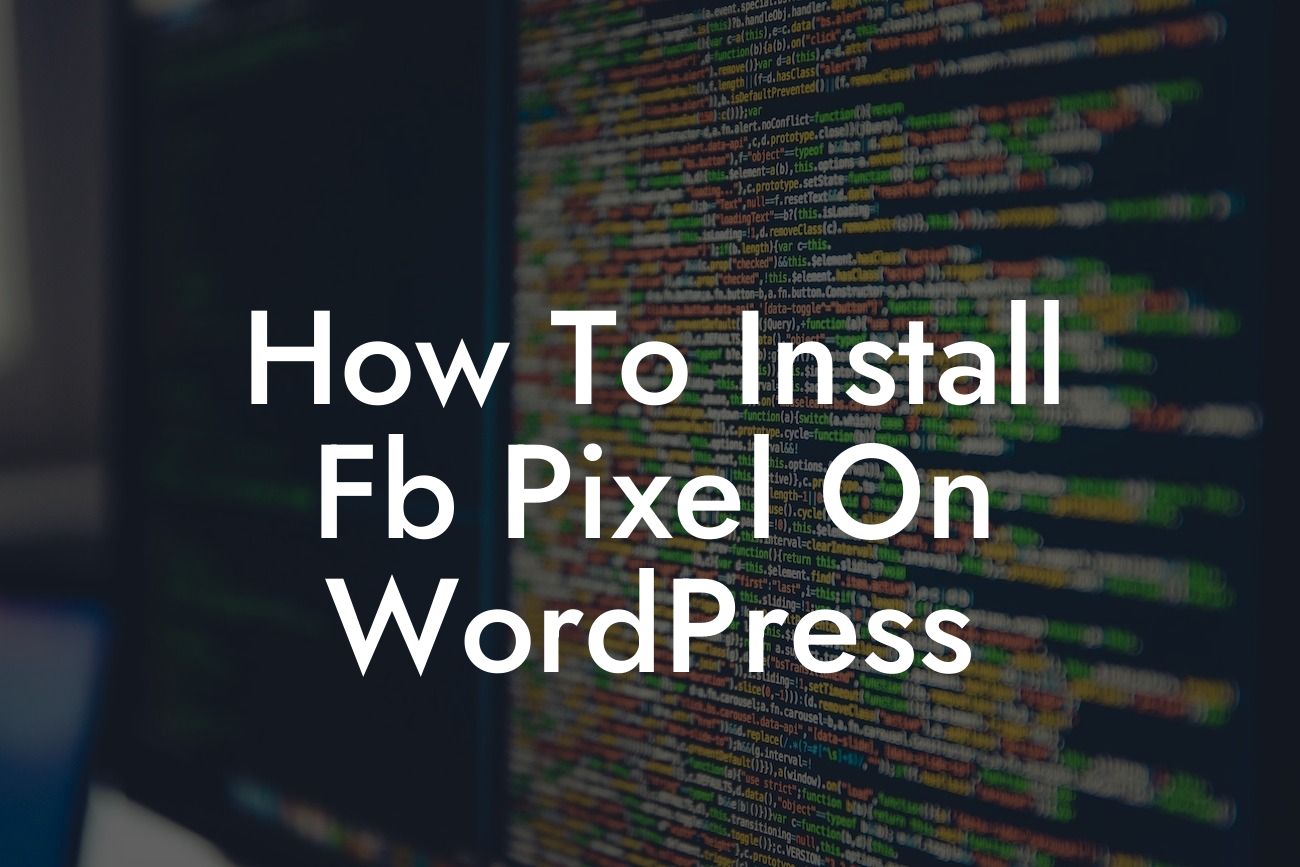Installing the Facebook Pixel on your WordPress website can significantly enhance your online marketing efforts. By properly setting up the Facebook Pixel, you gain access to powerful insights about your audience, can create more effective ad campaigns, and track conversions with precision. In this detailed guide, we'll walk you through the step-by-step process of installing the Facebook Pixel on your WordPress site, ensuring that you harness the full potential of this essential tool.
To install the Facebook Pixel on your WordPress website, follow these clear and straightforward steps:
1. Create a Facebook Pixel:
- Visit the Facebook Business Manager and navigate to the Events Manager section.
- Click on "Connect Data Sources" and choose "Web."
Looking For a Custom QuickBook Integration?
- Select "Facebook Pixel" and click on "Connect."
- Enter a name for your pixel and your website's URL.
- Click on "Create Pixel" to generate your unique Facebook Pixel code.
2. Install the Facebook Pixel on WordPress:
- Log in to your WordPress dashboard.
- Go to the "Plugins" section and click on "Add New."
- Search for the "Pixel Caffeine" plugin and click on "Install Now."
- Activate the plugin once the installation is complete.
- In the WordPress sidebar, find the "Pixel Caffeine" option and click on "Settings."
- Paste your Facebook Pixel ID into the designated field and save your changes.
3. Verify Pixel Installation:
- After installing the Facebook Pixel, it's crucial to verify whether it's working correctly.
- Return to the Facebook Business Manager and open the Events Manager section.
- Click on "Pixel" and select your newly created pixel.
- In the "Overview" tab, click on "Test Events."
- Perform specific actions on your website, such as making a purchase or signing up for a newsletter, to check if the Pixel fires correctly.
How To Install Fb Pixel On Wordpress Example:
Let's say you run an online clothing store, and you want to track the effectiveness of your Facebook ads in driving sales. By installing the Facebook Pixel on your WordPress site, you can track the conversion rate and gain valuable insights. For instance, you can discover which particular ads resulted in the most purchases, which demographics are most likely to convert, and even create custom audiences based on their interactions with your website. This data empowers you to optimize your ad campaigns, target specific audiences, and maximize your return on investment.
Congratulations! You've successfully installed the Facebook Pixel on your WordPress website. With the ability to track conversions, gain insights, and optimize your ads, you're now equipped to take your online marketing to new heights. Don't forget to explore DamnWoo's other helpful guides to further enhance your digital presence and try out our awesome WordPress plugins to supercharge your success. Help us spread the word by sharing this article with others who might find it valuable. Together, let's embrace extraordinary possibilities!