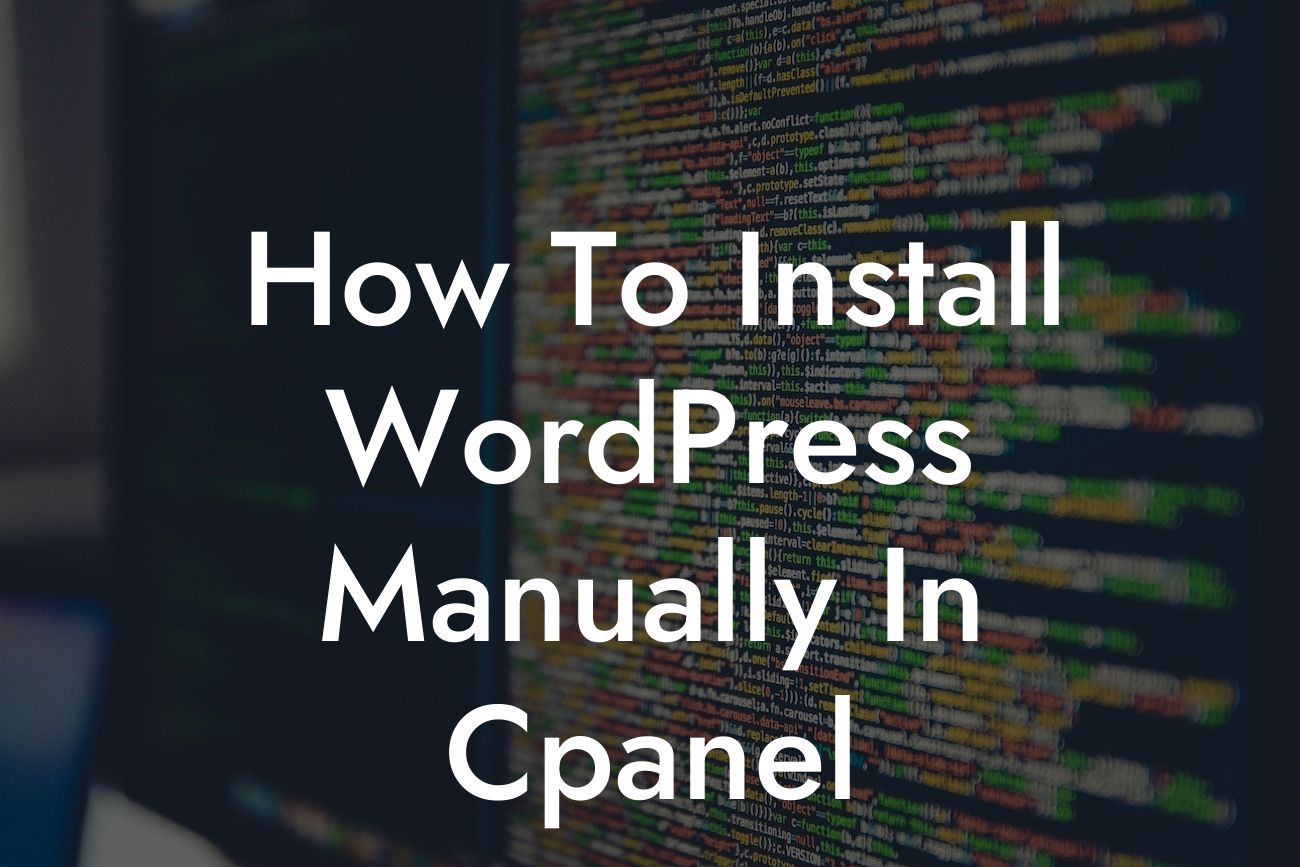Installing WordPress manually in cPanel may seem daunting, but fear not! In this comprehensive guide, we will break down the process step-by-step, making it easy for even the most technologically challenged individuals. By the end of this article, you'll be equipped with the knowledge to effortlessly set up your WordPress website and take your online presence to new heights.
Setting up WordPress manually in cPanel requires a few essential steps. Let's dive right in!
1. Step 1: Accessing cPanel
To begin, log in to your hosting account and locate the cPanel icon. Click on it to access your control panel.
2. Step 2: Creating a Database
Looking For a Custom QuickBook Integration?
Next, navigate to the "Databases" section and choose "MySQL Database Wizard." Follow the prompts to create a new database, username, and password for your WordPress installation.
3. Step 3: Downloading WordPress
Once your database is ready, visit the official WordPress website and download the latest version of WordPress. Unzip the downloaded files to a location on your computer.
4. Step 4: Uploading WordPress to cPanel
Return to your cPanel and find the "File Manager" icon. Open it and navigate to the public_html folder. Upload the unzipped WordPress files to this directory.
5. Step 5: Configuring WordPress
After the files finish uploading, find the "wp-config-sample.php" file and rename it to "wp-config.php." Open the file using the built-in code editor and enter your database details (database name, username, and password) that you created earlier.
6. Step 6: Running the Installation
Now, open your web browser and enter your domain name (e.g., www.yourdomain.com) in the address bar. You'll be prompted to choose the language and provide some basic information. Follow the on-screen instructions to complete the installation.
How To Install Wordpress Manually In Cpanel Example:
Let's say you have a small business selling handmade jewelry. By installing WordPress manually in cPanel, you can create a stunning website to showcase your products and attract customers. With DamnWoo's remarkable plugins designed exclusively for small businesses like yours, you can elevate your online presence, increase sales, and stand out from the competition.
Congratulations! You have successfully installed WordPress manually in cPanel. Now, take your website to the next level with DamnWoo's incredible range of WordPress plugins. Explore our other guides for more valuable insights, and never settle for cookie-cutter solutions again. Share this article with your fellow entrepreneurs, and let's empower each other to achieve greatness in the online world.