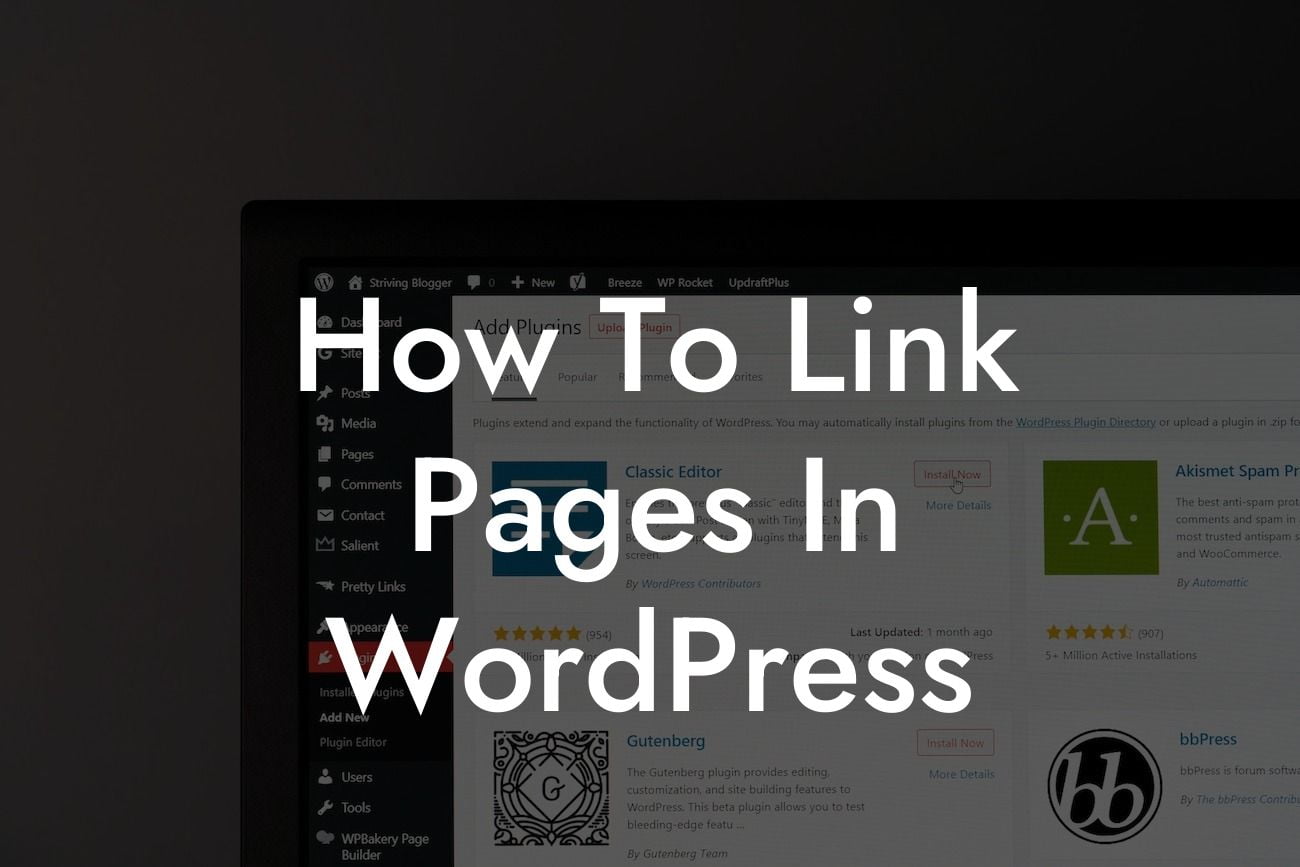Linking pages is a crucial aspect of building a successful WordPress site. Whether you want to improve navigation, enhance user experience, or boost your search engine rankings, linking pages effectively is key. In this guide, we will walk you through the process of linking pages in WordPress, providing you with valuable insights and practical tips. Get ready to take your website to new heights as we unravel the mysteries of effective page linking!
H2: Understanding the Importance of Page Links
Page links serve as pathways throughout your website, allowing users to seamlessly navigate from one page to another. It not only enhances your website's user experience but also plays a significant role in improving search engine optimization. By creating an interconnected web of pages, you enhance the accessibility and discoverability of your content.
H3: Types of Page Links
1. Internal Links: These are links that connect one page of your website to another page within the same domain. Internal linking is vital for improving navigation, helping search engines crawl your site effectively, and distributing page authority throughout your website.
Looking For a Custom QuickBook Integration?
2. External Links: External links are hyperlinks that connect your website to another domain. When used strategically, external links can boost your website's authority, provide valuable resources, and increase your search engine rankings. However, it's essential to ensure that the sites you link to are reliable and reputable.
3. Anchor Links: Anchor links allow you to create navigation within a single web page, helping users jump to specific sections quickly. They are particularly useful for long-form content or multi-page articles, providing a convenient way for readers to locate the information they need efficiently.
H3: How to Create Page Links in WordPress
1. Highlight the text or image you want to link.
2. Click the "Insert/edit link" button in the WordPress editor.
3. Enter the URL of the page you wish to link to.
4. Customize the link settings, such as the target attribute, link title, and link text.
5. Click "Apply" to save the changes.
H3: Best Practices for Effective Page Linking
1. Use descriptive anchor text: Ensure that your anchor text reflects the content of the page you are linking to. This helps search engines understand the context and relevance.
2. Avoid excessive linking: While page linking is beneficial, avoid overdoing it. Make sure your links are relevant and enhance the user experience rather than overwhelming them with unnecessary links.
3. Utilize breadcrumbs: Breadcrumbs provide a clear navigation trail, showing users the path they took to reach the current page. Implementing breadcrumbs is especially useful for larger websites with multiple hierarchies.
How To Link Pages In Wordpress Example:
Let's say you have a travel blog and you are writing an article about "The Top 10 Beaches in the World." As you describe each beach, you can link the names of the beaches to separate pages with more detailed information about each specific beach. This not only makes it easier for readers to explore further but also allows search engines to recognize the relevance between your content and the linked pages.
Congratulations! You've now mastered the art of linking pages in WordPress. Apply these techniques to elevate your website's navigation, improve user experience, and boost your SEO rankings. Don't forget to explore other helpful guides on DamnWoo to enhance your online presence further. And while you're at it, why not try one of our awesome plugins tailored exclusively for small businesses and entrepreneurs? Level up your WordPress site today with DamnWoo! Share this article with fellow enthusiasts who are eager to enhance their page linking strategies.