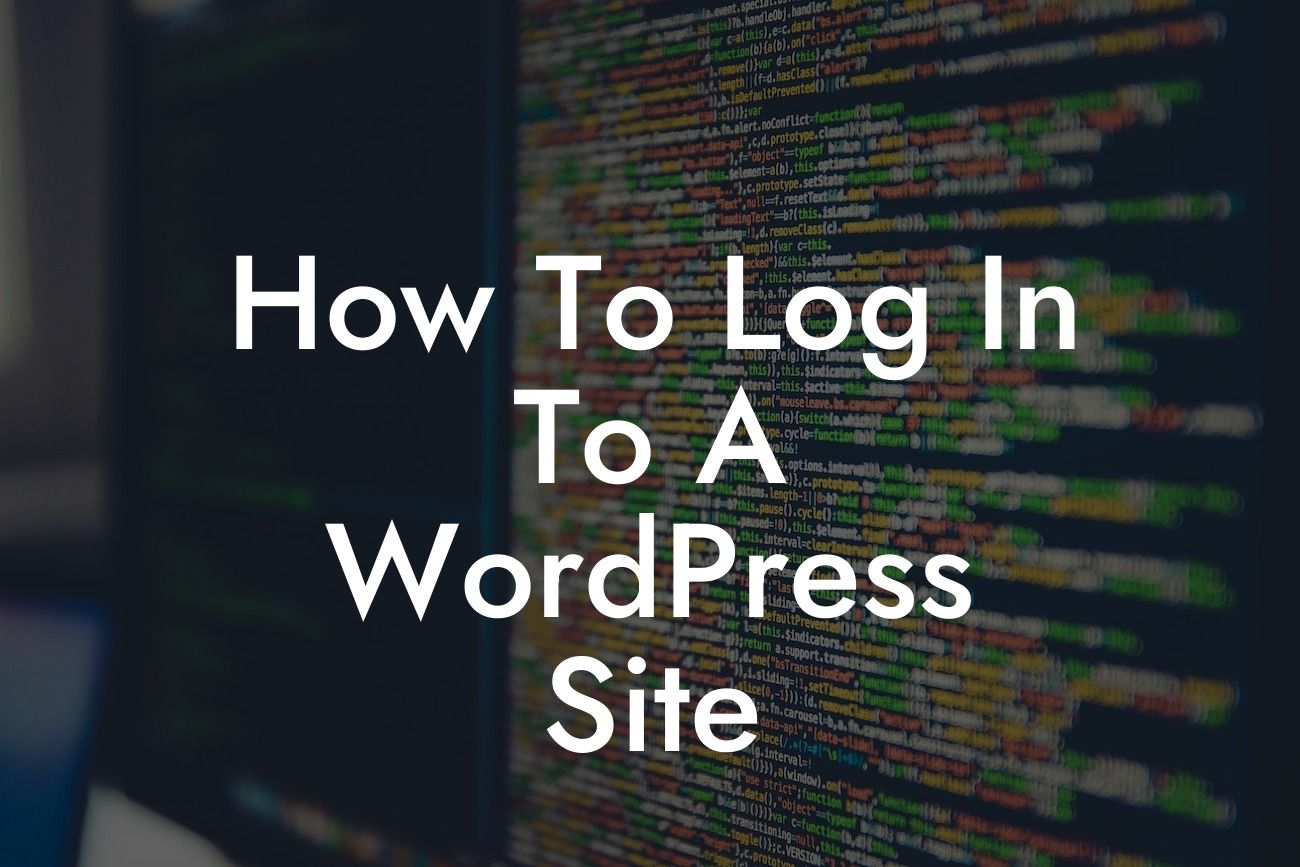---
Logging in to your WordPress site is an essential step in managing and maintaining its content, design, and functionality. Whether you're a small business owner or an entrepreneur, learning how to effortlessly access your WordPress site can revolutionize your online presence. In this comprehensive guide, we will walk you through the process of logging in to your WordPress site, providing you with valuable insights and tips along the way.
When it comes to logging in to your WordPress site, there are a few different methods you can employ. Let's explore each one in detail to ensure you have a clear understanding of the options available:
1. Logging in through the WordPress Admin URL:
- Start by opening your preferred web browser and entering your website's URL.
Looking For a Custom QuickBook Integration?
- Add "/wp-admin" or "/login" to the end of the URL to access the WordPress login page.
- Enter your username and password in the designated fields.
- Click on the "Login" button to gain access to your WordPress dashboard.
2. Logging in through the WordPress Admin Bar:
- Visit your website and locate the WordPress admin bar at the top of your screen.
- Click on the "Log In" or "Admin" button present in the admin bar.
- Enter your login credentials to proceed to the WordPress dashboard.
3. Logging in through the WordPress login page:
- If you know the direct URL of the login page, you can simply enter it into your browser.
- Enter your username or email address and password in the appropriate fields.
- Click on the "Log In" button to log in to your WordPress site.
4. Using a Custom Login Page:
- Some websites utilize custom login pages for enhanced security or branding purposes.
- If your website has a custom login page, enter the URL into your browser.
- Provide your login credentials and proceed to access your WordPress dashboard.
How To Log In To A Wordpress Site Example:
For instance, let's say you own a small e-commerce business powered by WordPress. To log in to your website and manage your products, orders, and customer data, you can either visit "www.yourwebsite.com/wp-admin" or click on the "Log In" button in the WordPress admin bar present on your website. By entering your username and password, you can effortlessly access the WordPress dashboard and take control of your online store.
Congratulations! You are now equipped with the knowledge to easily log in to your WordPress site. Remember, a seamless login experience is crucial in maximizing the potential of your website and achieving online success. Explore DamnWoo's collection of awesome WordPress plugins tailored specifically for small businesses and entrepreneurs to further enhance your online presence. Don't forget to share this article with others who might benefit from it and discover more helpful guides on DamnWoo's website.
[Call-to-action: Try one of our awesome plugins today and elevate your WordPress site!]