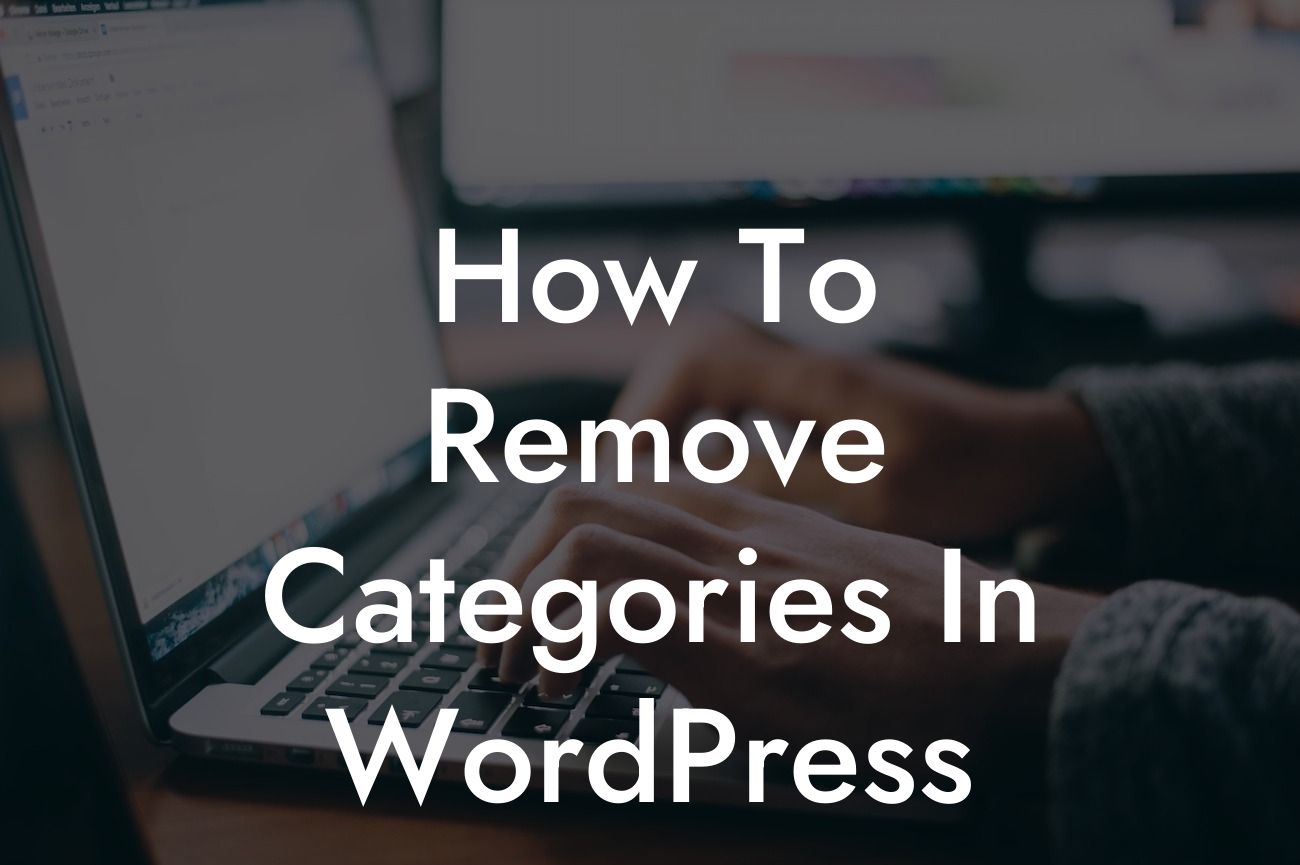WordPress is a powerful platform that empowers small businesses and entrepreneurs to build stunning websites. However, sometimes its default features can be overwhelming, and categories are no exception. If you're looking to simplify your website and remove unnecessary clutter, you've come to the right place. In this guide, we'll walk you through the process of removing categories in WordPress, empowering you to streamline your website and enhance user experience.
Removing categories in WordPress is a relatively simple process that can greatly improve website navigation and create a cleaner, more organized interface. Follow these steps to eliminate categories:
1. Assess your current categories: Before diving into the removal process, take a moment to evaluate your existing categories. Identify categories that are unused, redundant, or no longer relevant to your website's focus. This step will help you determine which categories can be safely removed.
2. Backup your website: It's crucial to create a backup of your WordPress website before making any significant changes. This ensures you have a safety net in case something goes wrong during the removal process. There are numerous backup plugins available, such as UpdraftPlus or BackupBuddy, that can simplify this process for you.
3. Unassign posts from categories: To remove a category, you must first unassign any posts associated with it. Navigate to the "Posts" tab in your WordPress dashboard and click on "Categories." Look for the category you wish to remove and select the "Quick Edit" option. In the Quick Edit window, untick the category and click "Update." Repeat this process for all posts assigned to that specific category.
Looking For a Custom QuickBook Integration?
4. Delete the category: Once you have unassigned all posts, you can proceed to delete the category. Go back to the Categories section in your dashboard, locate the category you want to remove, and click on the "Delete" link. Confirm your decision when prompted. Voila! The category is now successfully removed from your WordPress website.
How To Remove Categories In Wordpress Example:
Let's say you previously had a category named "Product Reviews" on your website, but you've decided to focus on other content types. Follow the steps outlined above to unassign the "Product Reviews" category from all relevant posts and finally delete it from your WordPress dashboard. By doing so, you'll declutter your website and create a more straightforward user experience.
Congratulations! You've successfully removed categories in WordPress and simplified your website. Remember, DamnWoo is here to help you further enhance your online presence and take your business to new heights. Explore our collection of awesome WordPress plugins designed exclusively for small businesses and entrepreneurs, and supercharge your success. Don't forget to share this article with others who could benefit from it and stay tuned for more guides from DamnWoo.
By following these steps, you'll be well on your way to optimizing your WordPress website by removing unnecessary categories. Take control of your website's organization, enhance user experience, and build a more streamlined online presence. Remember to check out DamnWoo's awesome plugins for even more customization and success.