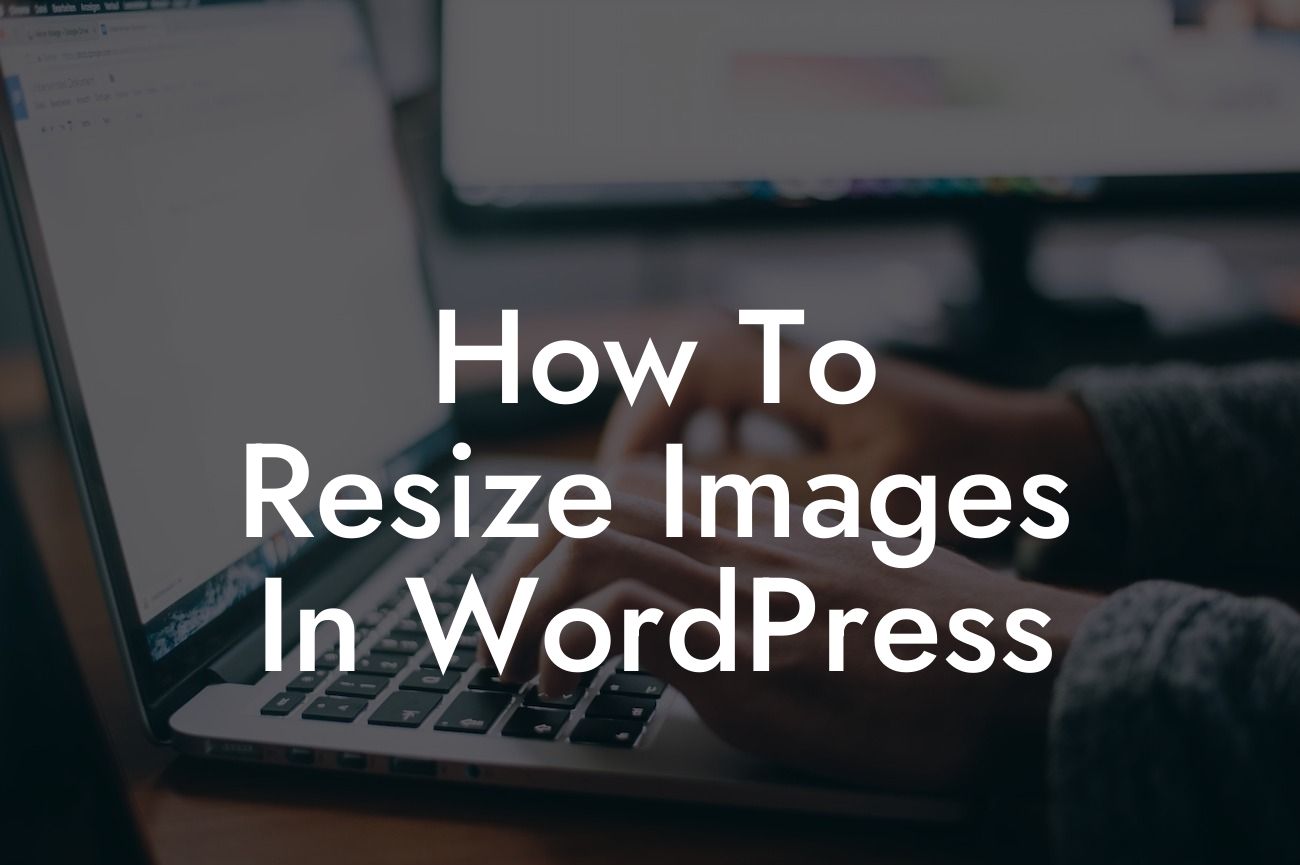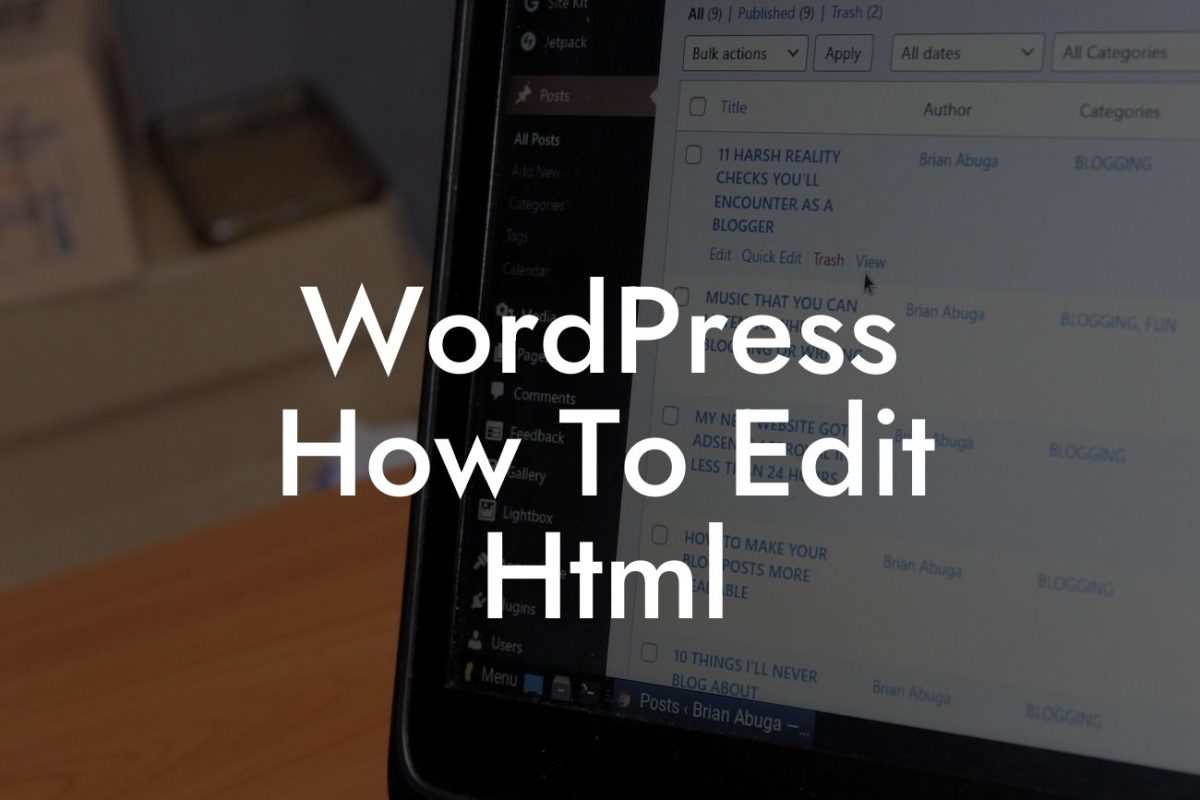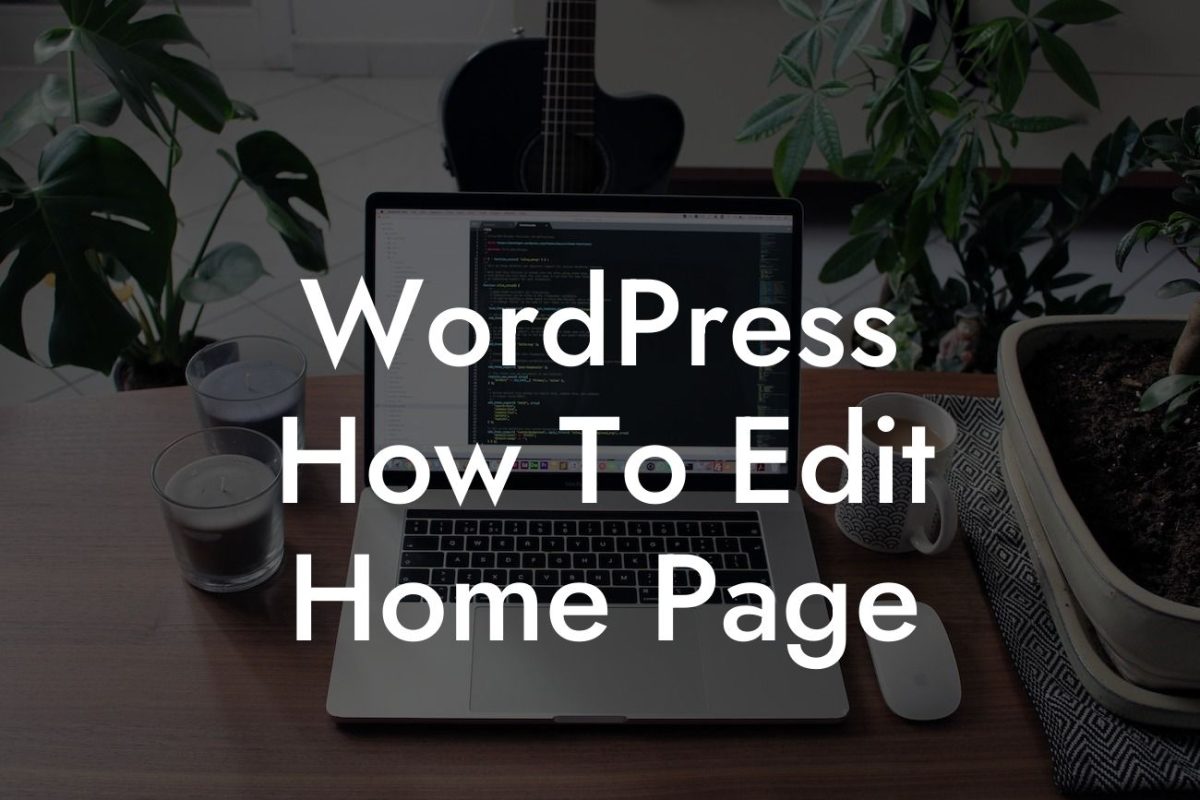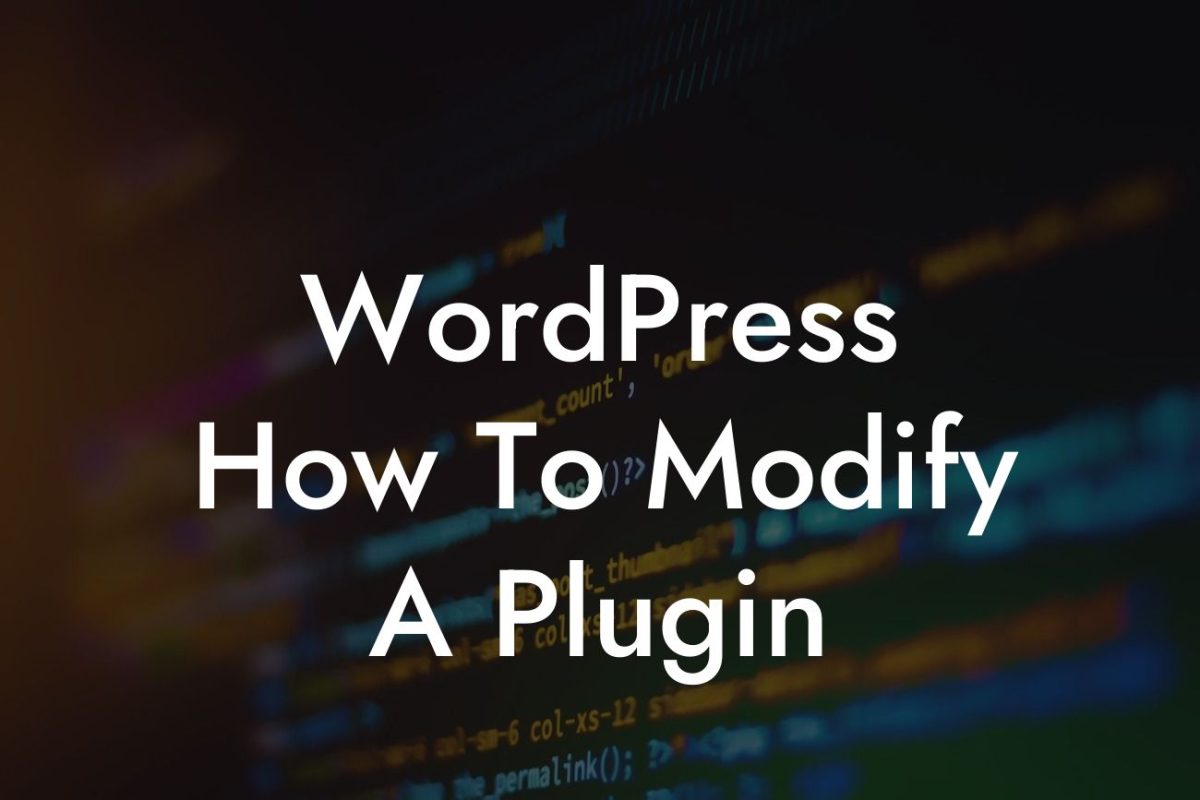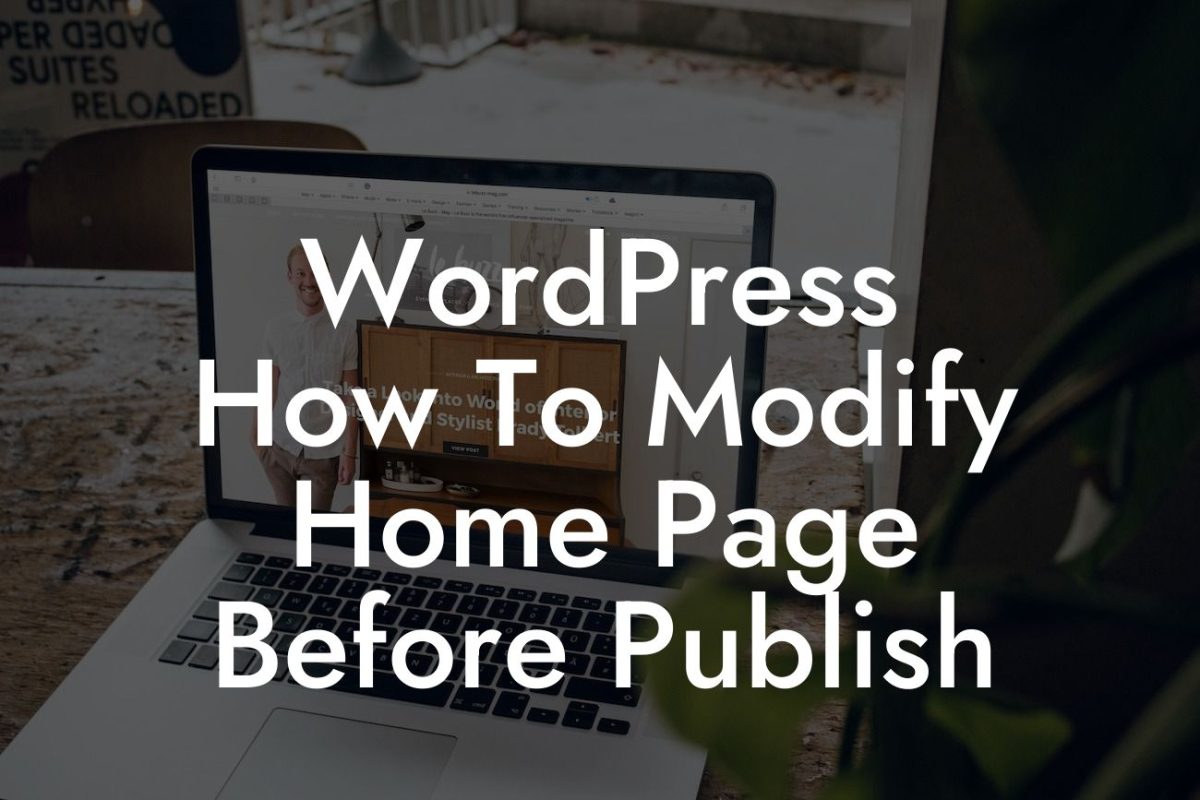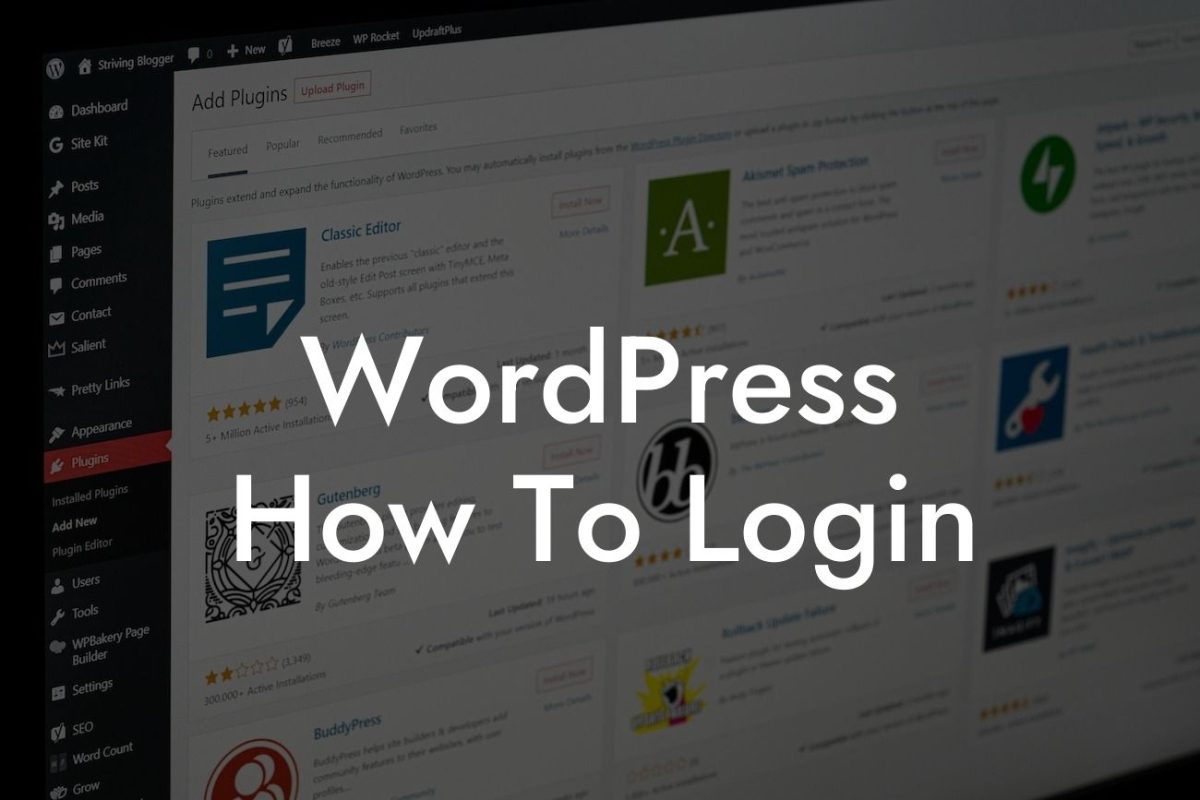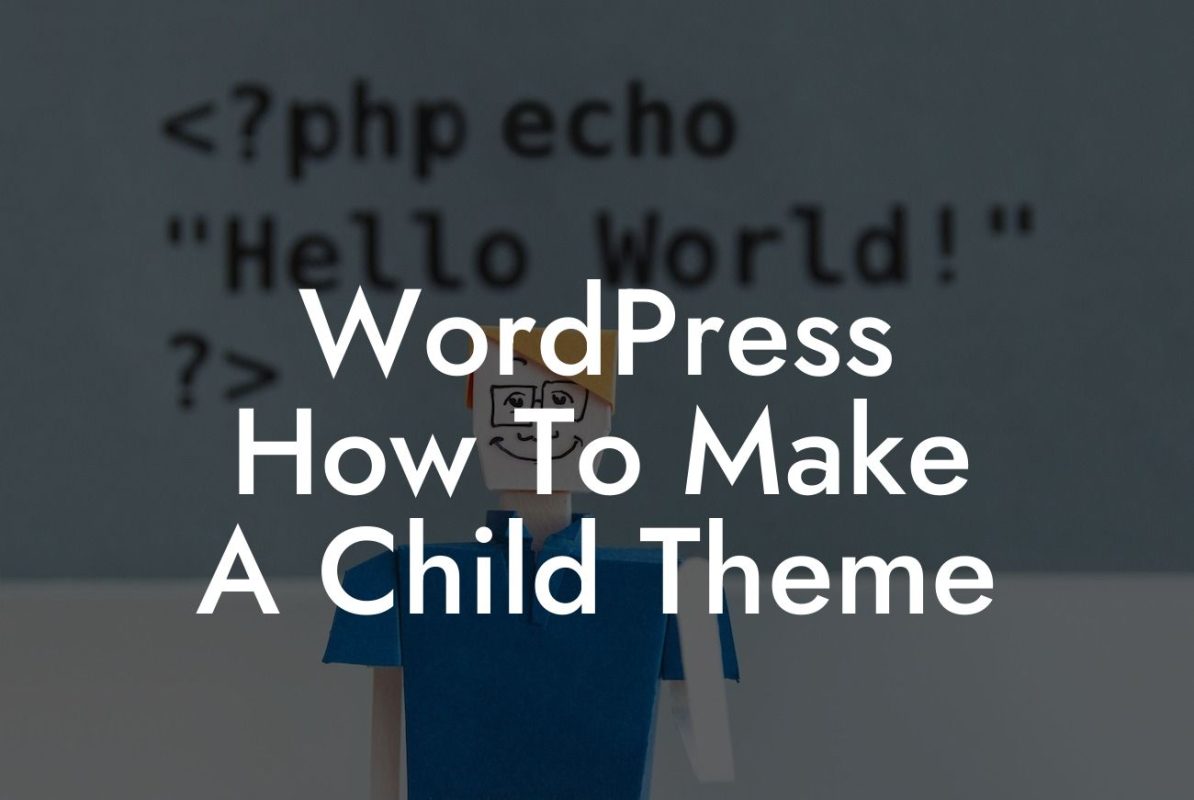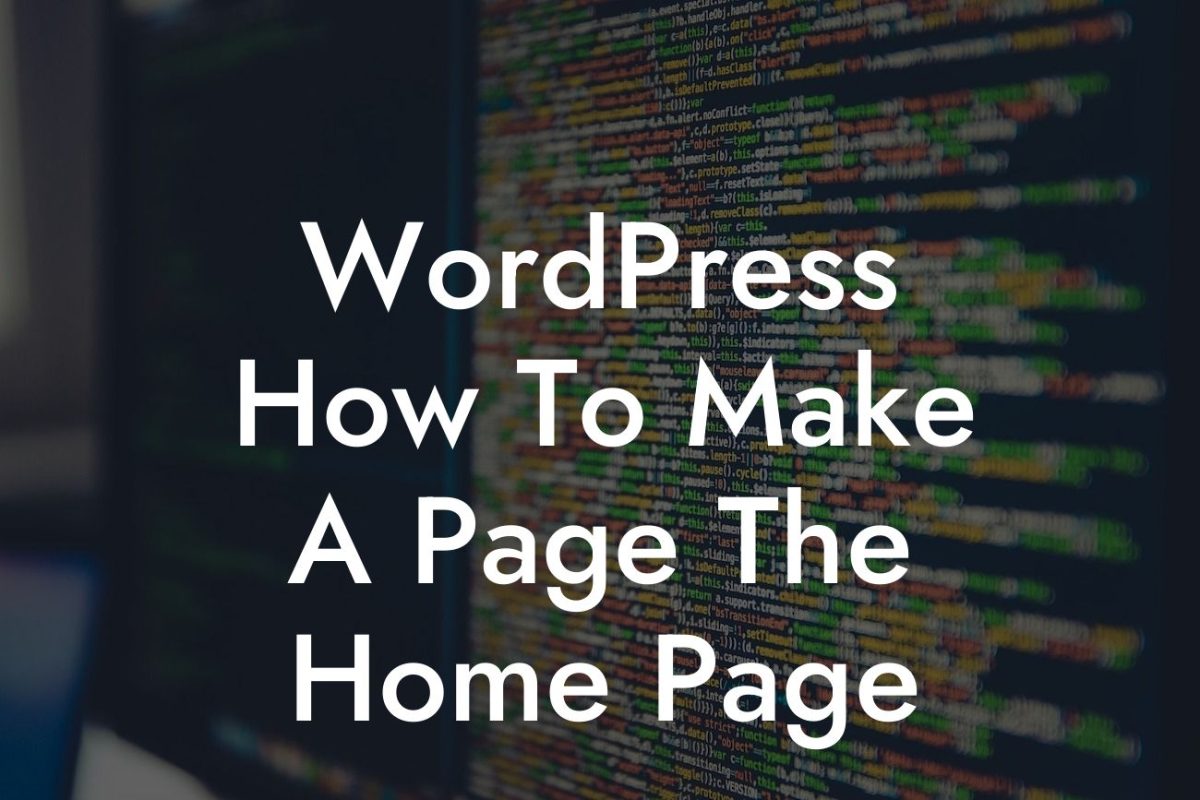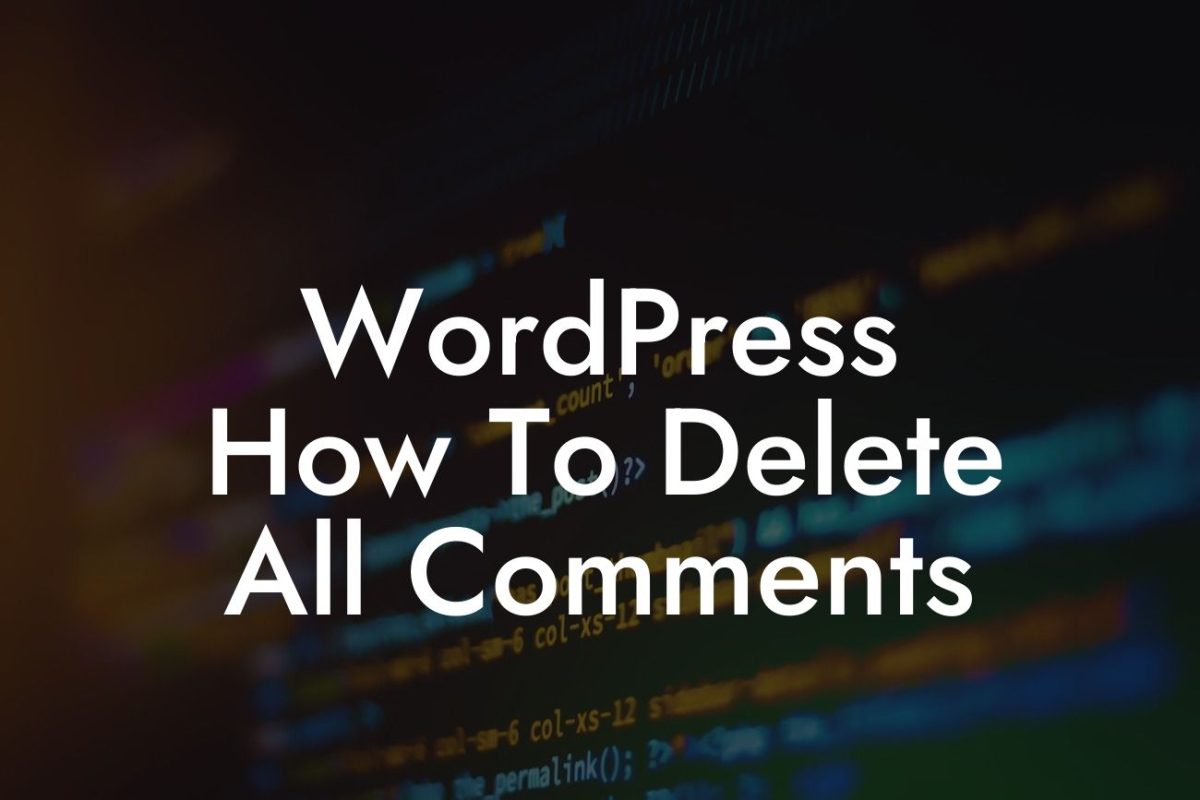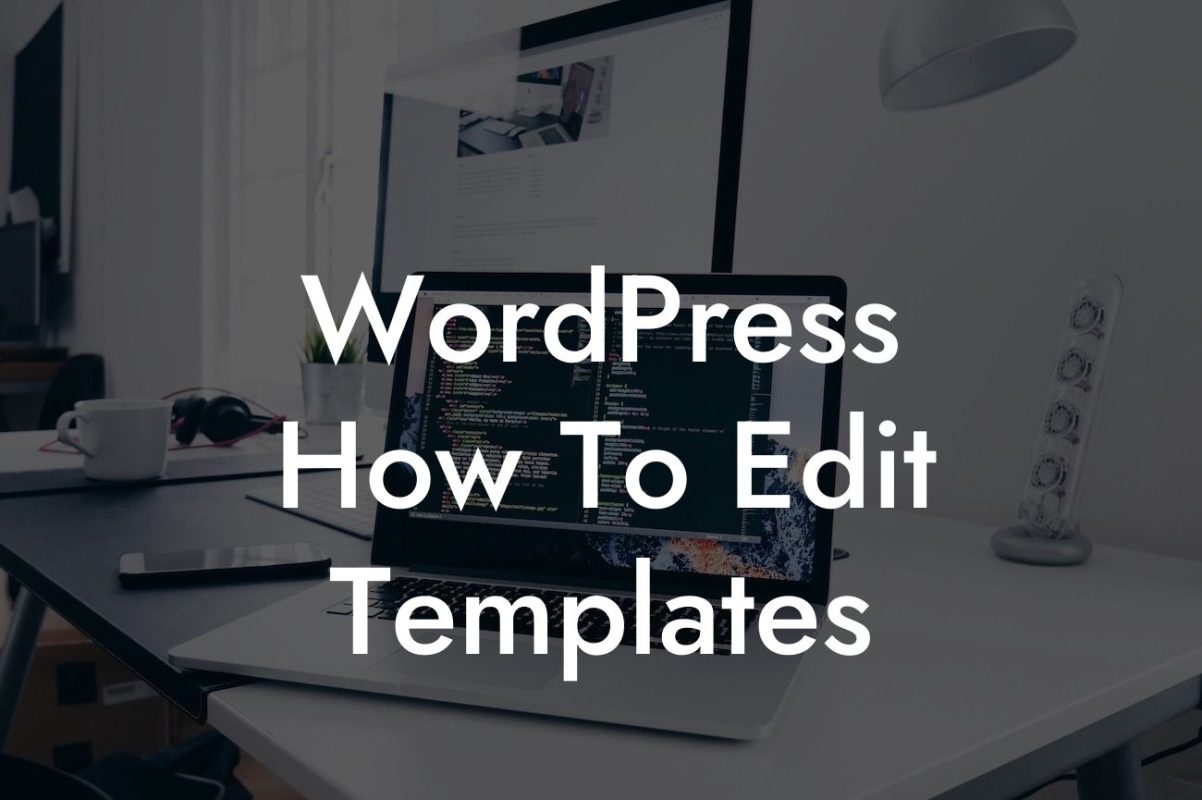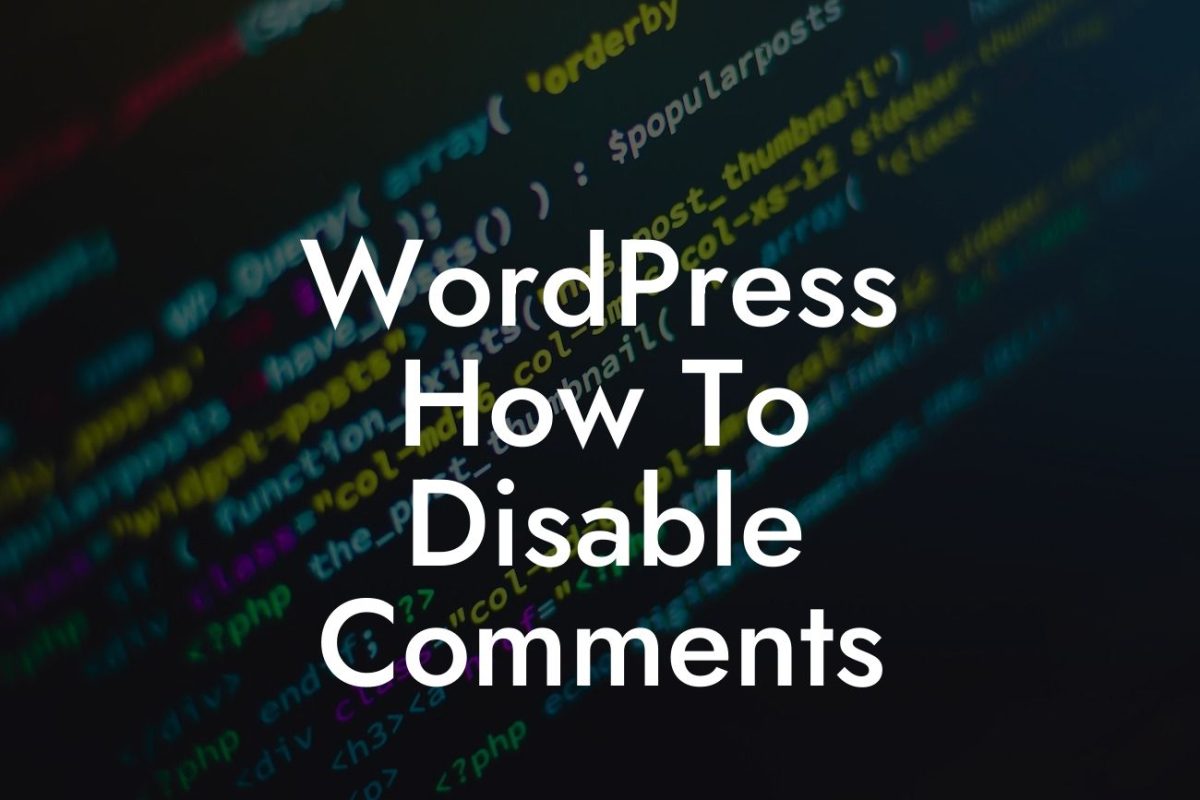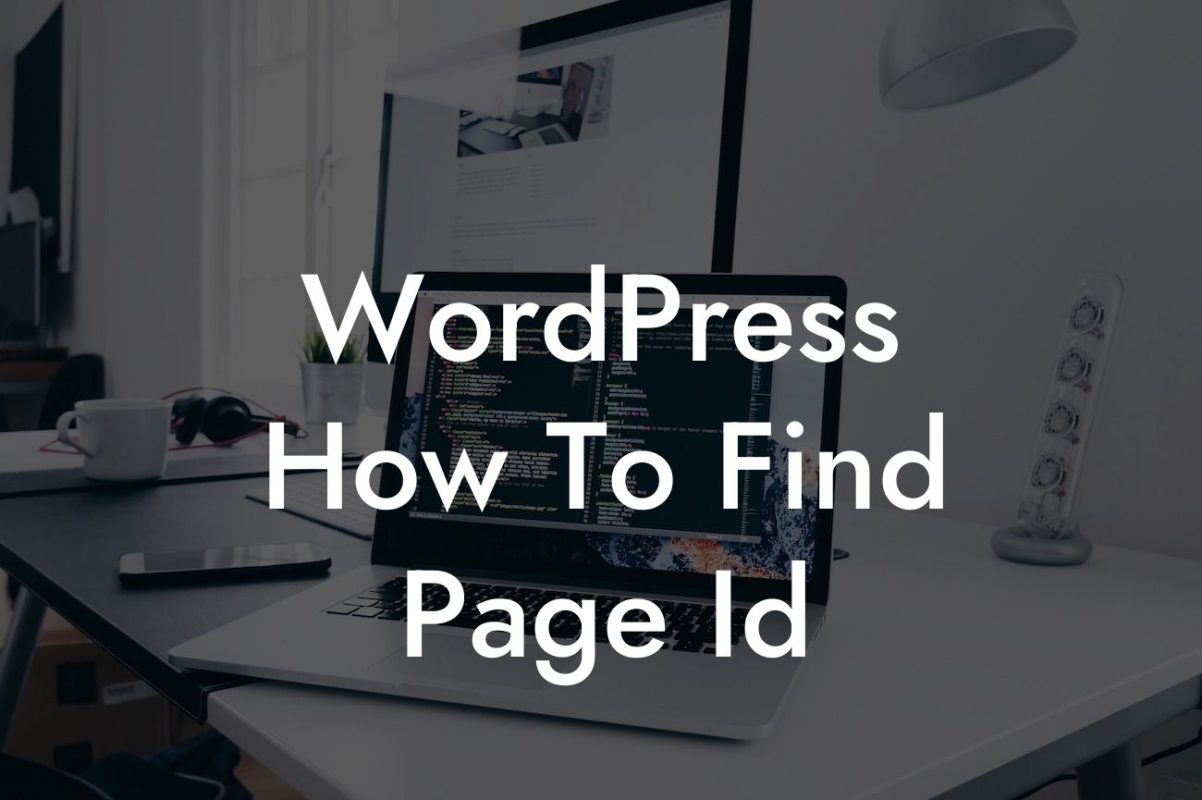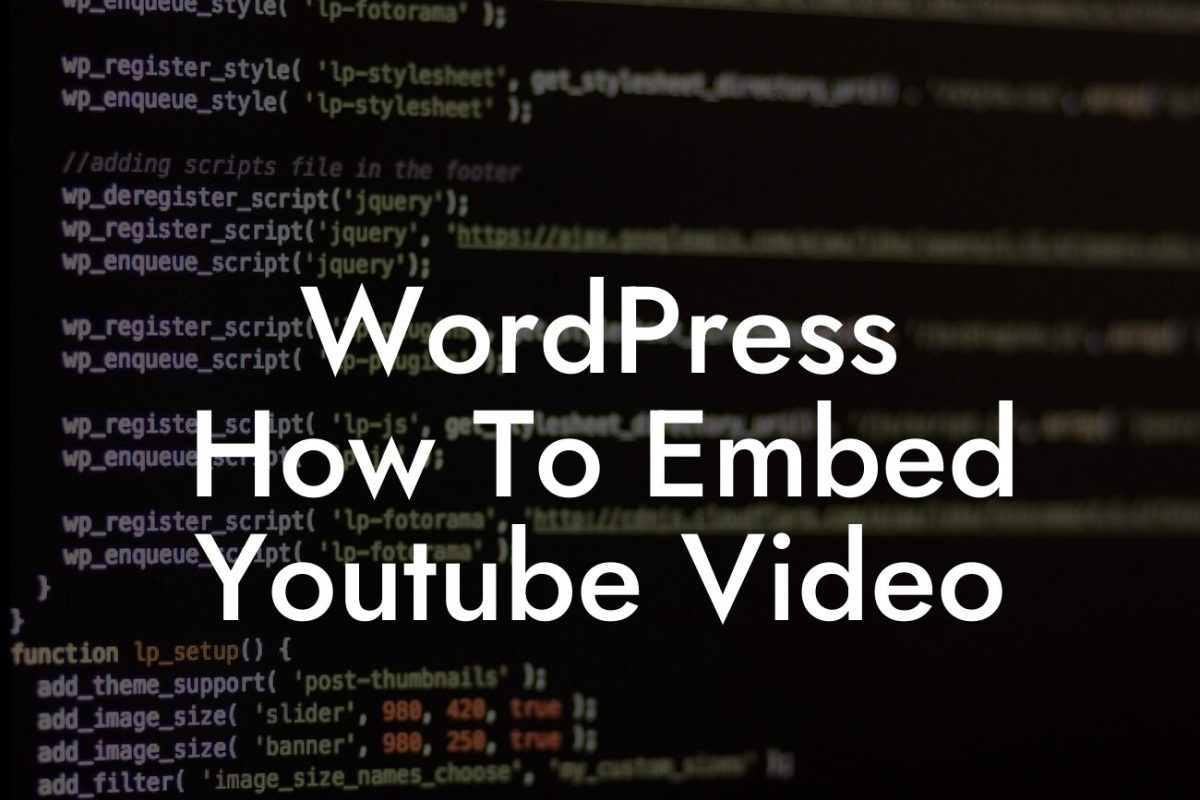Have you ever struggled with slow loading websites or poorly rendered images on your WordPress site? It's time to take control and optimize your images like a pro. In this article, we will guide you through the process of resizing images in WordPress to boost your website's performance and enhance its overall user experience. Forget the cookie-cutter solutions and discover the power of optimizing your visuals for a seamless browsing experience. Let's dive in and uncover the secrets to image resizing in WordPress!
Resizing images in WordPress has never been easier, and there are several methods you can use to achieve the desired results. Let's explore some of the most effective approaches:
1. Theme-Specific Image Dimensions:
Some WordPress themes include specific image dimensions to ensure your images look their best. These dimensions are usually mentioned within the theme's documentation or settings. By following these guidelines, you can optimize your images to fit perfectly within your website's design, reducing the need for manual resizing.
2. Image Editing Tools:
Looking For a Custom QuickBook Integration?
If your theme doesn't provide specific image dimensions, fear not! There are plenty of powerful image editing tools available to help you resize your images effortlessly. Software like Adobe Photoshop and GIMP (GNU Image Manipulation Program) allow you to adjust the dimensions and file size of your images while maintaining their quality. Simply open your image in one of these tools, adjust the dimensions as desired, and save the resized version.
3. WordPress Plugins:
For those who prefer a more streamlined approach, WordPress plugins offer a convenient way to resize images directly within your website's dashboard. There are numerous plugins available, such as "EWWW Image Optimizer" and "Smush Image Compression and Optimization," that not only resize your images but also compress them to reduce file size. These plugins often come with additional features like automatically resizing new images and optimizing existing ones.
How To Resize Images In Wordpress Example:
Let's say you have a photography website and want to showcase your stunning images. However, your current theme crops the images in a way that doesn't highlight their full beauty. To overcome this, you can either consult your theme's documentation for recommended image dimensions or use an image editing tool like Photoshop to resize and optimize your images manually. By following the specific dimensions and ensuring your images are properly resized, you can present your work in all its glory and captivate your website visitors.
Congratulations! You've learned how to resize images in WordPress to enhance your website's performance and improve user experience. Embrace the power of optimization and let your visuals shine like never before. Don't forget to explore other informative guides on DamnWoo and try our awesome plugins to take your online presence to new heights. Remember, the extraordinary awaits you! Share this article with others who could benefit from image resizing techniques and continue your journey towards WordPress excellence.