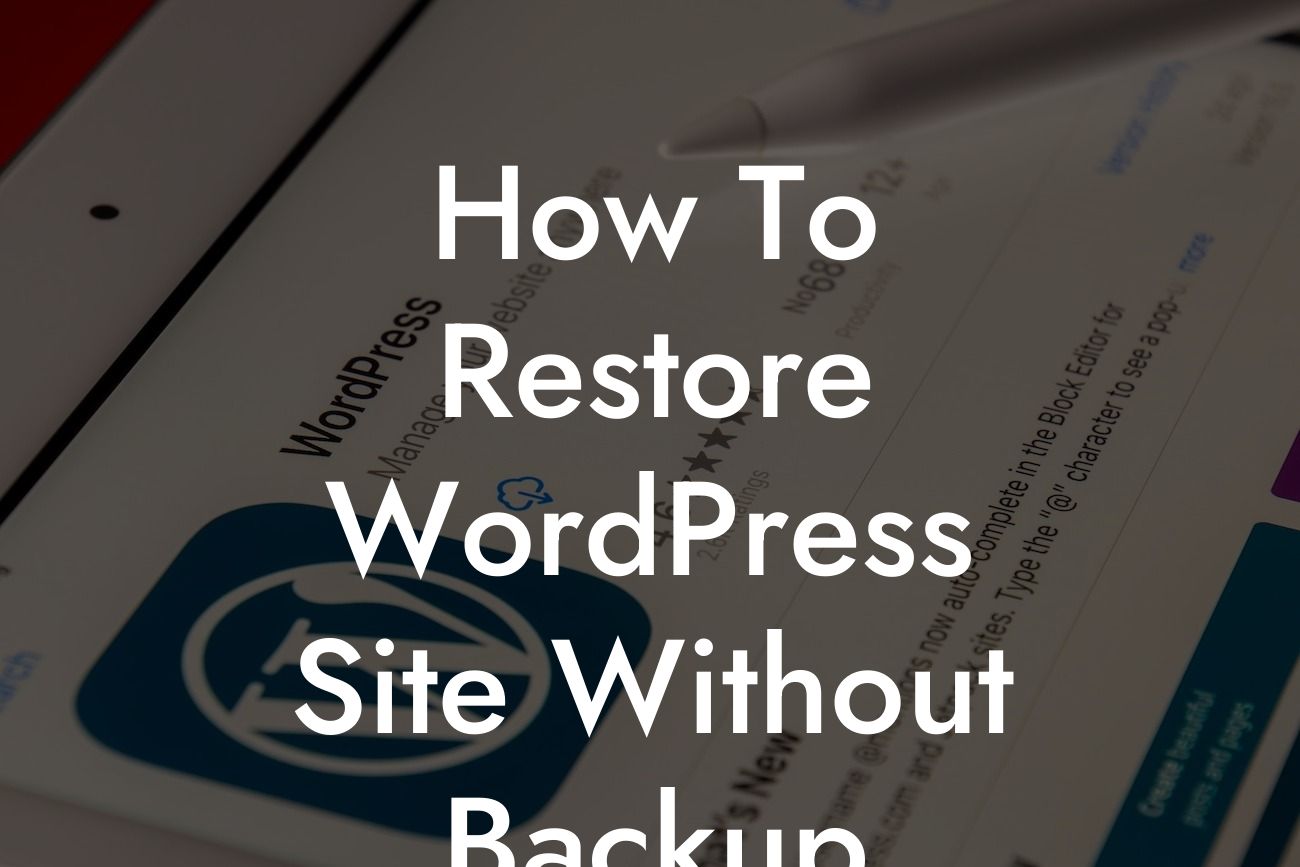Have you ever experienced the sinking feeling of losing your entire WordPress site? It's a nightmare for any small business or entrepreneur. Whether it's due to a hacking incident, a plugin gone wrong, or simply human error, the consequences can be devastating. But fear not! In this comprehensive guide, we will walk you through the process of restoring your WordPress site without a backup. Yes, you heard it right - even without a safety net, you can bounce back and reclaim your online presence. Be prepared to learn some valuable techniques and explore DamnWoo's incredible plugins that will help you stay one step ahead of disasters.
Restoring a WordPress site without a backup may seem like an impossible task, but with the right knowledge and tools, you can overcome this challenge. Let's dive into the detailed steps to rescue your website:
1. Assess the Damage:
Before you start the restoration process, it's crucial to assess the extent of the damage. Identify the issues, such as missing files, broken links, or database errors. This will help you understand the scope of the recovery work ahead.
2. Enable Debug Mode:
Looking For a Custom QuickBook Integration?
Now that you have assessed the situation, it's time to enable debug mode. This valuable feature helps you identify and fix any errors or issues that may arise during the restoration process. Simply add the following line of code to your wp-config.php file: define( 'WP_DEBUG', true );
3. Retrieve Files from the Web Cache:
If your site went down recently, search engines might still have cached versions of your pages. Utilize this resource by searching for your site on popular search engines, followed by "cache:" and the URL. Retrieve any valuable information or files from these cached versions.
4. Reinstall WordPress:
If your WordPress site can't be repaired due to extensive damage, you need to start fresh. Install a new version of WordPress on your server or web hosting platform. Once installed, ensure all your theme and plugin files are up to date.
5. Rebuild Your Website:
Now comes the challenging yet exciting part - rebuilding your website. Start by recreating your basic site structure and navigational elements. Focus on essential pages, such as the homepage, about us, and contact page. Gradually add more content and functionality to bring your site back to its former glory. Don't forget to install DamnWoo's powerful plugins to enhance your site's performance and security.
How To Restore Wordpress Site Without Backup Example:
Let's take a realistic example to illustrate the restoration process. Imagine you run an online store specializing in handmade jewelry. One unfortunate day, your site crashes, and you panic. By following the steps mentioned above, you can retrieve vital product information from web cache, reinstall WordPress, and rebuild your store. With DamnWoo's plugins, you can effortlessly add a secure payment gateway and optimize your product pages for higher conversions.
Congratulations! You have successfully learned how to restore your WordPress site without a backup. Remember, accidents happen, but being prepared is crucial. Don't wait for a disaster to strike before implementing a reliable backup system and exploring DamnWoo's exceptional plugins. Share this guide with your fellow entrepreneurs, and let's empower each other to overcome any online setback. Together, we can turn disasters into triumphs on our journey to success.