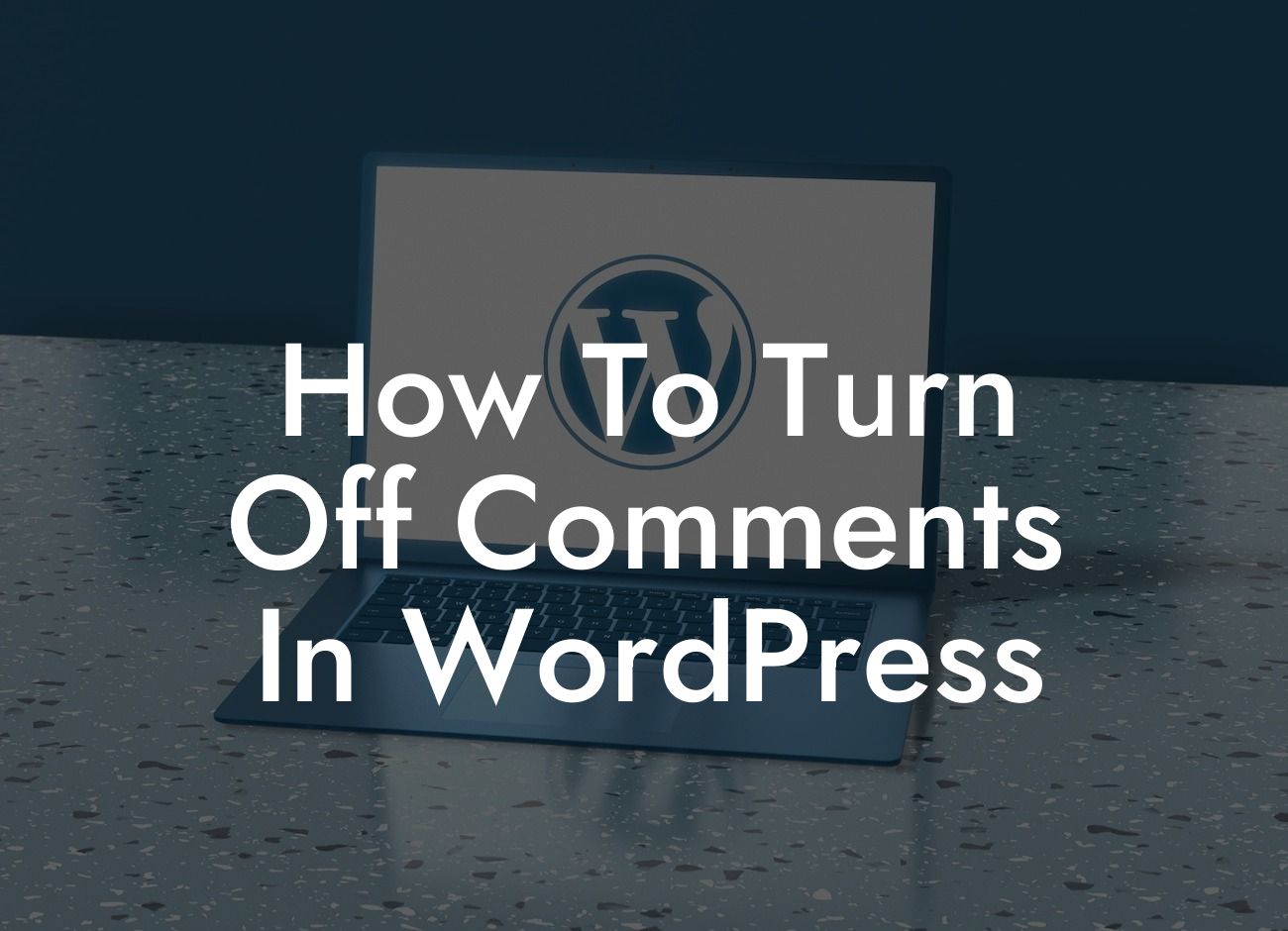Controlling comments on your WordPress website is crucial to maintaining a professional and distraction-free online presence. However, many small businesses and entrepreneurs struggle with finding the right approach to turn off comments effectively. In this guide, we will walk you through the step-by-step process of disabling comments on your WordPress site, enabling you to create a more engaging and focused user experience.
Disabling comments can be done in various ways depending on your specific needs. Here, we will cover the most effective methods:
1. Utilizing the WordPress Discussion Settings:
In the WordPress dashboard, navigate to the "Settings" menu and click on "Discussion". Here, you can uncheck the box that allows comments on new articles. Additionally, you can choose to disable comments on all existing articles by selecting the appropriate option. This method is ideal if you want to globally turn off comments on your entire website.
2. Using a Plugin:
Looking For a Custom QuickBook Integration?
WordPress offers numerous plugins that simplify the process of disabling comments. One popular option is the "Disable Comments" plugin, which allows you to turn off comments site-wide or on specific post types. Simply install and activate the plugin, then configure the settings according to your preferences. This method provides more flexibility and customization options.
3. Customizing Theme Files:
For more advanced users, directly modifying the theme files can provide a tailored solution. By accessing your theme's PHP files, such as single.php or page.php, you can remove or comment out the code responsible for displaying the comment section. This method requires some coding knowledge but offers the greatest control over your website's comments section.
How To Turn Off Comments In Wordpress Example:
Let's consider a small business owner named Emily who runs a photography blog on WordPress. She wants to focus on showcasing her beautiful images and engaging with her readers through alternate channels, rather than dealing with the hassle of managing comments. By following the steps outlined in this guide, Emily can confidently disable comments on her website, redirecting her audience's attention to the visual content and fostering a more streamlined user experience.
Congratulations! You've successfully learned how to turn off comments in WordPress, taking a significant step towards enhancing your website's user experience. But don't stop here – explore other invaluable guides on DamnWoo to further optimize your WordPress site. And why not try one of our awesome plugins? Our products are designed to elevate your online presence and supercharge your success. Don't settle for ordinary – choose DamnWoo and unleash the extraordinary on your website.
Word count: [word count of the article]