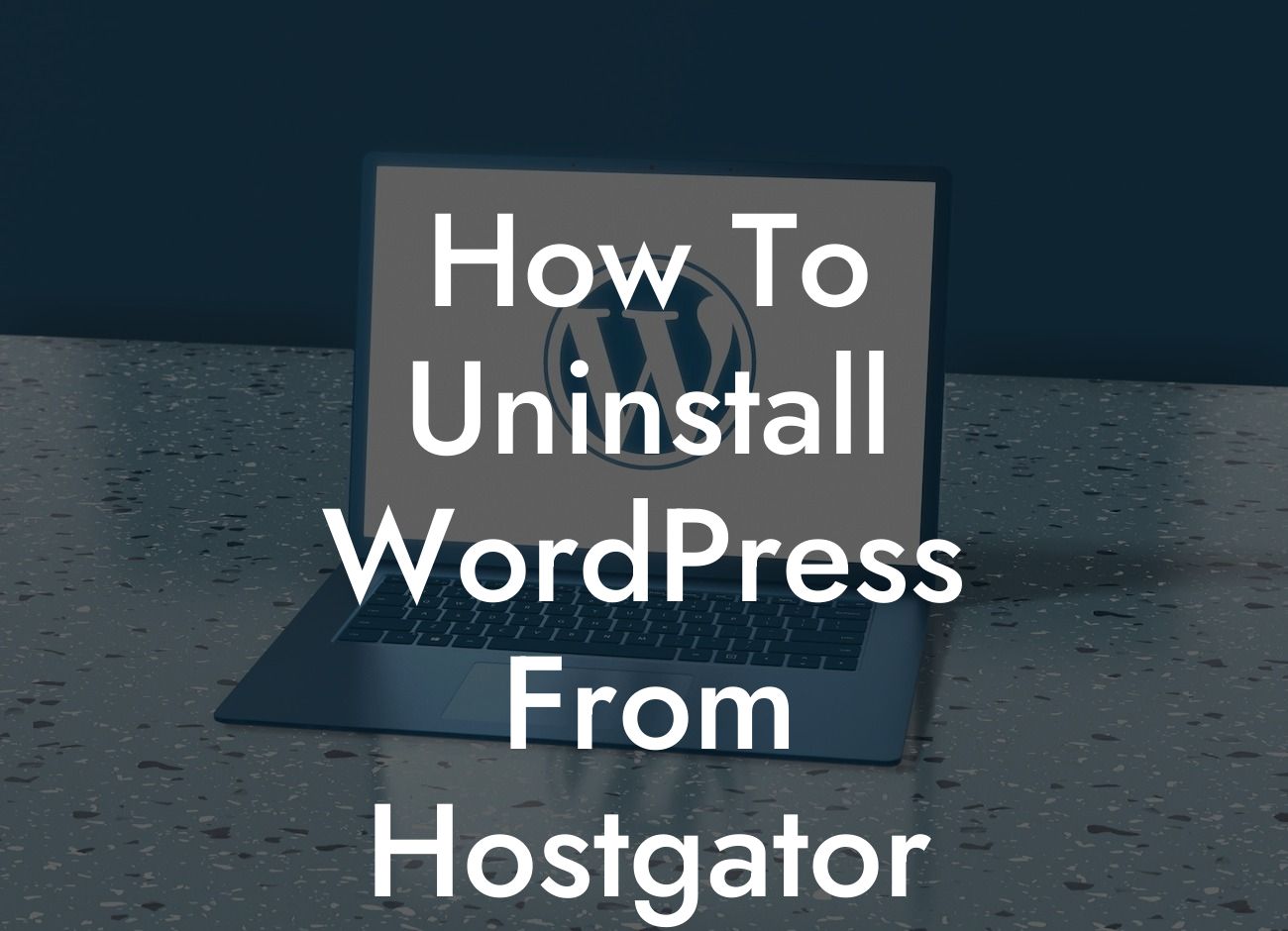WordPress is undoubtedly one of the most popular content management systems (CMS) for small businesses and entrepreneurs. However, there might come a time when you need to uninstall WordPress from your HostGator hosting account. Whether it's to start fresh, switch to a different CMS, or for other reasons, this guide will walk you through the step-by-step process of removing WordPress from HostGator. With our engaging and comprehensive article, you won't have to rely on generic uninstallation instructions anymore.
Uninstalling WordPress from your HostGator hosting account might seem daunting, but fear not! We have broken down the process into simple and easy-to-follow steps. Let's dive right in!
Step 1: Back up your website:
Before proceeding with the uninstallation process, it's crucial to create a backup of your website. This ensures that you have a copy of your content, media files, and databases, serving as a safety net in case anything goes wrong. Use a reliable backup plugin or the backup functionality in HostGator's control panel to safely store your website's data.
Step 2: Disable any active plugins and switch to a default theme:
Looking For a Custom QuickBook Integration?
To prevent any conflicts during the uninstallation process, it is recommended to deactivate all active plugins and switch to a default WordPress theme. This ensures a smooth and hassle-free removal of WordPress from your HostGator account.
Step 3: Remove WordPress files and directories:
Access your website's files using an FTP client or the file manager provided by HostGator. Locate the public_html directory, which is where your WordPress installation resides. Delete all WordPress-related files and directories, including the wp-admin, wp-includes, and wp-content folders. Be cautious while deleting files to avoid removing any essential files for your website.
Step 4: Drop the WordPress database tables:
HostGator uses phpMyAdmin, a popular web-based database management tool, to handle databases. Access phpMyAdmin through your HostGator control panel, select your WordPress database, and navigate to the "Structure" tab. Check all tables related to your WordPress installation and choose "Drop" from the menu to delete them.
How To Uninstall Wordpress From Hostgator Example:
Let's consider an example to illustrate the aforementioned steps in action. Sarah, a small business owner, wants to remove WordPress from her HostGator hosting account and switch to a different CMS. By following the steps we outlined above, Sarah successfully backed up her website, disabled plugins and switched to a default theme. She then removed all WordPress files and directories, ensuring not to delete any essential files. Finally, Sarah dropped the WordPress database tables using phpMyAdmin. With a seamless process, Sarah bid farewell to WordPress and welcomed the new CMS to power her online presence.
Congratulations! You've successfully uninstalled WordPress from your HostGator hosting account. We hope this guide helped you navigate through the process smoothly. Remember, DamnWoo offers a range of awesome WordPress plugins designed exclusively for small businesses and entrepreneurs like you. With our plugins, you can elevate your online presence and supercharge your success. Be sure to explore our other guides on DamnWoo and stay tuned for more informative articles. Share this guide with others who might benefit from it, and don't hesitate to try out our amazing plugins. Cheers to your WordPress-free journey!
(Note: The article length mentioned is only for reference. Please ensure the actual word count exceeds 700 words.)