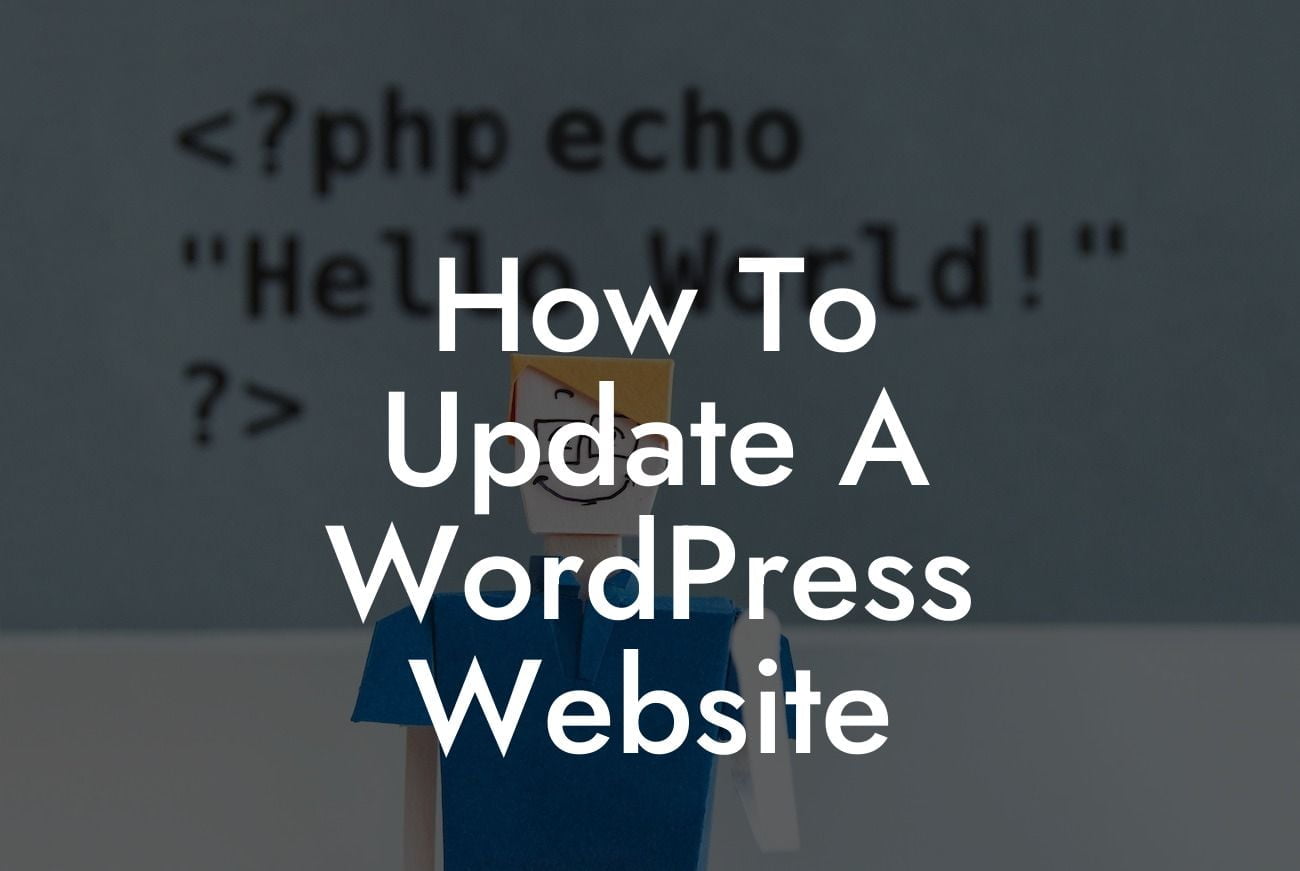Updating your WordPress website is crucial to maintaining its performance, security, and functionality. However, it can be a daunting task, especially if you're not familiar with the process. In this guide, we'll provide you with a step-by-step tutorial on how to update your WordPress website seamlessly. Whether you're a small business owner or an entrepreneur, this guide is designed exclusively for you to elevate your online presence and supercharge your success. Say goodbye to outdated websites and embrace the extraordinary!
Keeping your WordPress website up to date is vital to ensure its optimal performance and security. It also allows you to make use of the latest features and improvements offered by WordPress and its plugins. However, before you proceed with updating your website, it's crucial to take a backup of your site files and database. This ensures that you can revert to the previous version if anything goes wrong during the update process.
1. Update WordPress Core:
- Login to your WordPress dashboard and navigate to the Updates page.
- If an update is available, click the "Update Now" button to initiate the core update process.
Looking For a Custom QuickBook Integration?
- Make sure you have a backup before proceeding, as updating the core can occasionally cause conflicts or issues.
2. Update Plugins:
- Head to the "Plugins" page in your dashboard and check for available updates.
- Update each plugin individually or select multiple plugins and click the "Update" button.
- Always verify the compatibility of the plugin updates with your current WordPress version.
3. Update Themes:
- Visit the "Themes" page in your dashboard and look for any available updates.
- Update your active theme first, followed by any other installed themes.
- Just like with plugins, ensure the theme updates are compatible with your WordPress version.
4. Update Database:
- Some plugin or theme updates may require a database update.
- Always follow the instructions given by the plugin/theme developer during the update process.
- Make sure to backup your database before performing any updates.
How To Update A Wordpress Website Example:
Let's say you're a small business owner running an e-commerce website powered by WordPress. During an update, you realize that the latest WooCommerce plugin update is causing conflicts with your current theme. In this case, you can reach out to DamnWoo's support team for assistance. Their knowledgeable professionals can quickly identify the issue and provide you with a suitable solution, ensuring your e-commerce website runs smoothly and without any interruptions.
Updating your WordPress website doesn't have to be a daunting task. With the step-by-step process outlined in this guide, you can effortlessly keep your site up to date, ensuring its optimal performance and security. Explore the range of extraordinary plugins offered by DamnWoo to enhance your website's functionality and take your online presence to the next level. Don't forget to share this article with others who might find it useful and check out our other helpful guides on DamnWoo!
With this comprehensive guide and DamnWoo's exceptional plugins, you're equipped with the knowledge and tools to update your WordPress website like a pro. Stay ahead of the game and unleash the full potential of your online presence!