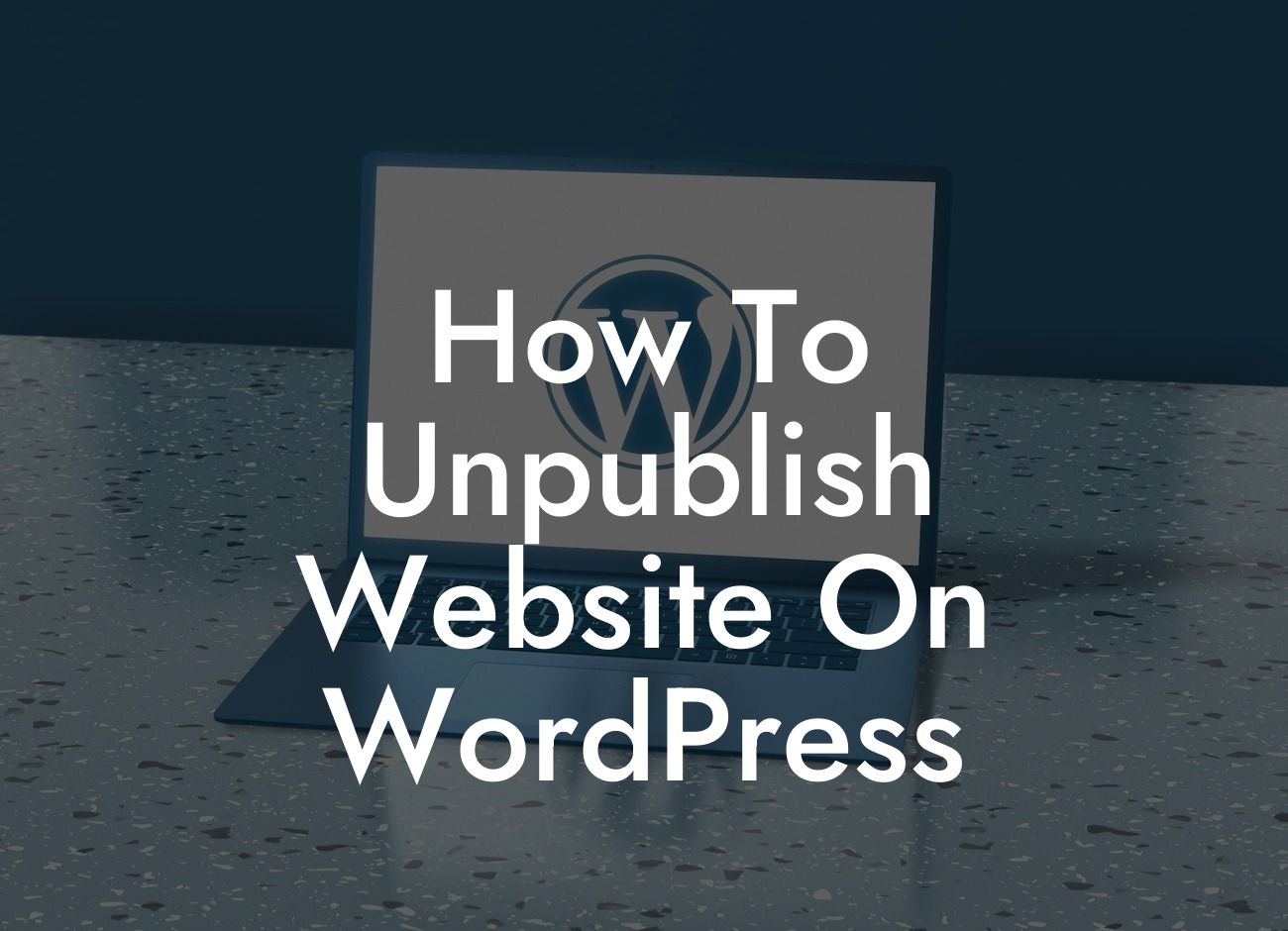Unpublishing your website on WordPress may seem counterintuitive, but there are plenty of legitimate reasons why you might need to temporarily hide your site or take it offline. Whether you're making significant changes to your content, performing maintenance, or simply want to create a sense of exclusivity, this guide will walk you through the steps to unpublish your website on WordPress. At DamnWoo, we understand the importance of having a robust online presence, and our powerful WordPress plugins are designed to help small businesses and entrepreneurs achieve their goals. So, let's dive in and learn how to effectively unpublish your WordPress website.
Unpublishing your website on WordPress involves a few simple steps that can be easily executed within your WordPress dashboard. Follow these steps to temporarily hide your site or take it offline:
1. Back Up Your Website:
Before you make any changes to your website, it's crucial to create a backup. This way, you can easily revert if something goes wrong. You can back up your website using a reliable WordPress backup plugin or by manually exporting your content and database.
2. Use a Maintenance Mode Plugin:
Looking For a Custom QuickBook Integration?
A maintenance mode plugin is a useful tool when you want to hide your site temporarily. It displays a customizable page to visitors, informing them that your website is undergoing maintenance. The plugin also allows you to collect visitors' email addresses or display a countdown timer to create anticipation.
3. Install a Coming Soon Page Plugin:
If you want to create a sense of exclusivity before launching your website, a coming soon page plugin is the way to go. These plugins allow you to showcase a visually appealing landing page with essential information about your upcoming site. You can also provide an option for visitors to subscribe to your newsletter or receive updates.
4. Password-Protect Your Site:
Another option to limit access to your website is by password-protecting it. This way, only authorized individuals with the password can view your site. WordPress offers a built-in feature to password-protect your entire site or specific pages/posts.
How To Unpublish Website On Wordpress Example:
Let's say you're a small business owner planning to revamp your entire website to match your brand's new identity. You don't want visitors to stumble upon a work-in-progress site, so you decide to unpublish it temporarily. To do this, you install a maintenance mode plugin and customize it with a visually appealing page that informs visitors about the exciting changes coming soon. You also include a countdown timer to generate anticipation. Once you're done with the updates, you can easily deactivate the plugin and make your website accessible to everyone again.
Temporarily unpublishing your website on WordPress doesn't have to be a daunting task. By following the steps mentioned above, you can effectively hide your site, perform maintenance, or create a buzz around your upcoming launch. At DamnWoo, we believe in empowering small businesses and entrepreneurs with powerful WordPress plugins. Explore our range of plugins to supercharge your online presence and turn your website into a success story. Don't forget to share this article with others who might find it helpful and stay tuned for more insightful guides from DamnWoo.
[Promotional Call-to-Action]
- Learn more about our powerful WordPress plugins for small businesses and entrepreneurs at DamnWoo.com.
- Share this article on social media and help others discover how to effectively unpublish their WordPress websites.
- Stay informed with our latest guides and tips by exploring other resources on DamnWoo.com.
- Ready to take your website to the next level? Try one of our awesome plugins and elevate your online presence today!