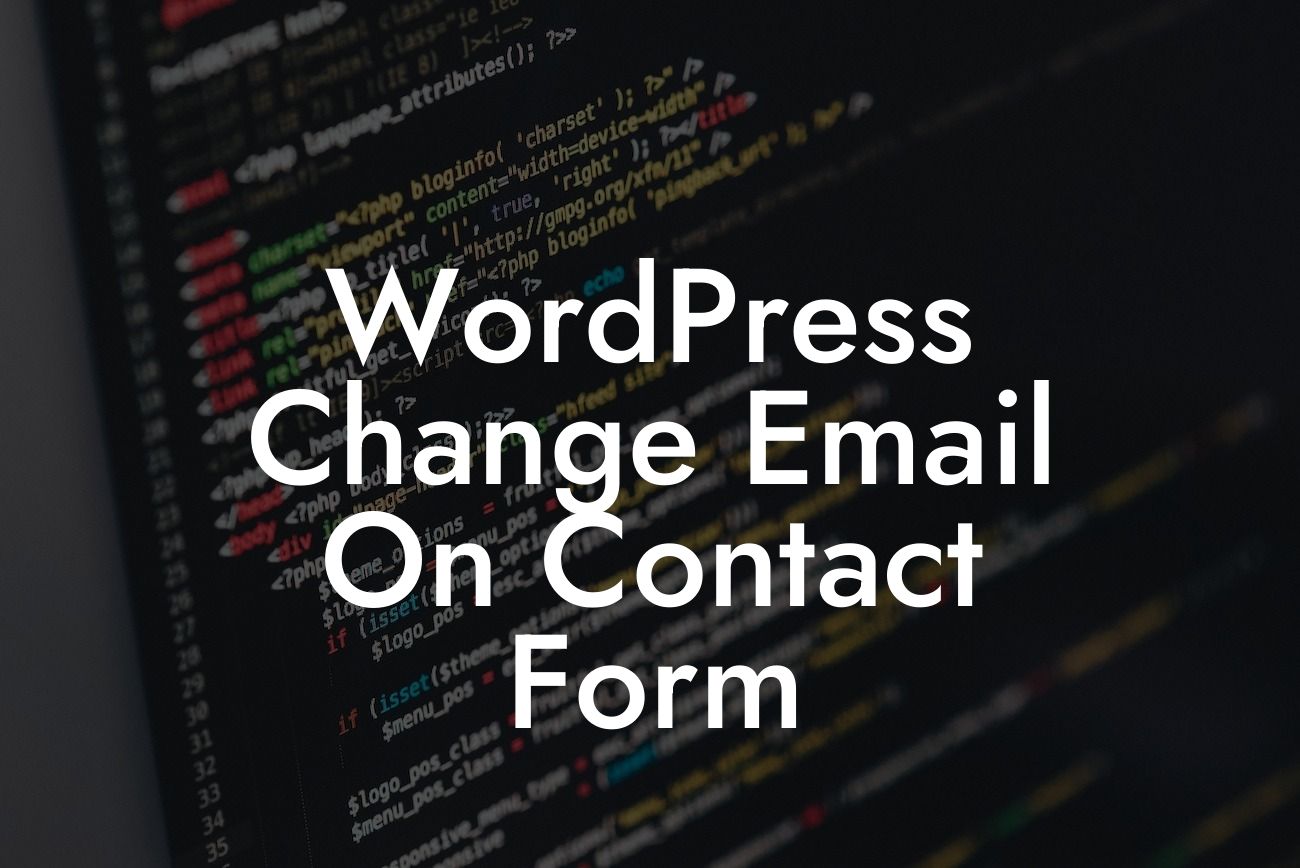Are you tired of dealing with an outdated email address on your WordPress contact form? Having the right email connected to your contact form is crucial for effective communication with your website visitors. In this guide, we will show you how to easily change the email address on your WordPress contact form. Whether you want to direct inquiries to a different email account or update it due to staff changes, our step-by-step instructions will ensure a seamless transition.
Changing the email address on your WordPress contact form is a straightforward process. Follow these steps to update it effortlessly:
1. Identify your contact form plugin: Begin by determining which plugin you are using to manage your contact form. Popular options include Contact Form 7, WPForms, and Gravity Forms.
2. Access the contact form settings: Once you've identified the plugin, go to your WordPress dashboard and locate the plugin's settings. It is usually under a dedicated "Contact" or "Forms" tab.
3. Locate the email settings: Within the contact form settings, look for the section related to email settings. This is where you will find the existing email address that receives contact form submissions.
Looking For a Custom QuickBook Integration?
4. Update the email address: Replace the current email address with the new one you wish to use. Ensure that you enter the email address correctly to avoid any delivery issues.
5. Save the changes: After updating the email address, don't forget to save the changes by clicking the "Save" or "Update" button within the contact form settings.
Wordpress Change Email On Contact Form Example:
Let's say you own a small business called "ABC Solutions," and you have been using the Contact Form 7 plugin for your WordPress website. You recently hired a new team member to handle customer inquiries, and you want the contact form submissions to go directly to their email address. Follow these steps to change the email address on your contact form:
1. Login to your WordPress dashboard and go to the "Contact" tab in the sidebar.
2. Locate the existing email address under the "Email" settings for your Contact Form 7 plugin.
3. Replace the old email address with the new team member's email, such as "newteam@abcsolutions.com."
4. Save the changes, and voila! Your contact form will now send submissions to the updated email address, ensuring efficient communication with your customers.
Changing the email address on your WordPress contact form is a simple yet crucial step to keep your online communication streamlined. By following our step-by-step guide and using a reliable contact form plugin like Contact Form 7, WPForms, or Gravity Forms, you can effortlessly update your contact form's email. Don't miss out on exploring other helpful guides and trying out DamnWoo's awesome WordPress plugins to further enhance your online presence and achieve remarkable success. Don't forget to share this article with others who may find it beneficial.