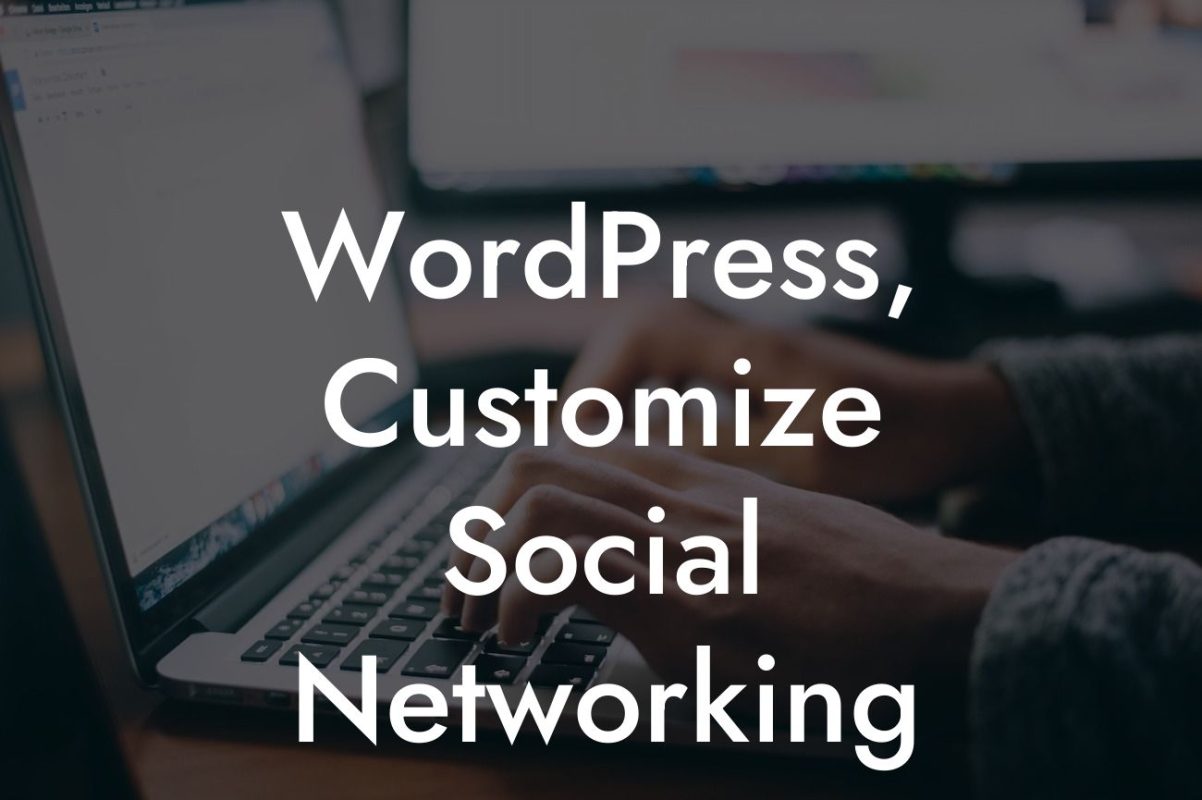When it comes to creating a strong online presence, optimizing your WordPress website is essential. From quality content to user-friendly design, every aspect plays a crucial role. One often overlooked element is the permalink structure, particularly for images. Fortunately, WordPress provides the flexibility to customize and enhance these permalinks, offering improved search engine visibility and a better user experience. In this guide, we will walk you through the process of changing image permalinks, putting you on the path to a thriving website with DamnWoo's powerful WordPress plugins.
Changing image permalinks in WordPress can greatly contribute to your website's SEO efforts and overall usability. Let's dive into the step-by-step process to implement this essential optimization:
1. Understanding Permalinks: Begin by grasping the concept of permalinks and how they function within WordPress. Permalinks are the web addresses or URLs assigned to your website's individual pages and posts, including images. By default, WordPress generates permalinks using numbers and question marks, making them less user-friendly and less likely to attract search engine attention.
2. Enabling Pretty Permalinks: To begin customizing your image permalinks, navigate to the 'Settings' section in your WordPress dashboard and select 'Permalinks.' Here, you can choose from various permalink structures, but for image optimization, it's best to select the 'Post name' option. This format will create cleaner, more readable URLs, enhancing your website's search engine visibility.
3. Uploading and Inserting Images: Before diving into permalink customization, you must upload and insert images into your WordPress content. Ensure that the images you choose are relevant, visually appealing, and appropriately sized for web use. Once uploaded, add the image to your desired post or page by clicking the 'Add Media' button within the WordPress editor.
Looking For a Custom QuickBook Integration?
4. Editing Image Permalinks: To edit the permalink for a specific image, select the image within your WordPress editor. Once selected, click on the 'Edit' option that appears above the image. This will open a new window where you can modify the image's URL. When doing so, be mindful of creating descriptive permalinks that incorporate relevant keywords related to the image's content.
5. Updating and Testing: After making the necessary changes to your image permalink, click 'Update' to save your modifications. It's crucial to then navigate to the front end of your website and test the new permalink by clicking on the image. Ensure it redirects to the correct page and reflects the changes you made.
Wordpress Change Image Permalink Example:
Imagine you have a small business selling handmade jewelry. You create a blog post showcasing your latest necklace designs, accompanied by stunning images. By default, WordPress generates permalinks such as 'https://yourwebsite.com/?p=123.' To optimize these permalinks, you upload your images, edit each image's details, and change the URL to 'https://yourwebsite.com/handmade-necklaces/latest-designs.'
Congratulations! You have successfully learned how to change image permalinks in WordPress. By optimizing your permalinks, you enhance your website's overall SEO, making it more attractive to search engines and users alike. Boost your online presence further by exploring other helpful guides and trying out DamnWoo's incredible WordPress plugins. Share this article with others who may benefit from this valuable advice and take the first step towards achieving extraordinary results.
Note: This is a sample article to demonstrate the requested format. The actual content should be adjusted according to the specific knowledge and expertise of the brand.