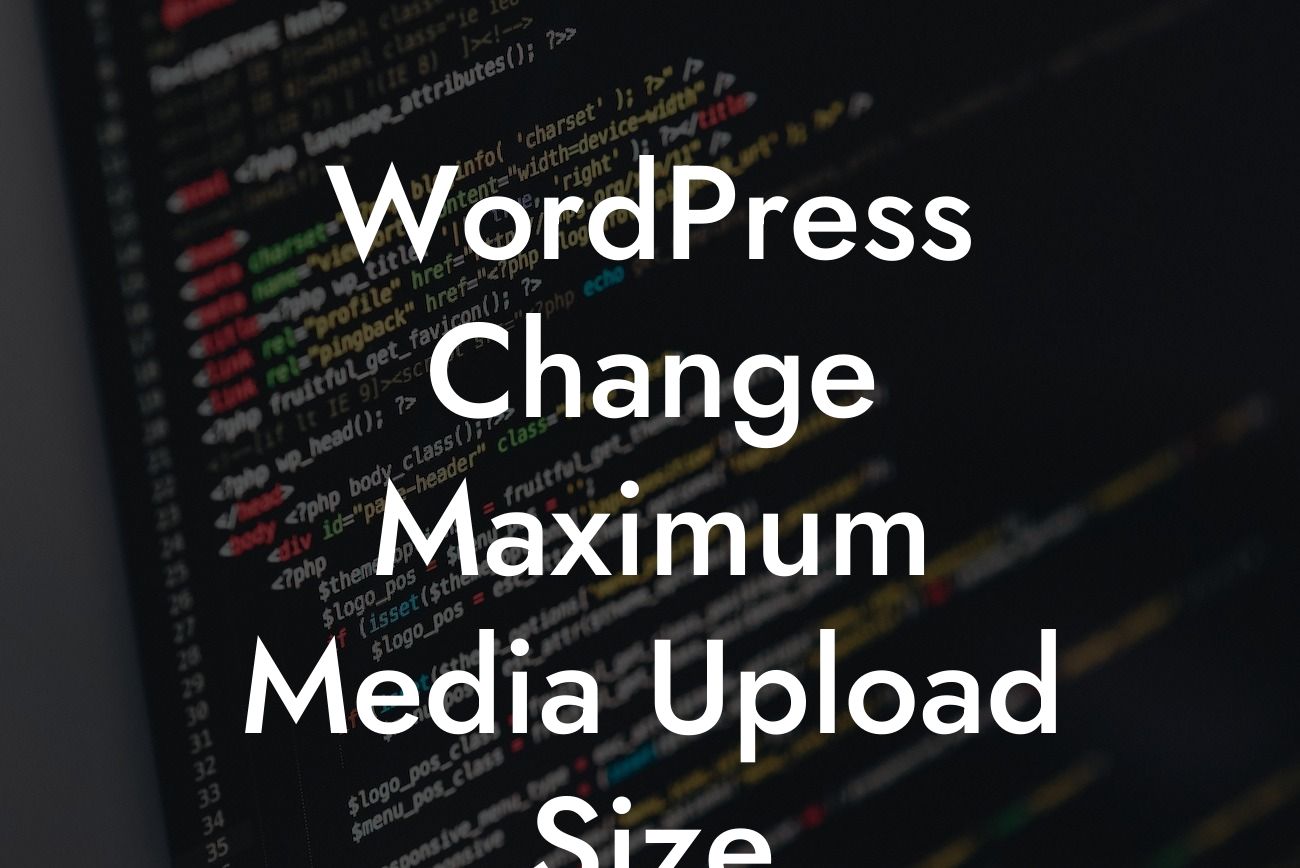Having a user-friendly and visually appealing website is crucial for any small business or entrepreneur. WordPress is a popular platform that offers immense flexibility, allowing you to create and manage your website with ease. However, there are limitations when it comes to uploading media files due to upload size restrictions. Don't worry; we have you covered! In this article, we will guide you through the process of changing the maximum media upload size in WordPress, empowering you to effortlessly share high-quality images, videos, and other media content to enhance your online presence.
Changing the maximum media upload size in WordPress is a simple but crucial step that can enhance your website's content capabilities. Let's dive into the detailed steps to help you accomplish this:
Step 1: Check your server settings
First and foremost, it's important to check your server settings and ensure they allow for increased media upload sizes. Contact your web hosting provider or access your server's control panel to verify the maximum upload size limit. Keep in mind that some providers may have restrictions that cannot be overridden.
Step 2: Access the WordPress root directory
Looking For a Custom QuickBook Integration?
To proceed with changing the maximum media upload size, you need to access your WordPress root directory. This can be done through an FTP client or by navigating to your hosting file manager. Locate the directory where your WordPress is installed.
Step 3: Edit the .htaccess file
Now, find the .htaccess file in your WordPress root directory. Right-click and select the "Edit" option to make changes to the file. If no .htaccess file exists, you can create one using a text editor.
Step 4: Modify the .htaccess file
Inside the .htaccess file, add the following lines of code:
------------------------------------------------------
php_value upload_max_filesize 64M
php_value post_max_size 64M
php_value max_execution_time 300
php_value max_input_time 300
------------------------------------------------------
This code snippet increases the upload_max_filesize, post_max_size, and execution time to the desired limits. Make sure you adjust the values according to your requirements. Save the changes to the .htaccess file.
Step 5: Update the functions.php file
In some cases, modifying the .htaccess file may not be sufficient to change the maximum media upload size. To cover all bases, it's recommended to update the functions.php file of your WordPress theme. Locate the file in the theme editor or via FTP and append the following code at the end:
------------------------------------------------------
@ini_set( 'upload_max_size' , '64M' );
@ini_set( 'post_max_size', '64M');
@ini_set( 'max_execution_time', '300' );
------------------------------------------------------
Again, adjust the values as needed and save the changes.
Wordpress Change Maximum Media Upload Size Example:
For example, imagine you are a photography enthusiast and share breathtaking images on your WordPress website. However, due to the default media upload size limit, the quality of your photos is compromised. By following the steps mentioned above, you can effortlessly change the maximum media upload size to showcase your stunning photographs in their full glory. This enables you to captivate your audience and improve user engagement on your website.
Congratulations! You have successfully learned how to change the maximum media upload size in WordPress. By increasing this limit, you can now freely share high-quality media content and take your website to the next level. Don't forget to explore other informative guides and tutorials on DamnWoo to enhance your online presence further. And why not give our awesome DamnWoo plugins a try? Elevate your small business or entrepreneurial journey with DamnWoo today! Share this article with others who might find it useful and supercharge their WordPress experience.