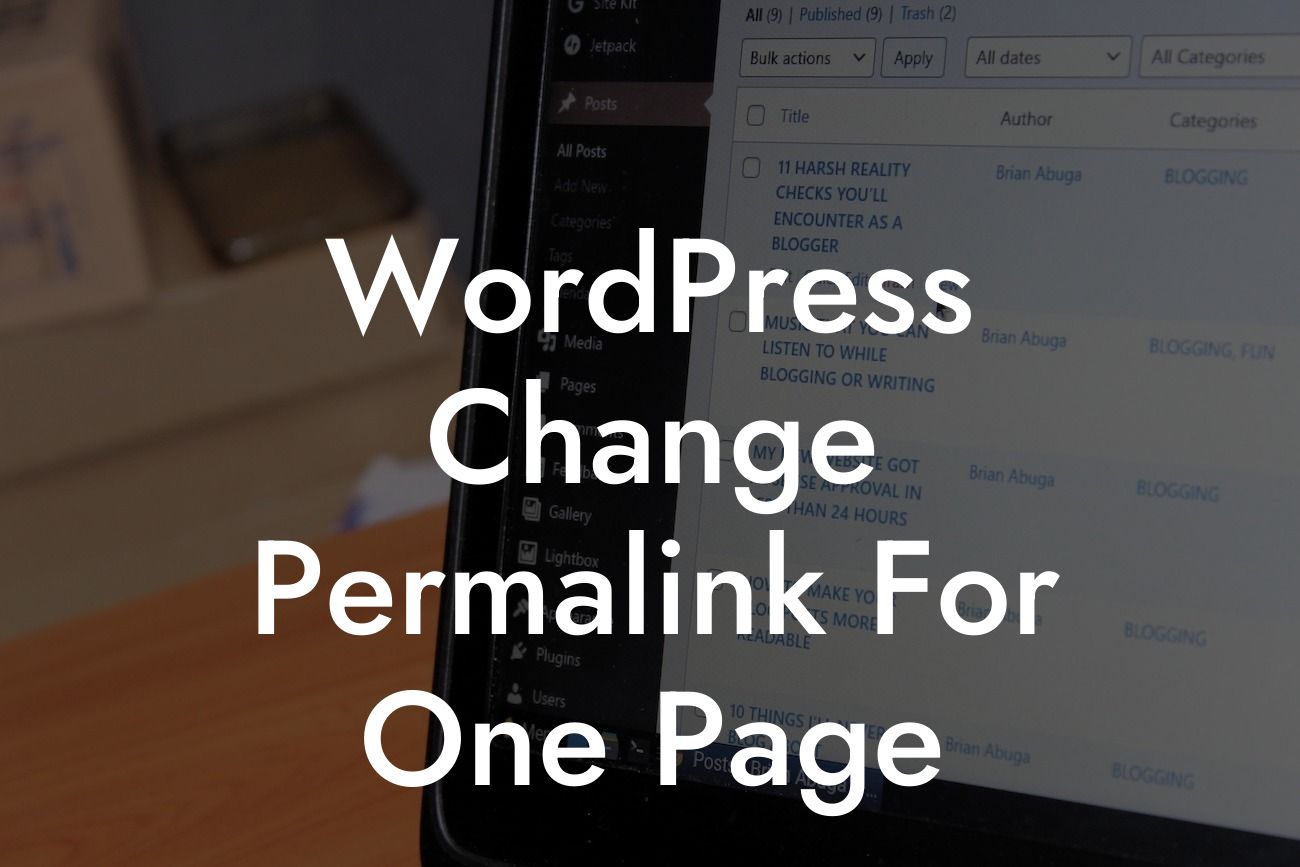One of the most powerful features of WordPress is the ability to customize your website's permalinks. Permalinks are the URLs that point to your individual pages and posts. By default, WordPress uses a structure that includes the date and post title in the permalink. However, there may be instances where you want to change the permalink for a specific page, whether it's to improve SEO or make it more user-friendly. In this guide from DamnWoo, we'll walk you through the step-by-step process of changing the permalink for one page on your WordPress website.
Changing the permalink for one page can be done easily with the right steps. Here's a detailed breakdown of how to do it:
1. Identify the page: Before you begin, determine which page you want to change the permalink for. Go to your WordPress dashboard and navigate to "Pages" or "All Pages" to find the page you want to edit.
2. Edit the page: Once you've located the page, click on it to enter the editing mode. Look for the "Permalink" or "URL" option, usually located at the top of the page editing screen.
3. Customize the permalink: In the permalink field, you'll see the current URL structure for the page. Edit the URL to your desired permalink, keeping in mind that it should be concise, descriptive, and relevant to the page's content. Use hyphens (-) instead of spaces and avoid using special characters or symbols.
Looking For a Custom QuickBook Integration?
4. Update the page: After you've customized the permalink, click on the "Update" or "Publish" button to save the changes. WordPress will automatically generate the new URL based on your modified permalink.
Wordpress Change Permalink For One Page Example:
Let's say you have a page on your WordPress website that showcases your various product offerings. The default permalink for this page might look like "yoursite.com/product-page." However, you want to make it more descriptive and optimized for search engines. Using the steps outlined above, you can change the permalink to "yoursite.com/best-products" or "yoursite.com/our-product-catalog." This change not only improves the SEO value of the page but also makes it more user-friendly for your visitors.
Congratulations! You've successfully learned how to change the permalink for one page on your WordPress website. By customizing your permalinks, you can optimize your SEO efforts and create a more user-friendly experience for your audience. Remember, at DamnWoo, we specialize in crafting awesome WordPress plugins designed exclusively for small businesses and entrepreneurs. Take a moment to explore our other informative guides and don't forget to try one of our incredible plugins to supercharge your online success. Share this article with others who may find it helpful and stay tuned for more valuable content from DamnWoo.