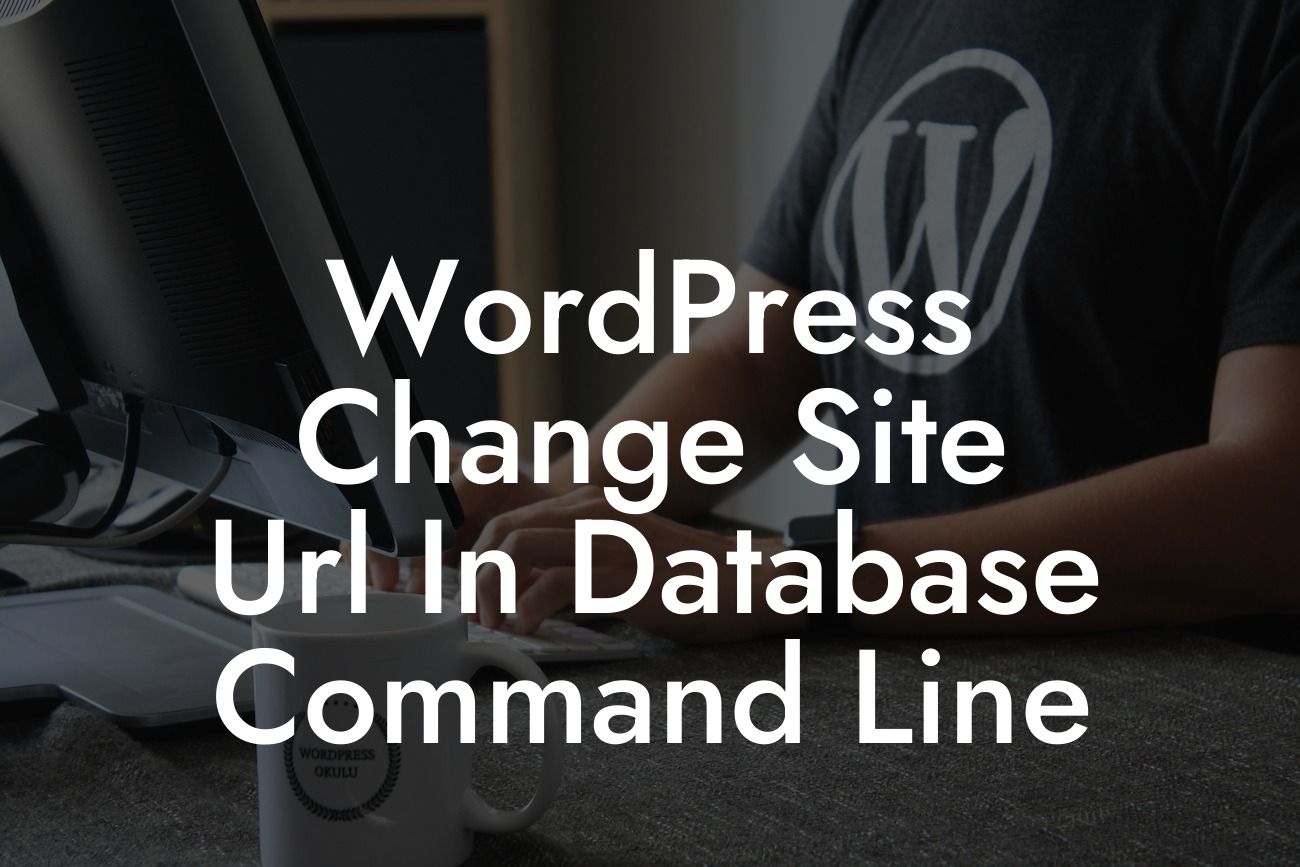Are you a small business owner or entrepreneur looking to enhance your online presence and boost your success? If so, DamnWoo has got you covered! Our brand is committed to creating exceptional WordPress plugins designed exclusively for small businesses and entrepreneurs like you. Say goodbye to generic solutions and embrace the extraordinary. In this blog post, we will delve into the nitty-gritty of changing your WordPress site URL in the database using the command line. By following our detailed guide, you'll be able to effortlessly update your site URL and ensure a seamless user experience for your audience.
Changing the site URL in the WordPress database through the command line might sound intimidating, but worry not – we will walk you through the process step by step. Before we begin, make sure you have a backup of your database to avoid any potential mishaps. Here's what you need to do:
1. Accessing the Command Line: To start, you'll need to open a command line interface on your server. This can typically be done through SSH or a hosting control panel.
2. Navigating to the WordPress Installation Directory: Using the command line, navigate to the directory where your WordPress installation files are located.
3. Entering the Database Command: Once you're in the correct directory, enter the following command:
Looking For a Custom QuickBook Integration?
`wp search-replace 'oldurl.com' 'newurl.com' --dry-run`
Replace 'oldurl.com' with your current site URL and 'newurl.com' with the desired new URL. The "--dry-run" flag is included to preview the changes without actually modifying the database.
4. Reviewing the Dry Run Output: After executing the command, carefully review the output displayed. Ensure that only the intended URLs are being changed and that no other critical information is affected.
5. Performing the Database Update: If the dry run output appears as expected, it's time to perform the actual database update. Remove the "--dry-run" flag from the previous command and execute it again. Double-check the output to verify that the changes have been successfully made.
Wordpress Change Site Url In Database Command Line Example:
Let's consider a practical example. Suppose your current site URL is 'oldbusiness.com,' and you want to change it to 'newbusiness.com.' After following the steps outlined above, you execute the command:
`wp search-replace 'oldbusiness.com' 'newbusiness.com' --dry-run`
The output confirms that the URL replacement will only affect the necessary fields and tables in the database. Feeling confident, you remove the "--dry-run" flag and run the command again. Voila! Your WordPress site URL has been successfully changed to 'newbusiness.com.'
Congratulations! You have learned how to effectively change your WordPress site URL in the database using the command line. By keeping your online presence up to date, you are one step closer to achieving your business goals. Don't forget to share this article with fellow entrepreneurs who could benefit from our insights. Explore other guides and resources on DamnWoo to unlock even more potential for your online success. And while you're at it, why not give one of our awesome plugins a try? Elevate your website to new heights with DamnWoo!