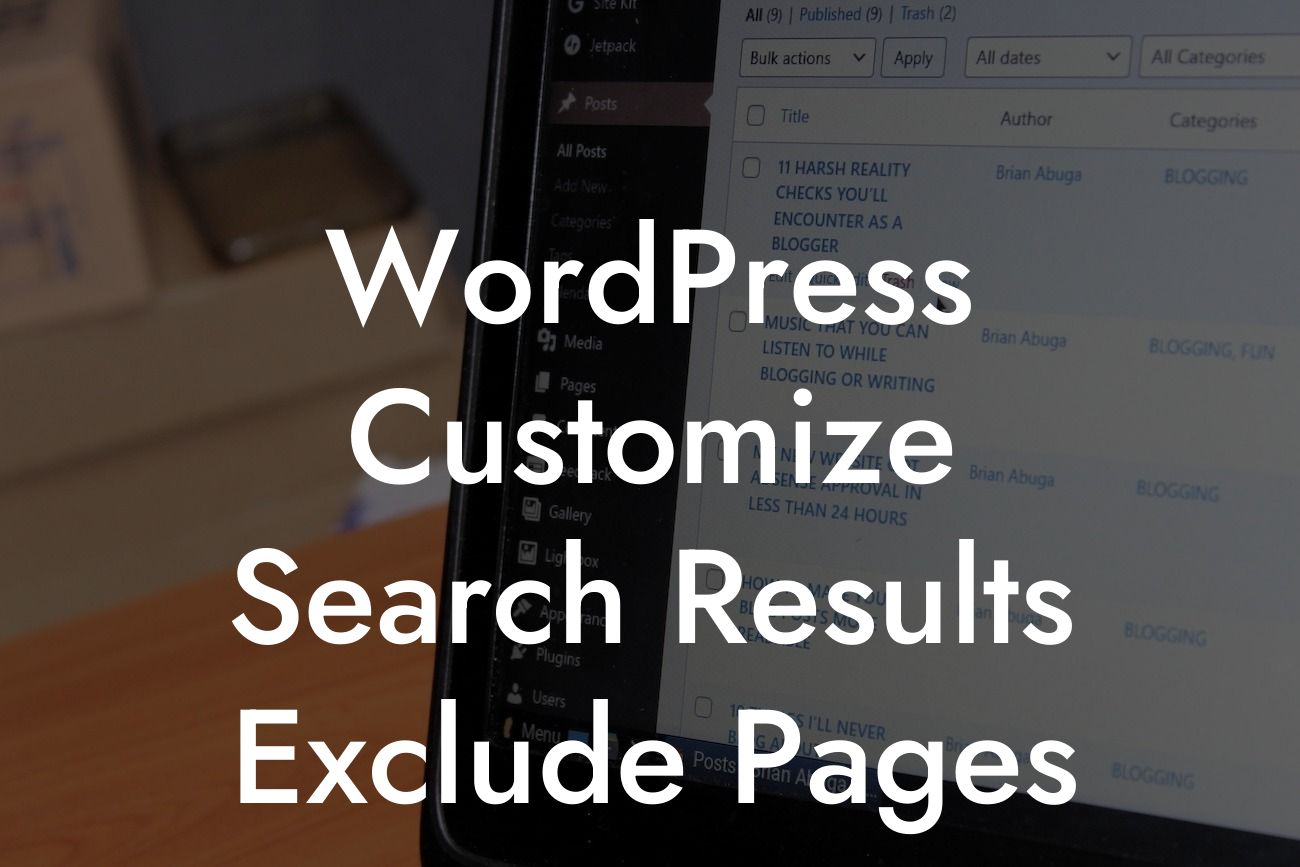Are you tired of having irrelevant pages cluttering up your WordPress search results? Do you want to customize your search functionality and exclude specific pages? Look no further! In this guide from DamnWoo, we will walk you through the process of customizing your WordPress search results to ensure that you only display the most relevant content. With our step-by-step instructions and expert tips, you'll have full control over your search results in no time.
H2: Why Customize Search Results?
Customizing your WordPress search results is essential for providing your website visitors with an optimal user experience. By excluding irrelevant pages, you can ensure that your users find what they're looking for quickly and easily. It also helps to highlight your most important and valuable content, leading to higher engagement and more conversions.
H3: Step 1: Install and Activate "Search Exclude" Plugin
To get started, you'll need to install and activate the "Search Exclude" plugin. This powerful tool allows you to exclude specific pages or posts from appearing in your search results effortlessly. Simply navigate to the plugins section in your WordPress dashboard, search for "Search Exclude," and click on the "Install Now" button. Once the installation is complete, activate the plugin.
Looking For a Custom QuickBook Integration?
H3: Step 2: Exclude Pages from Search Results
After activating the plugin, you can proceed to exclude pages from your search results. Head over to the "Pages" section in your WordPress dashboard and select the page you want to exclude. Scroll down to the "Search Exclude" meta box, check the box next to "Exclude from search results," and click on the "Update" button to save your changes. Repeat this process for all the pages you wish to exclude.
H3: Step 3: Verify Search Results
Once you've excluded the desired pages, it's essential to verify that they no longer appear in your search results. Conduct a test search using relevant keywords and go through the results. You should notice that the excluded pages are no longer displayed. If any discrepancies occur, double-check your exclusion settings and make adjustments accordingly.
Wordpress Customize Search Results Exclude Pages Example:
Suppose you have a website offering various services, such as web design, content writing, and SEO consultation. However, you don't want your "Contact" and "Privacy Policy" pages to appear in the search results. By following the steps mentioned above and excluding these pages, you can provide a more focused search experience for your users, increasing their chances of finding the services they need quickly.
Congratulations! You have successfully learned how to customize your WordPress search results and exclude specific pages. By implementing this knowledge, you can optimize your website's functionality and ensure that your users find what they're looking for effortlessly. Don't forget to explore our other guides on DamnWoo to further enhance your WordPress experience. And if you're ready to take your website to the next level, be sure to try one of our awesome WordPress plugins. Share this article with others who could benefit from it and let us know your thoughts in the comments below. Happy optimizing!