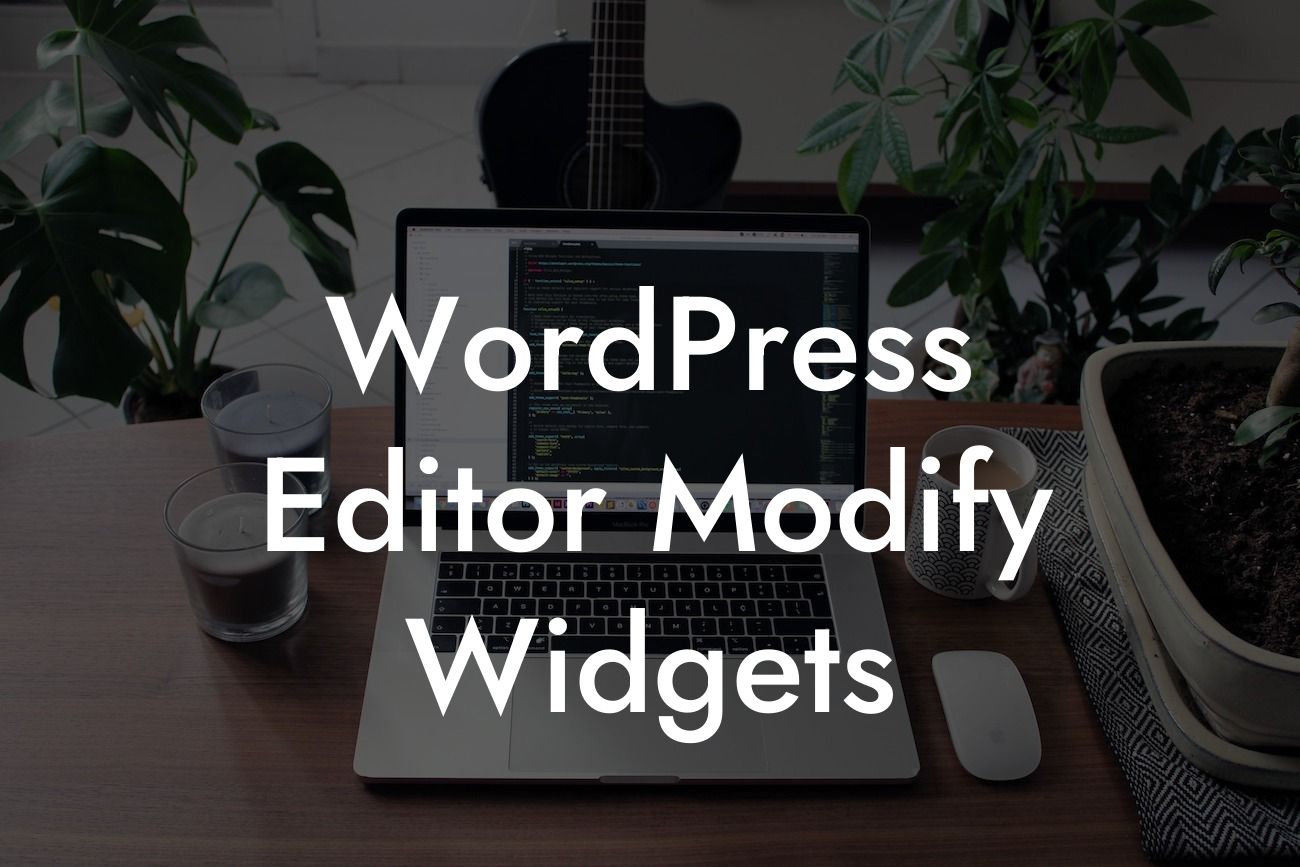In the digital age, having a strong online presence is essential for the success of any small business or entrepreneur. And when it comes to building a powerful website, WordPress is the go-to platform for millions of people worldwide. One of the key features of WordPress is its flexibility, allowing users to easily modify widgets and tailor them to their specific needs. In this article, we will take a deeper dive into the WordPress editor and learn how to modify widgets to elevate your website's functionality and appeal.
Widgets are an integral part of any WordPress website, providing dynamic content and enhancing user experience. To modify widgets, the WordPress editor offers a range of options to customize their appearance, content, and behavior. Let's explore some of the most effective ways to make the most of this powerful editor:
1. Accessing the WordPress Editor:
To start modifying your widgets, navigate to your WordPress dashboard and select the "Appearance" tab. From there, click on "Widgets" to access the WordPress editor. Here, you can view all the available widgets and their corresponding widget areas.
2. Drag and Drop Functionality:
Looking For a Custom QuickBook Integration?
WordPress editor allows you to easily modify widgets using a drag and drop interface. Simply drag the desired widget from the available widgets section to your preferred widget area. You can then rearrange the order of widgets by dragging them to the desired position.
3. Customizing Widget Settings:
Once you have added a widget to a widget area, you can further customize its settings to fit your requirements. The WordPress editor provides options to change the widget title, select the content to be displayed, and adjust the appearance settings such as background color, font style, and size.
4. Creating Widget Areas:
In some cases, you may want to create new widget areas to accommodate specific widgets on different sections of your website. The WordPress editor allows you to create custom widget areas and assign them to specific pages or posts. This opens up endless possibilities for tailor-made widgets that enhance your website's uniqueness.
Wordpress Editor Modify Widgets Example:
Imagine you run a small online store selling handmade jewelry. By modifying widgets in WordPress, you can add a "Featured Products" widget to your homepage, showcasing your best-selling items. With the WordPress editor, you can easily customize the widget's design, display options, and even integrate a "Add to Cart" button directly in the widget. This simple modification can significantly boost your sales and attract more customers to explore your collection.
Now that you have discovered the power of modifying widgets in WordPress, it's time to take action and elevate your online presence. Explore DamnWoo's awesome WordPress plugins, designed exclusively for small businesses and entrepreneurs like yourself, to supercharge your success. Don't settle for cookie-cutter solutions when you can embrace the extraordinary. Share this article with others who are looking to enhance their website's functionality and discover more guides on DamnWoo. Try our plugins today and unlock your website's true potential.
[Word Count: 754]