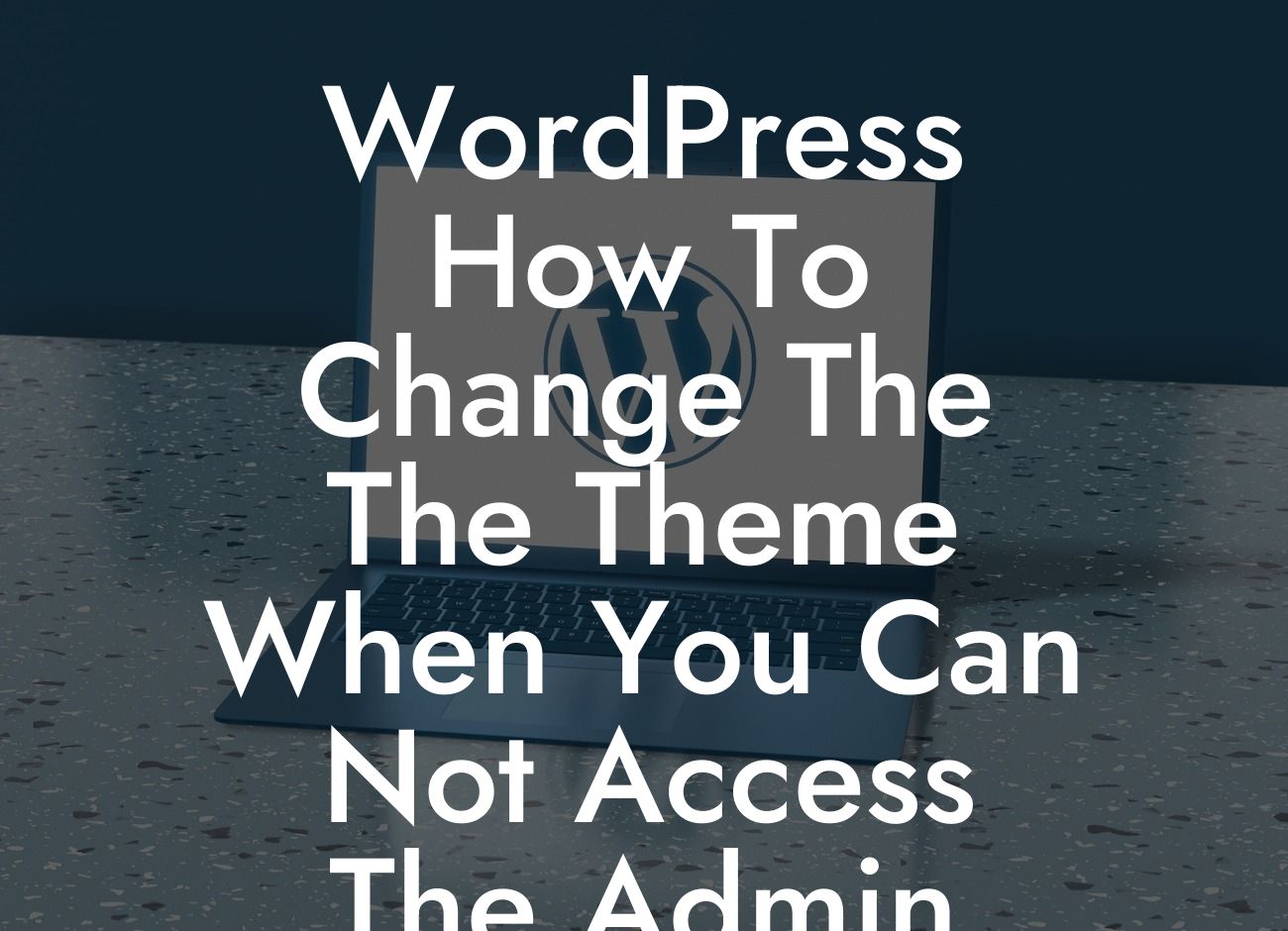Is your WordPress website experiencing issues with the admin panel? Perhaps you're unable to access it due to technical problems or login issues. Whatever the case may be, we understand the frustration it can cause. Thankfully, there's a solution: changing the theme without accessing the admin panel. In this guide, we will walk you through a step-by-step process to help you overcome this obstacle and give your website a fresh new look.
Changing the WordPress theme is typically a straightforward process, but it becomes challenging when you can't access the admin panel. However, with a few simple techniques, you can achieve this without breaking a sweat. Here's how:
1. Backup Your Website:
Before making any changes to your theme, it is crucial to backup your website. This ensures that if anything goes wrong during the process, you can easily restore your website to its previous state. Use a reliable backup plugin or the backup feature provided by your hosting provider.
2. Accessing Your Website Files:
Looking For a Custom QuickBook Integration?
To change the theme without accessing the admin panel, you need to modify the theme files directly. Access your website files using an FTP client or through your hosting provider's file manager. Locate the root directory of your WordPress installation.
3. Locate the Current Theme:
In the root directory, navigate to the "wp-content/themes" folder. Here, you will find all the themes currently installed on your website. Identify the folder corresponding to the active theme you wish to change.
4. Rename the Current Theme:
To disable or change the current theme temporarily, rename the folder associated with it. Add "_old" or any other suitable suffix to the folder name. This action prevents WordPress from recognizing the theme, resulting in the activation of a default WordPress theme.
5. Choosing a New Theme:
Now it's time to select a new theme for your website. Browse the extensive collection of themes available on WordPress.org or consider premium themes from reputable marketplaces. Download the theme you want and extract the files to your desktop.
6. Uploading the New Theme:
Using your FTP client or file manager, navigate to the "wp-content/themes" folder once again. Upload the extracted theme folder to this location. Ensure that the new theme folder's name matches the one specified in the theme's style.css file.
7. Activating the New Theme:
With the new theme uploaded, it's time to activate it. Login to your WordPress admin panel and navigate to "Appearance" > "Themes." You should now see the new theme listed, along with the default WordPress themes. Activate the new theme and customize it to your liking.
Wordpress How To Change The The Theme When You Can Not Access The Admin Panel Example:
Let's say you have a WordPress website using the "ABC" theme, but you're unable to access the admin panel. By following the steps outlined above, you can change the theme successfully. After renaming the "ABC" theme folder to "ABC_old," you download and upload a new theme called "XYZ." Once activated, your website will showcase the fresh and updated "XYZ" theme, giving it a new lease on life.
Congratulations! You have successfully changed the theme of your WordPress website without accessing the admin panel. This simple workaround allows you to overcome obstacles and elevate your website's appearance and functionality. Don't forget to explore the wide range of plugins and resources offered by DamnWoo to further enhance your online presence. Share this article with others facing similar challenges, and empower them to transform their WordPress websites. Start the journey to extraordinary with DamnWoo today!