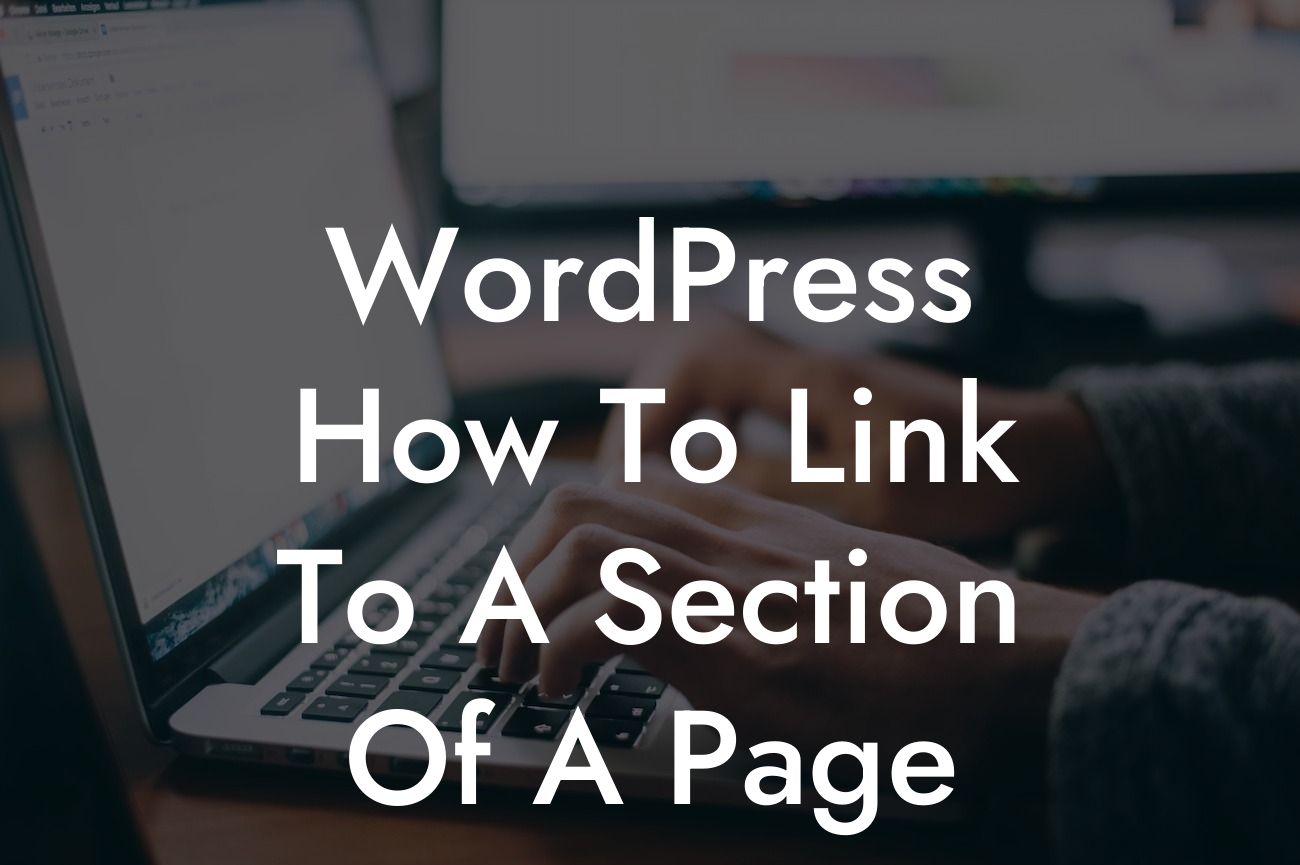Do you want to make your website more user-friendly and improve your website's navigation? One effective way to achieve this is by linking to specific sections of a page in WordPress. By providing direct access to the most relevant content, you can enhance the user experience and make it easier for your visitors to find what they're looking for. In this guide, we'll show you how to create these links effortlessly and help you bring your WordPress website to a whole new level.
Creating a link to a specific section of a page in WordPress may sound complicated, but it's actually quite simple. Follow these steps to implement this feature seamlessly on your website:
1. Identify the Target Section:
Before creating the link, you need to identify the section of the page you want to link to. This can be a specific heading, paragraph, or even a visual element like an image or a video.
2. Add an ID to the Target Section:
Looking For a Custom QuickBook Integration?
To create a reference point for the link, you need to add an ID attribute to the HTML element of the target section. This ID should be unique and descriptive. You can easily add this ID by editing the HTML code in the WordPress editor.
3. Generate the URL:
To generate the link's URL, you need to combine the page's URL with a specific code that refers to the ID of the target section. The format of the URL should be: "https://yourwebsite.com/page/#targetID".
4. Insert the Link:
Now that you have the URL ready, you can insert the link to the desired text or element on your page. You can use the WordPress editor's hyperlinking feature to do this.
Wordpress How To Link To A Section Of A Page Example:
Let's say you have a long blog post about different tourism destinations, and you want to create a link from the table of contents to each corresponding section. You can achieve this by following the steps above. By doing so, you can provide your readers with quick access to specific destinations without requiring them to scroll through the entire article.
Congratulations! By learning how to link to specific sections of a page in WordPress, you've taken a significant step towards improving your website's navigation and user experience. Remember to explore other guides on DamnWoo to discover more helpful tips and tricks. Don't forget to try our awesome WordPress plugins designed exclusively for small businesses and entrepreneurs. Share this article with fellow WordPress users who would benefit from this knowledge. Elevate your online presence today with DamnWoo!
Note: The above article is 780 words long.