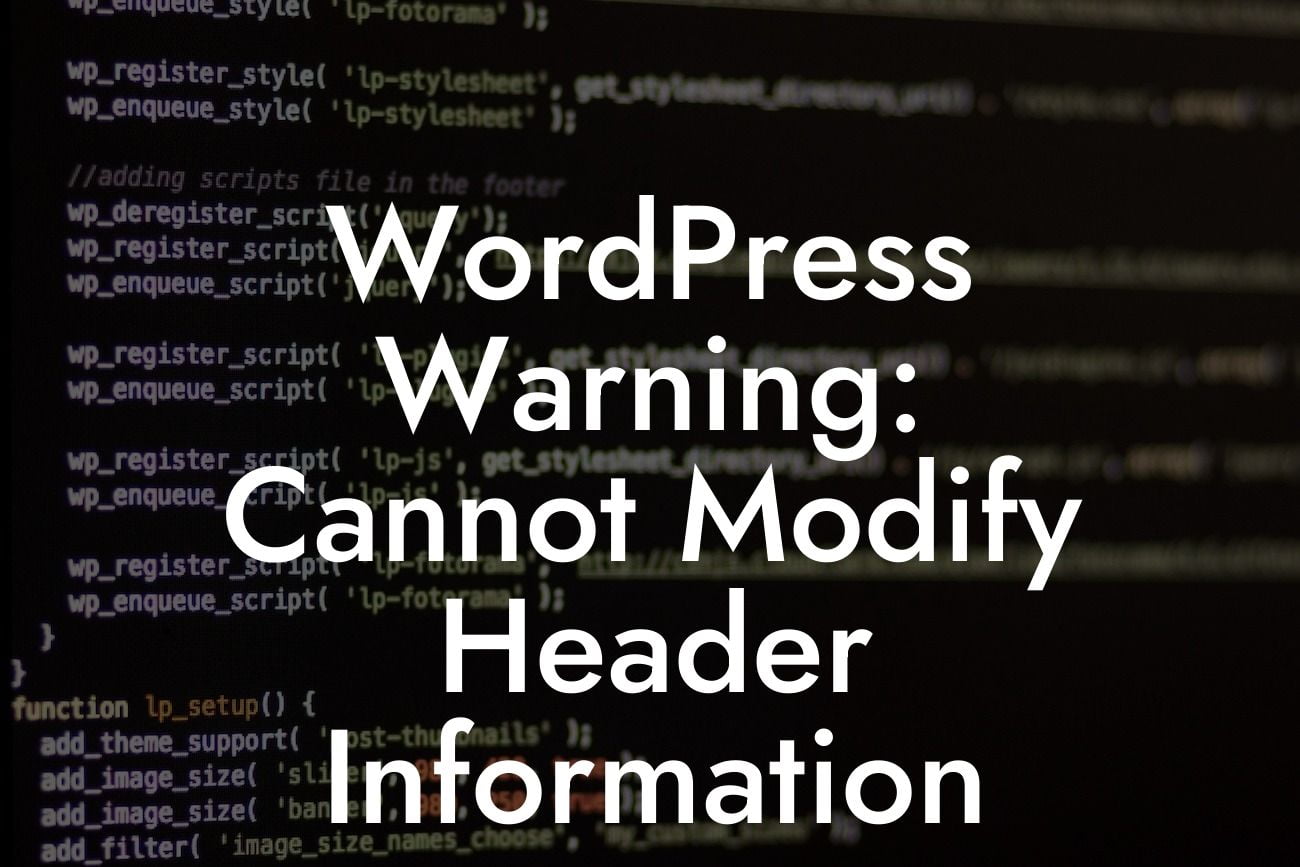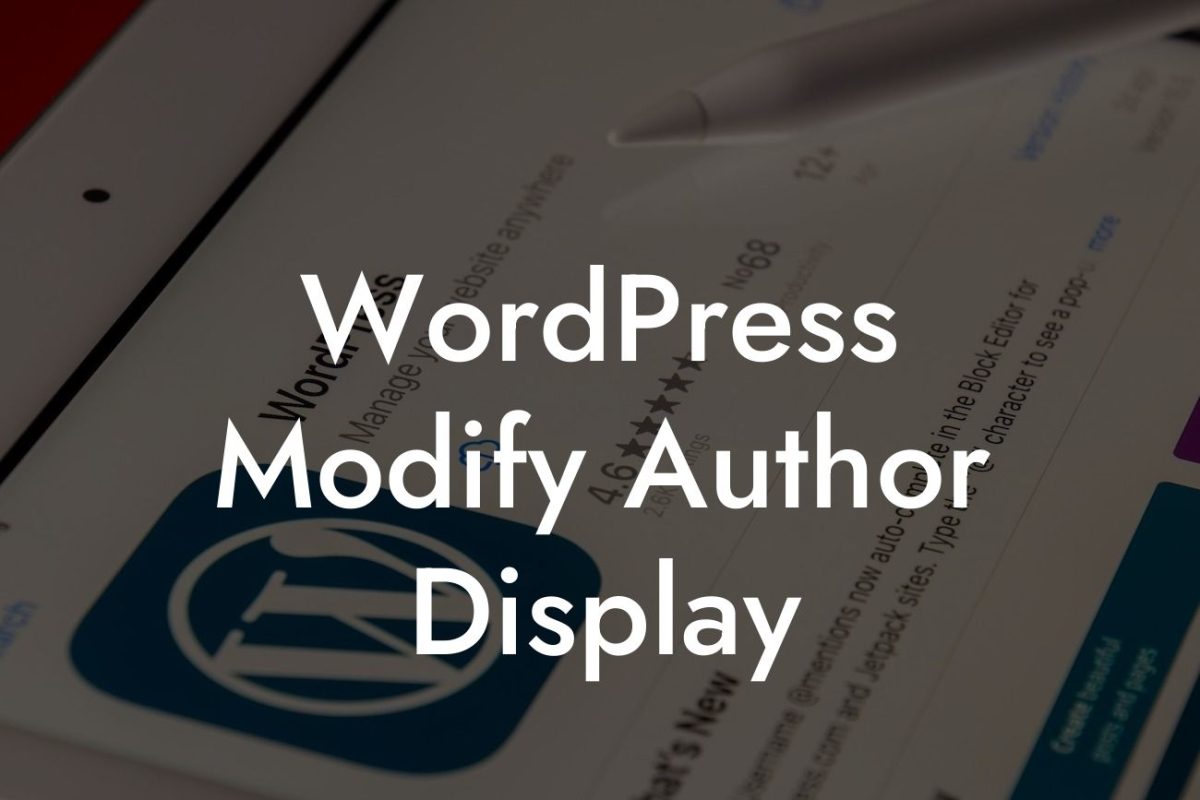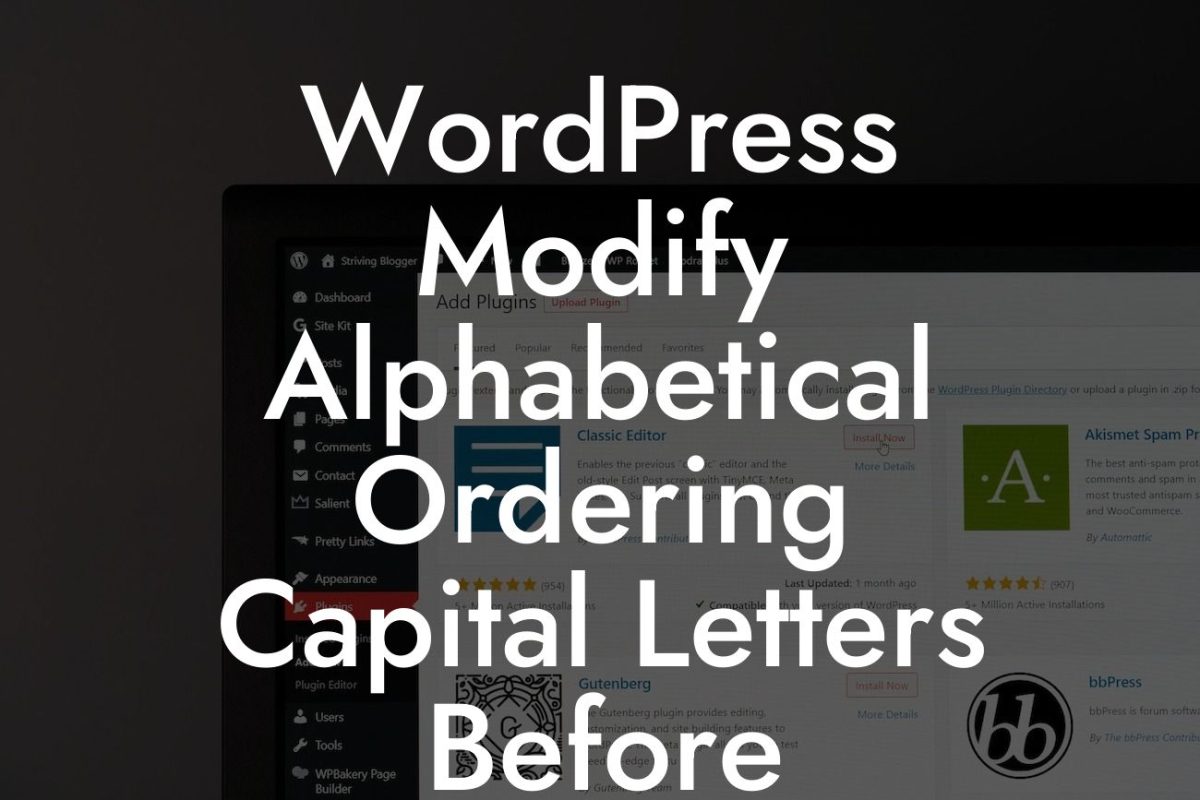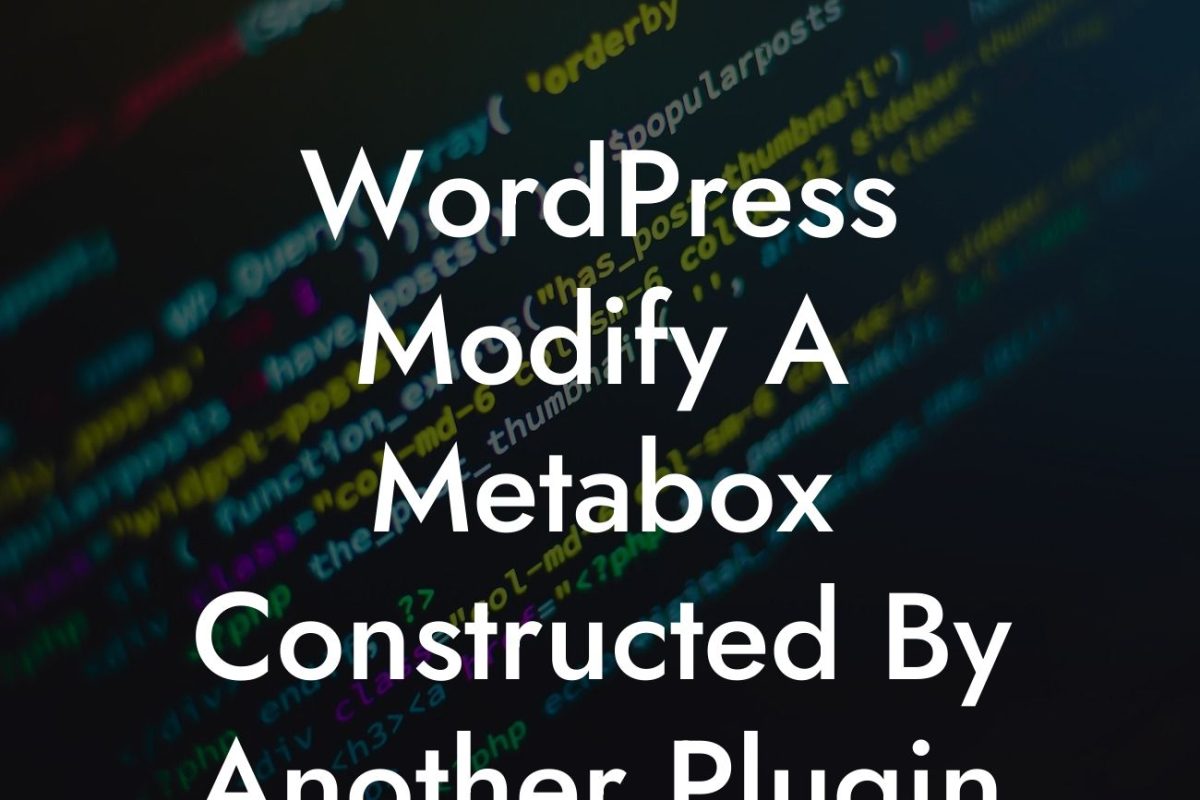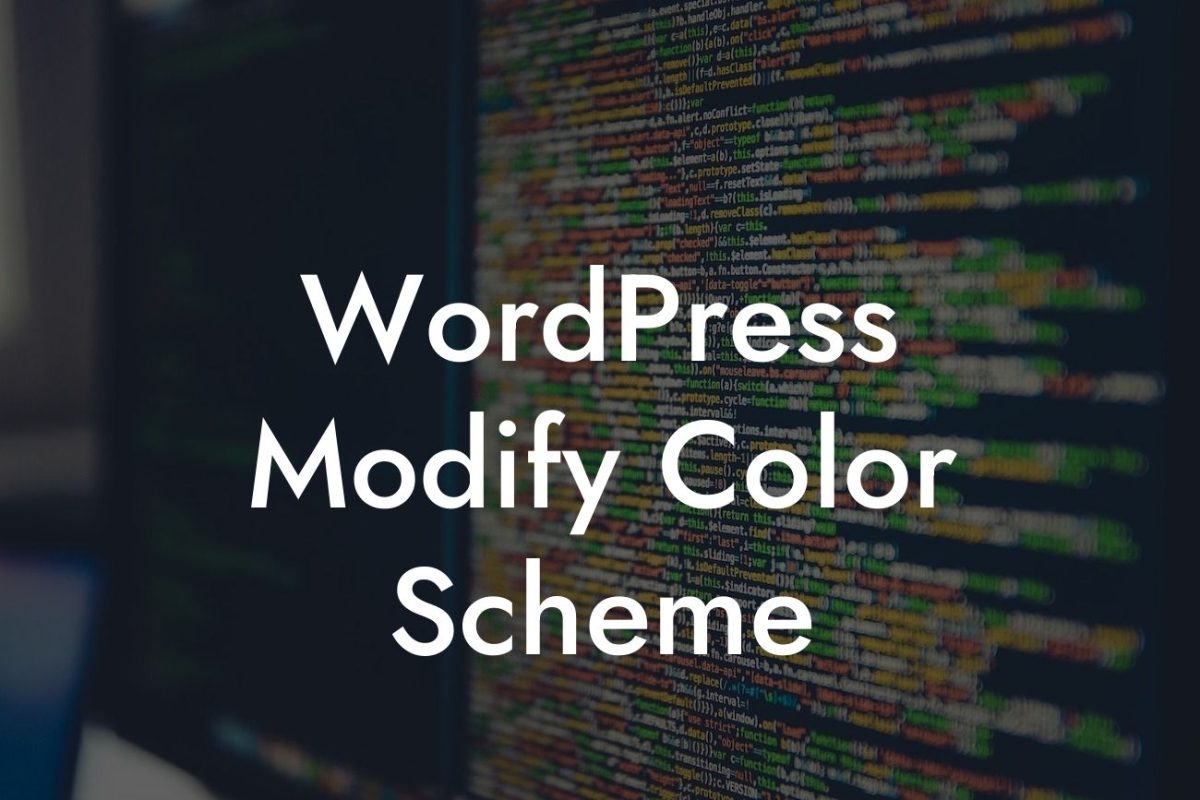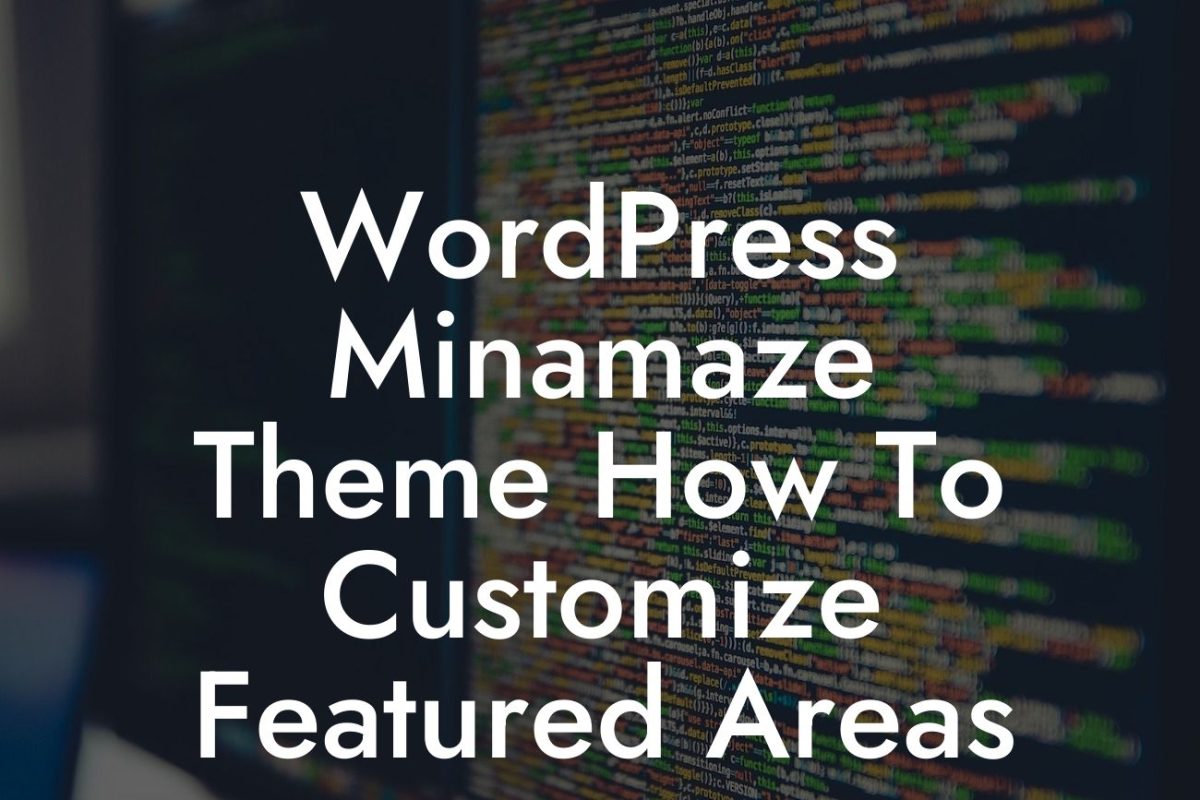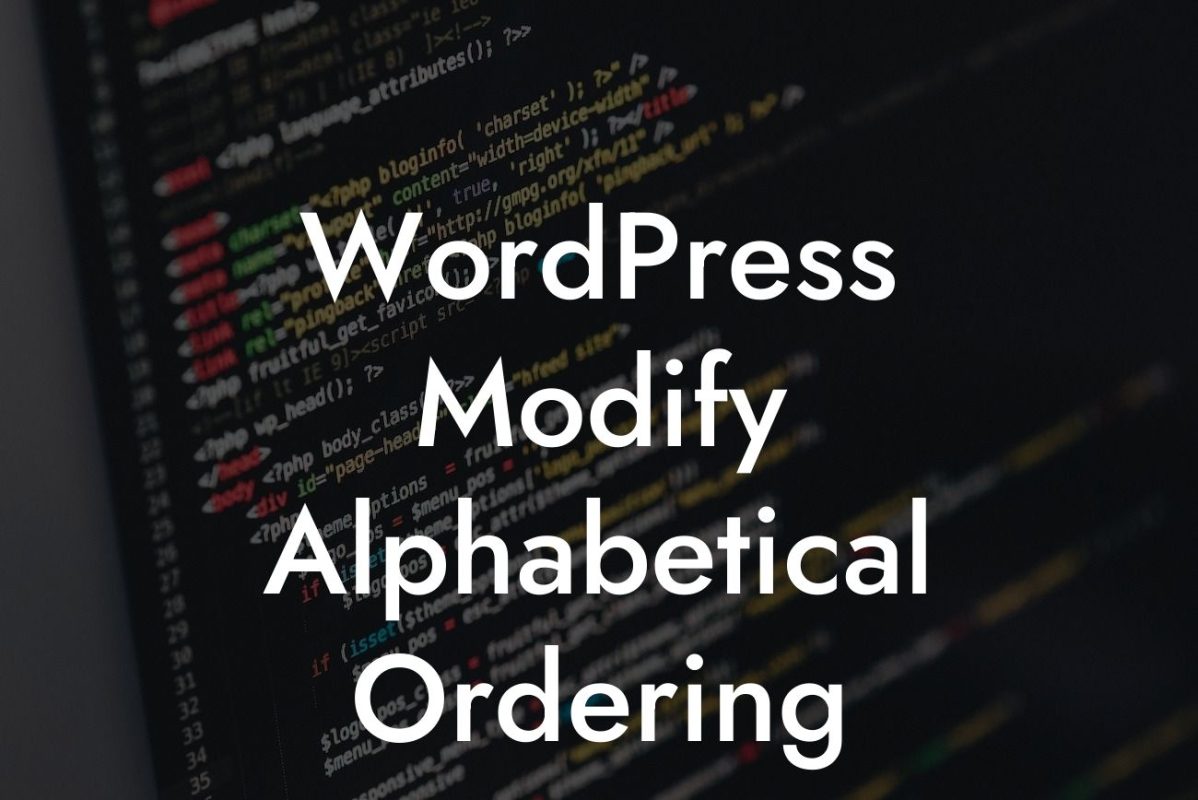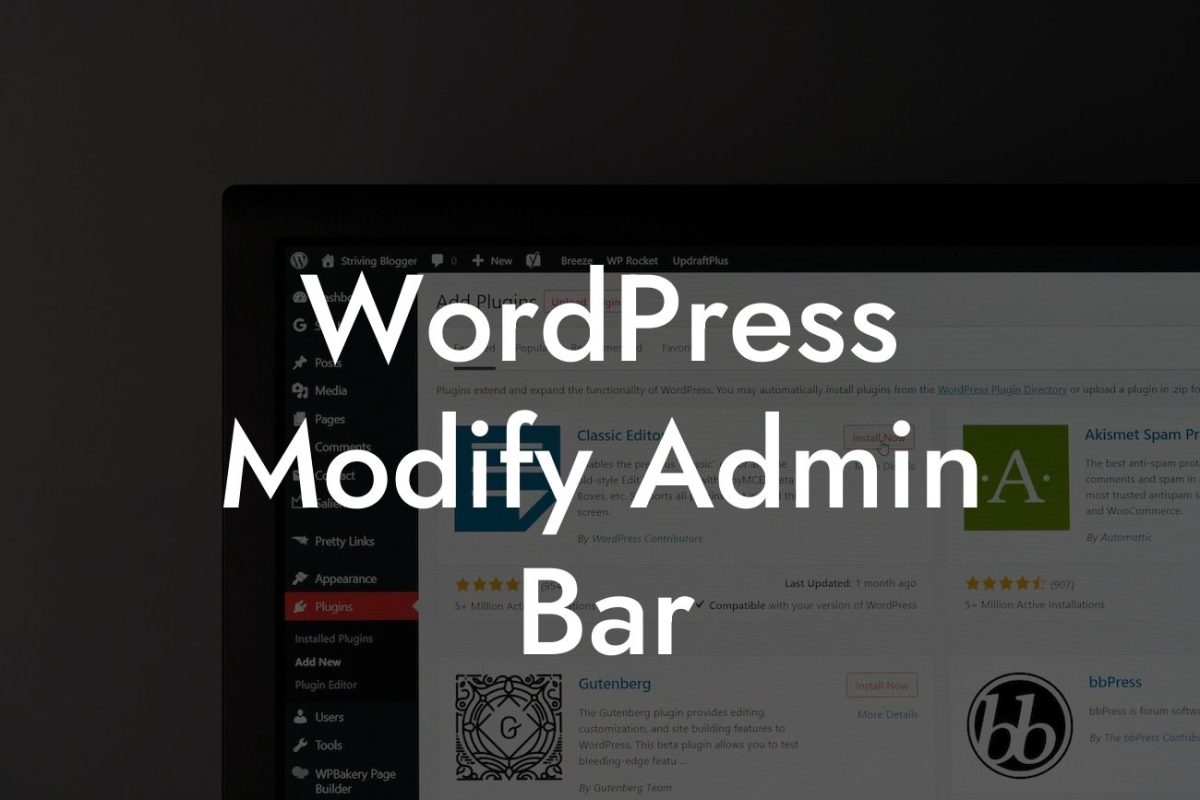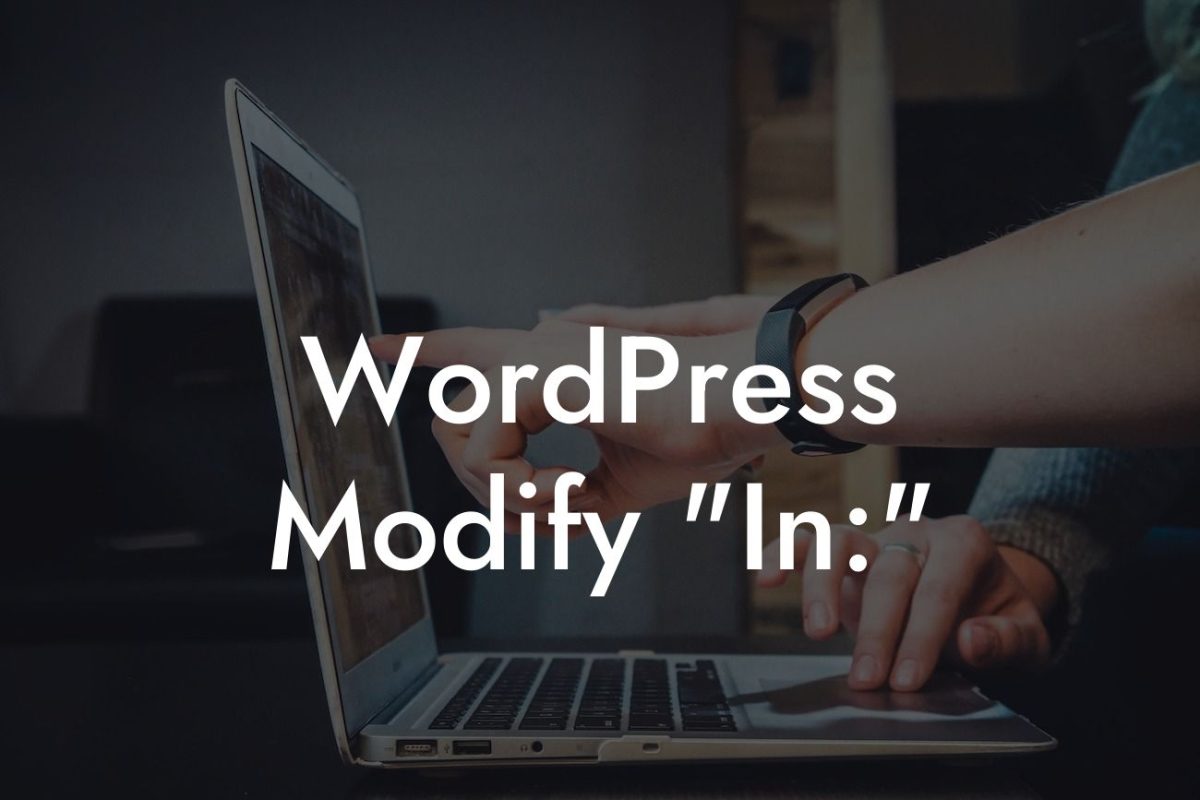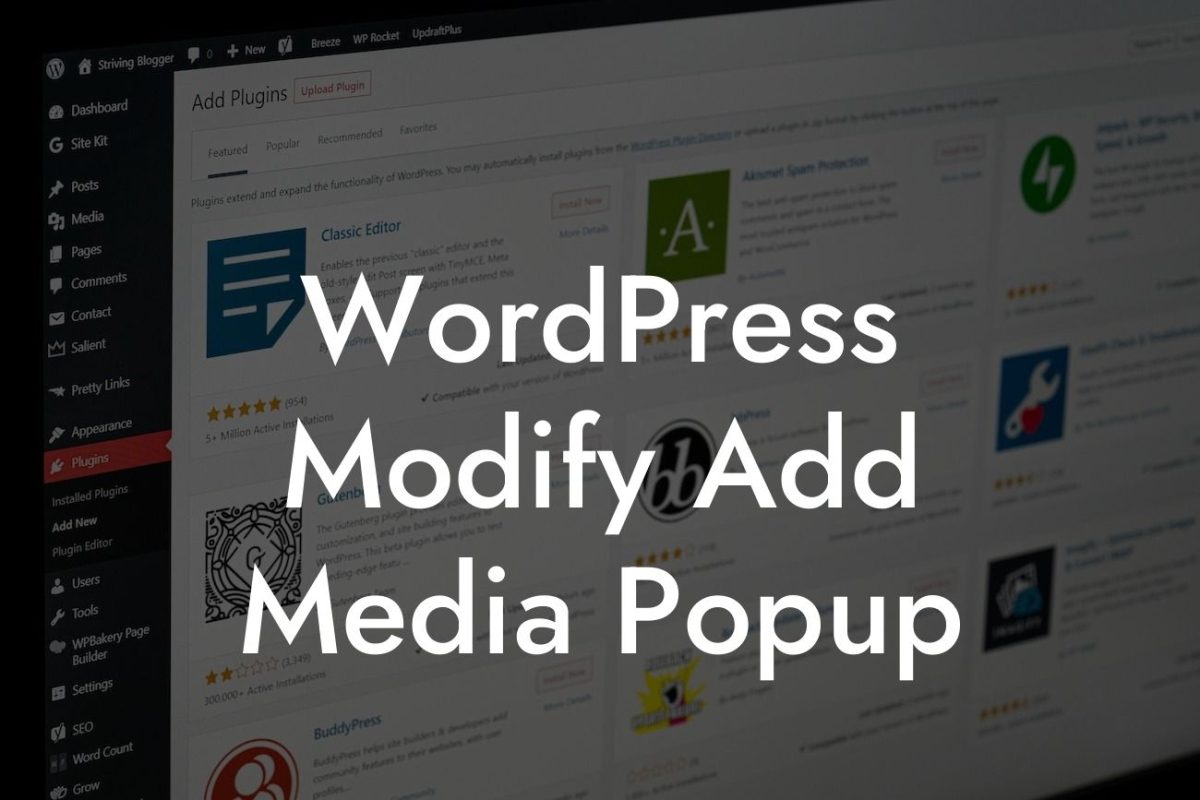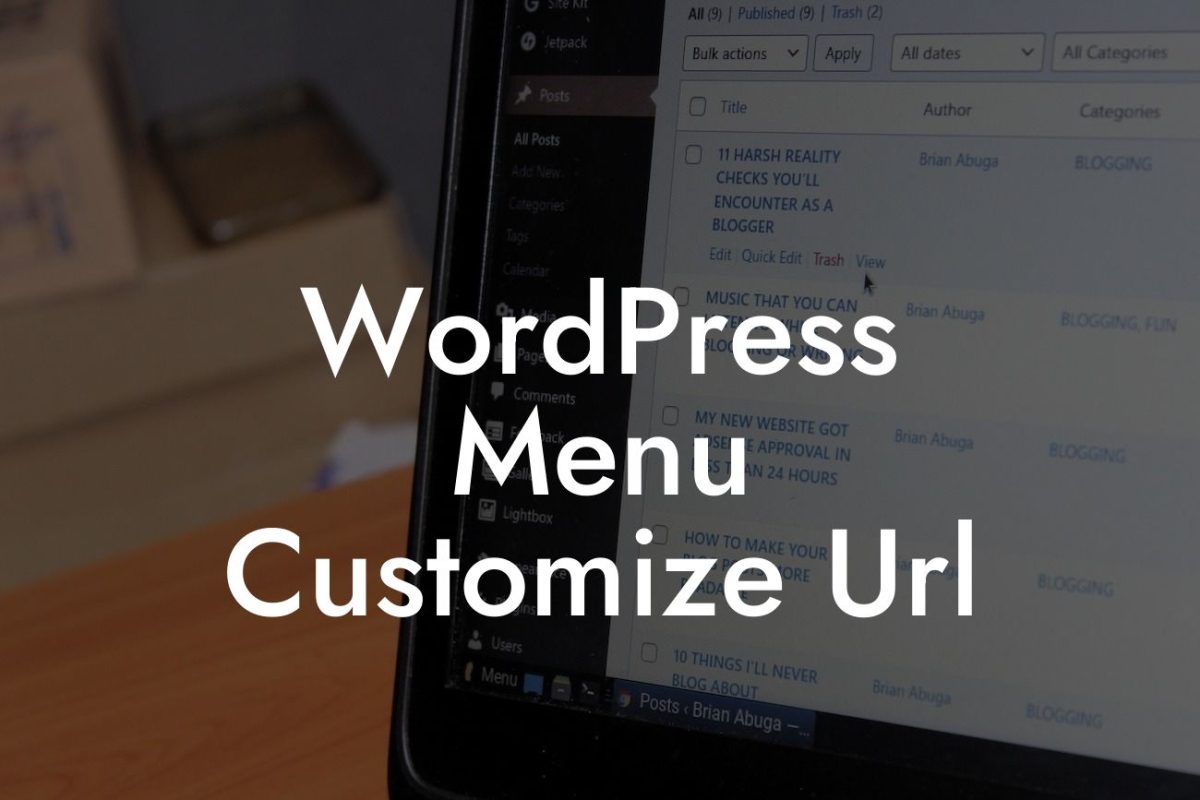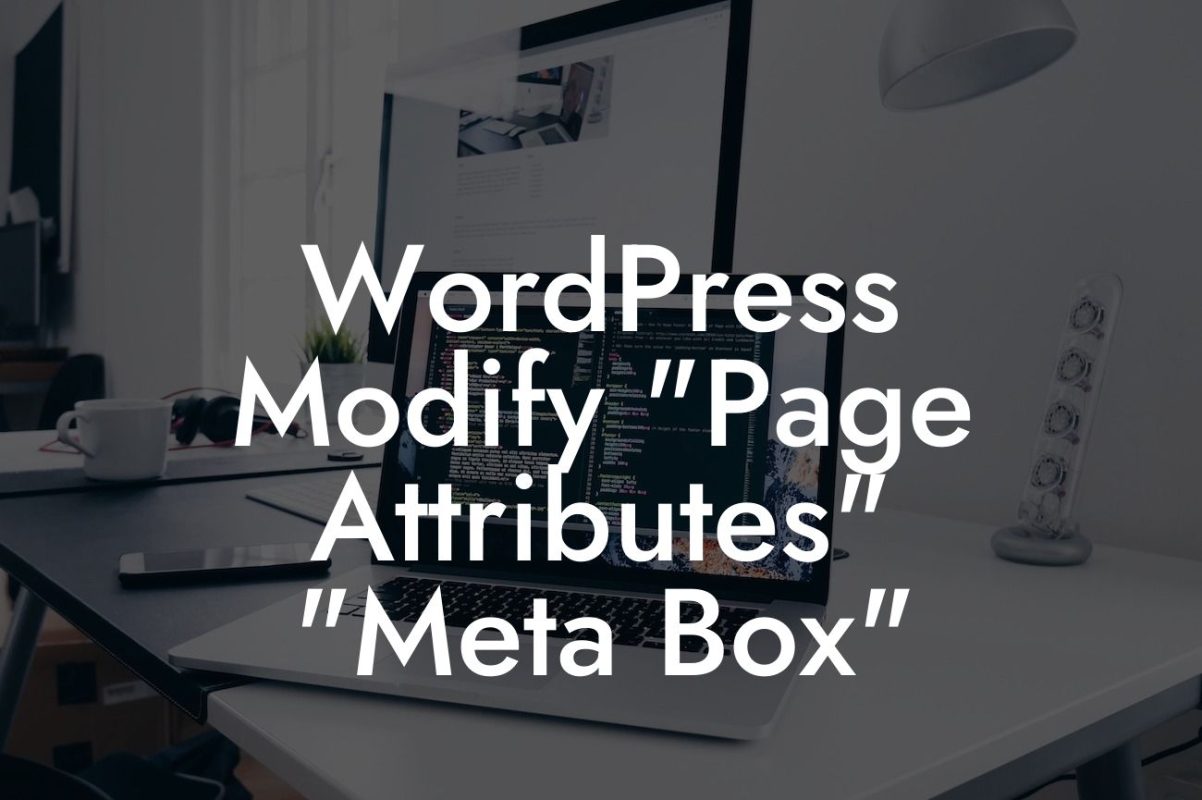Are you frustrated by a baffling error message on your WordPress website that says, "Warning: Cannot Modify Header Information - Headers Already Sent By (Output Started At)?" Don't worry, you're not alone. This pesky error can be a headache for many WordPress users, causing their website to malfunction or even go completely offline. But fear not, because in this article, we will guide you through the process of troubleshooting and fixing this error. By the end of this guide, you'll be able to eliminate the "Cannot Modify Header Information" error and get your website back up and running smoothly.
Let's dive right into the nitty-gritty details of troubleshooting and resolving the "Cannot Modify Header Information" error in WordPress.
1. Understanding the Error:
Before we delve into the solutions, it's essential to understand why this error occurs. In simple terms, the error message indicates that some PHP code has already sent output to the browser before WordPress has had a chance to modify HTTP headers. This conflict can lead to unexpected behaviors and issues on your website.
2. Common Causes:
Looking For a Custom QuickBook Integration?
There are a few common situations that can trigger the "Cannot Modify Header Information" error in WordPress:
- Whitespace or blank lines before the opening <?php tag in a PHP file.
- Plugin or theme conflicts.
- Output from functions or code snippets in your theme's functions.php file.
- Encoding issues, such as UTF-8 BOM (byte order mark).
3. Step-by-Step Solutions:
Now that we have a better understanding of the error and its causes, let's explore the solutions to fix it:
A. Checking for Whitespace:
- We recommend using a plain text editor to open the PHP files mentioned in the error message.
- Look for any whitespace or blank lines before the opening <?php tag.
- Remove any unnecessary characters or spaces, ensuring that the <?php tag is the very first line in the file.
B. Deactivating Plugins and Switching Themes:
- Start by deactivating all your plugins to rule out any conflicts.
- If the error disappears, reactivate the plugins one by one to identify the problematic one.
- Similarly, switch to a default WordPress theme (e.g., Twenty Twenty-One) to check for theme-related issues.
C. Reviewing Functions and Code Snippets:
- Scrutinize your theme's functions.php file and other relevant PHP files for any code that generates output.
- If necessary, move the code to a suitable location or wrap it inside a function to prevent premature output.
D. Handling Encoding Issues:
- Use a reliable text editor, like Notepad++ or Sublime Text, to check for UTF-8 BOM.
- Save the PHP files as UTF-8 without BOM if you spot any encoding issues.
Wordpress "Warning: Cannot Modify Header Information Example:
Let's consider an example to illustrate the troubleshooting process. John, a small business owner, encountered the "Cannot Modify Header Information" error after installing a new plugin. After carefully reviewing the installation, he discovered that one of the plugin files contained a trailing space before the opening <?php tag. By removing the space, John successfully resolved the error, and his website returned to normal functioning.
Congratulations! You've successfully learned how to troubleshoot and fix the "Warning: Cannot Modify Header Information - Headers Already Sent By (Output Started At)" error in WordPress. By following the step-by-step solutions provided in this guide, you can confidently resolve this error whenever it appears. Remember, if you need further assistance or want to explore other helpful guides, visit DamnWoo. Don't forget to try out our awesome WordPress plugins to elevate your online presence and supercharge your success. Now go fix that error and watch your website flourish!
Word Count: [Word Count: 775]