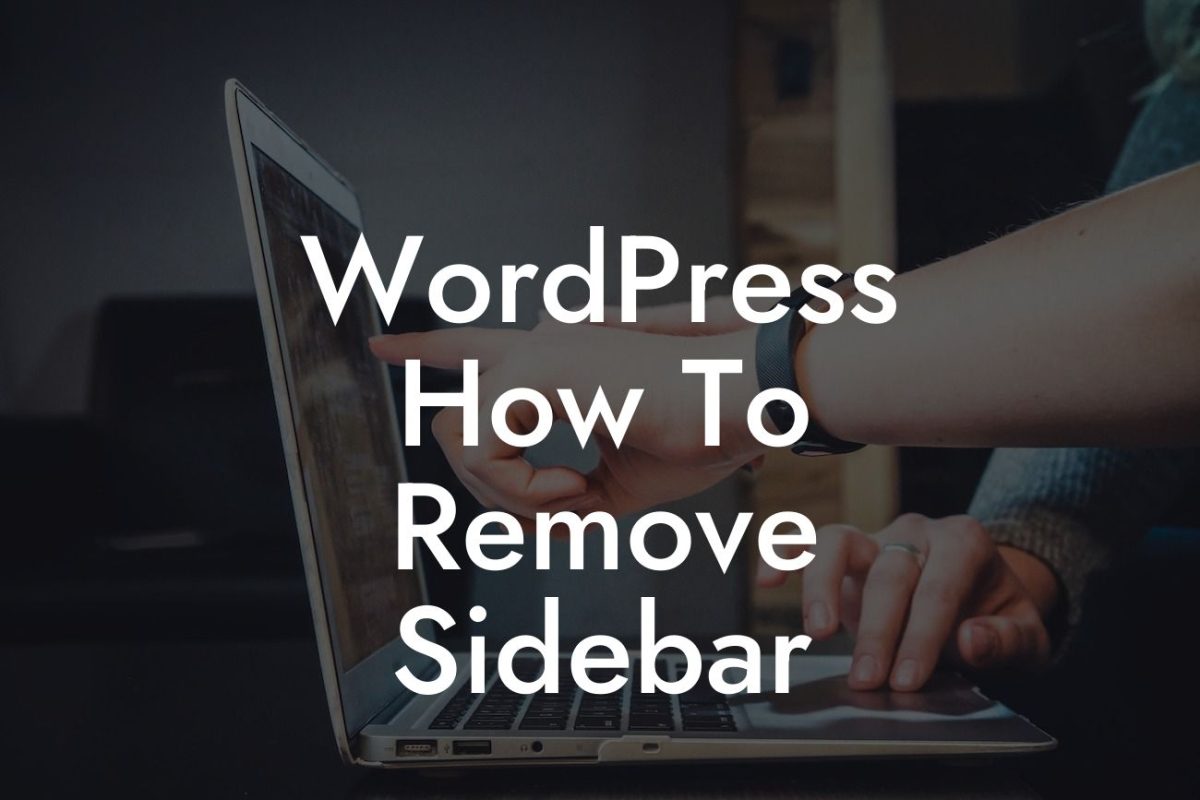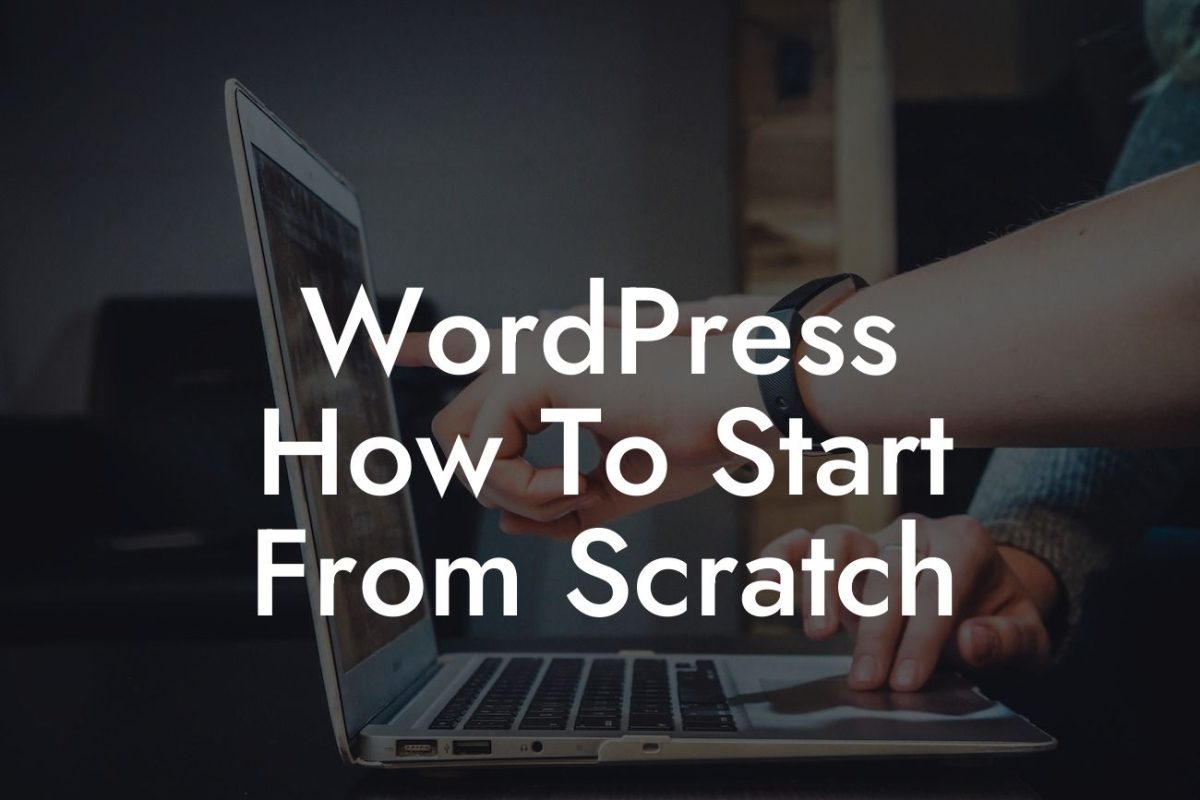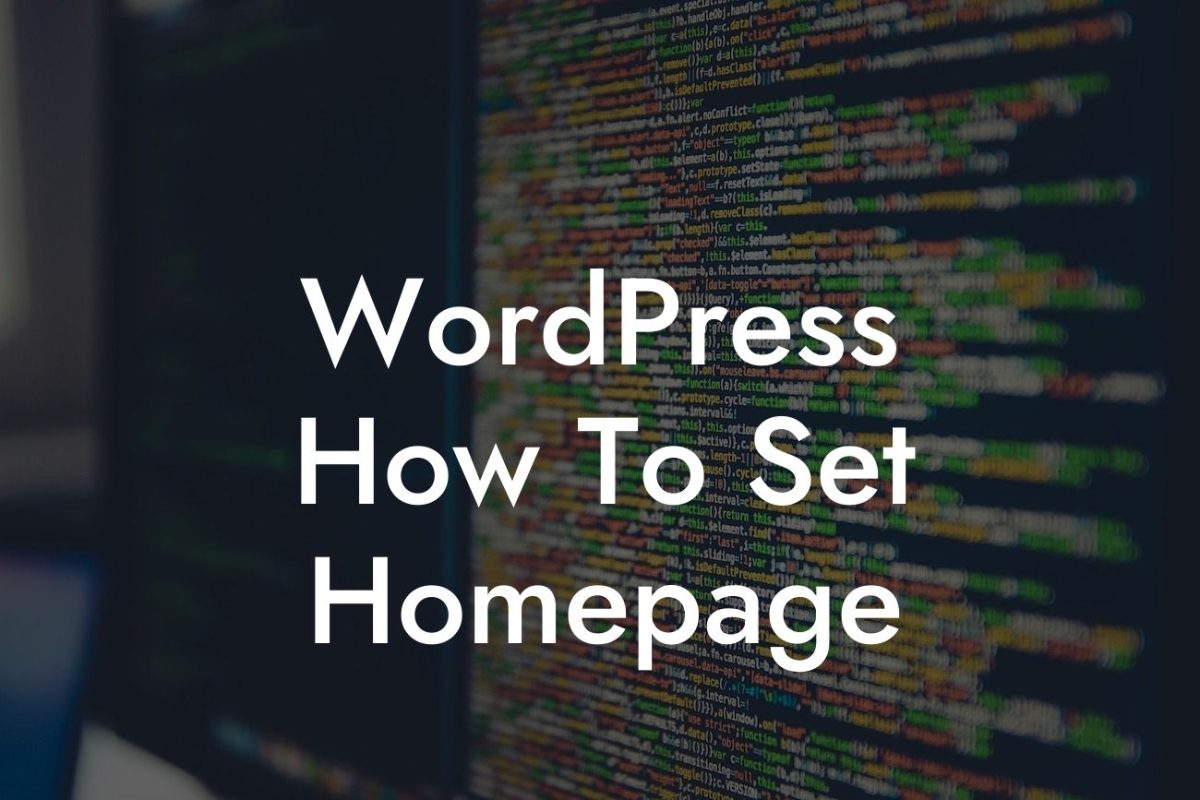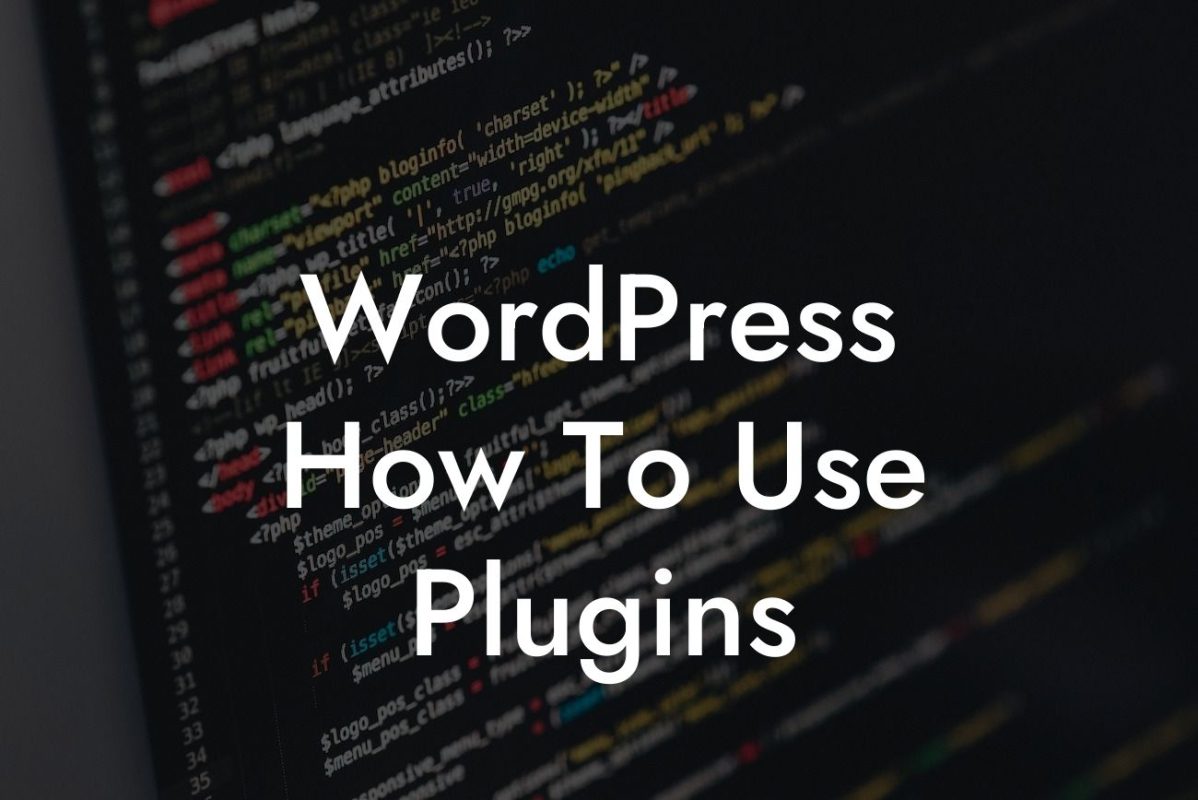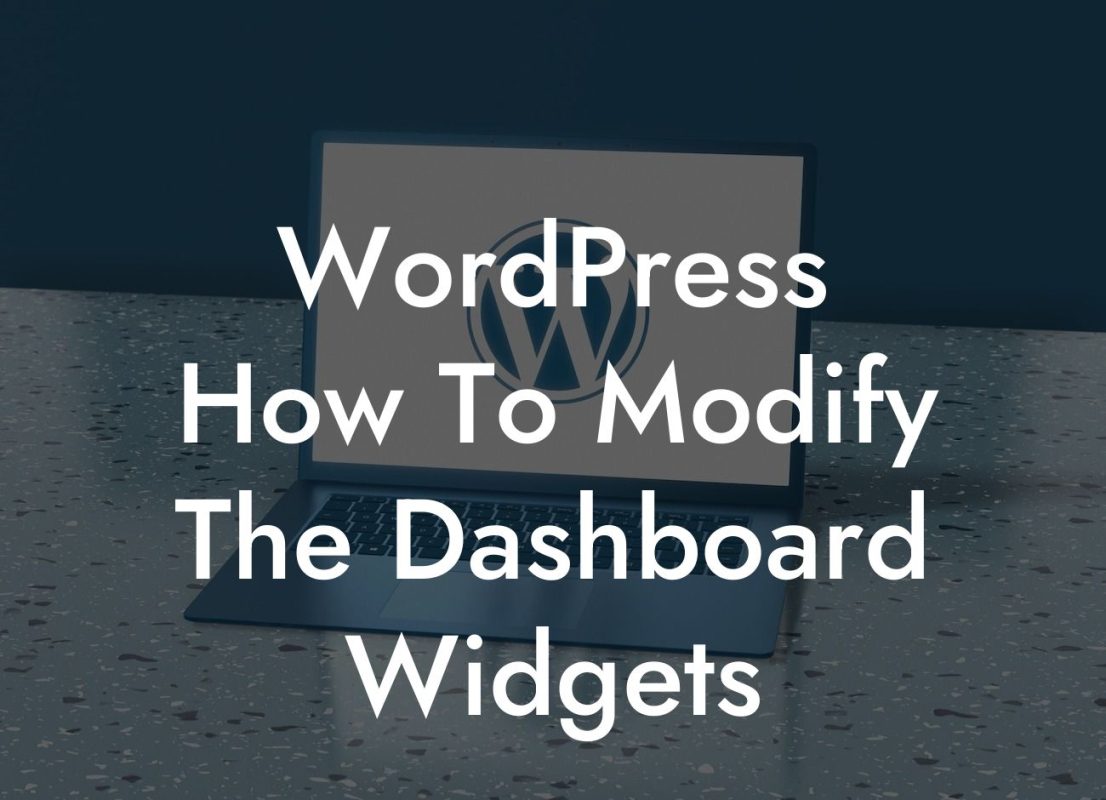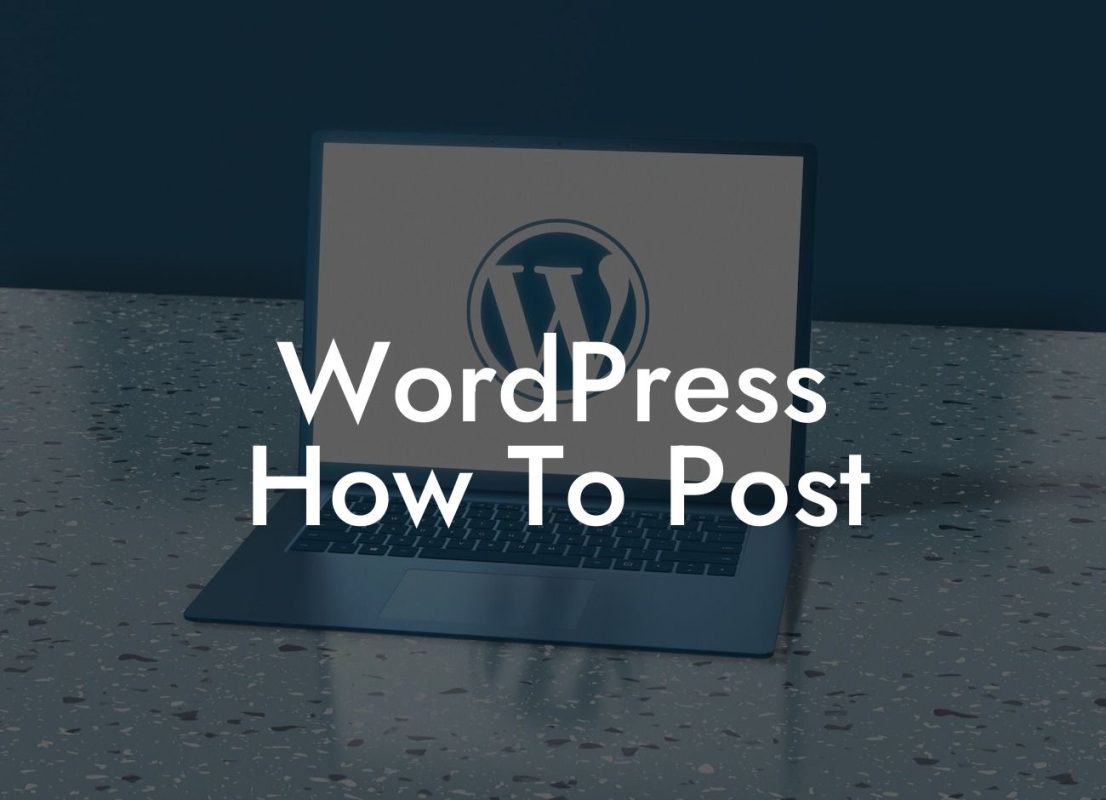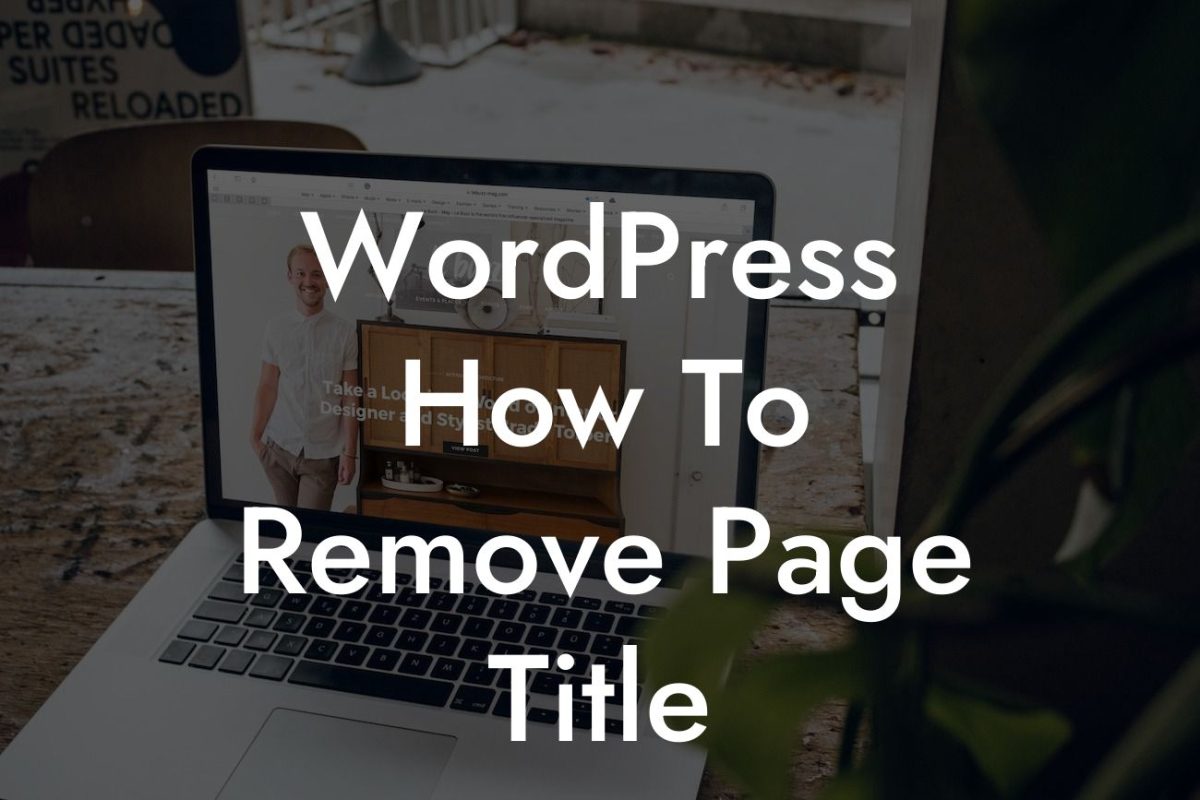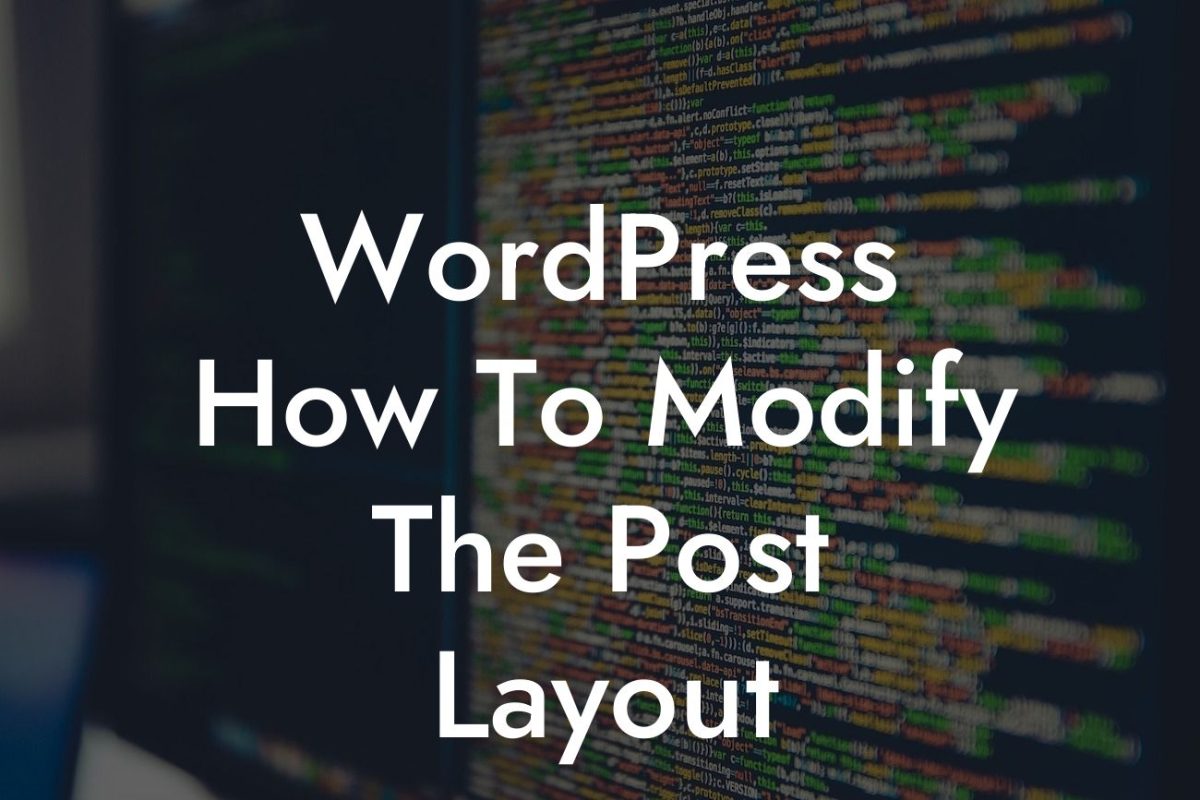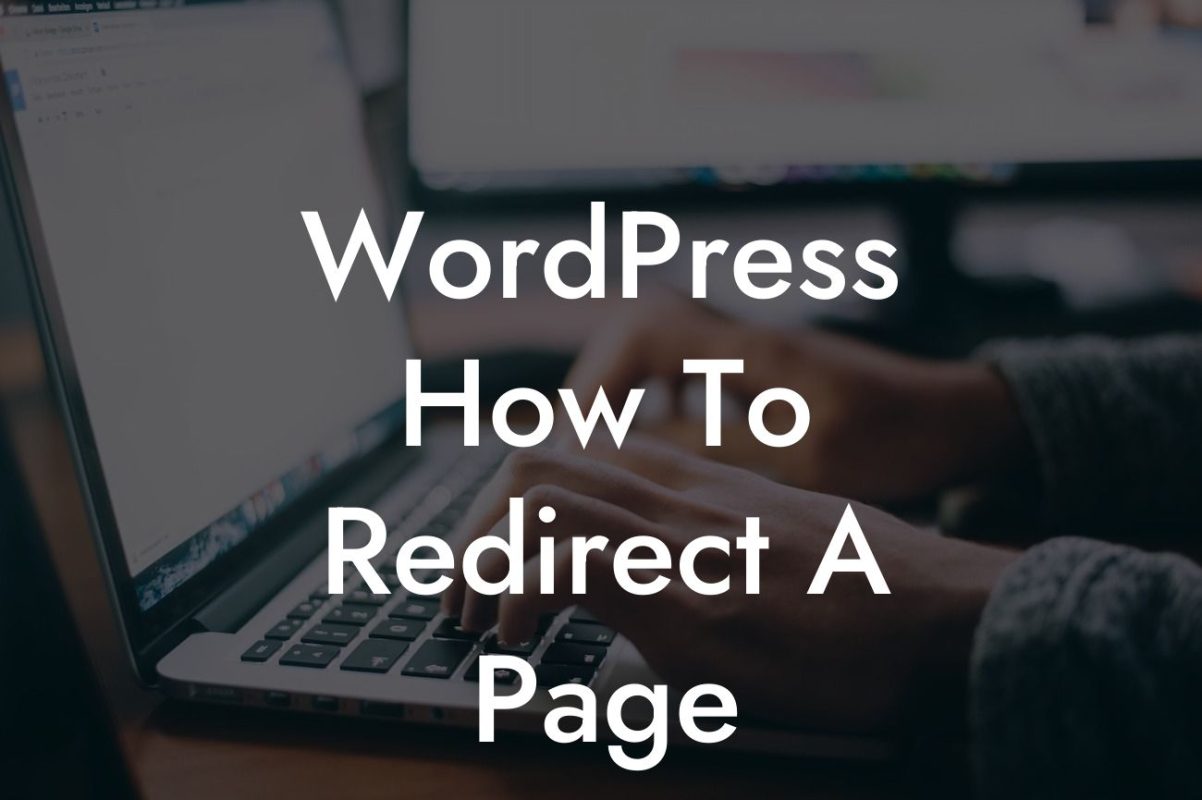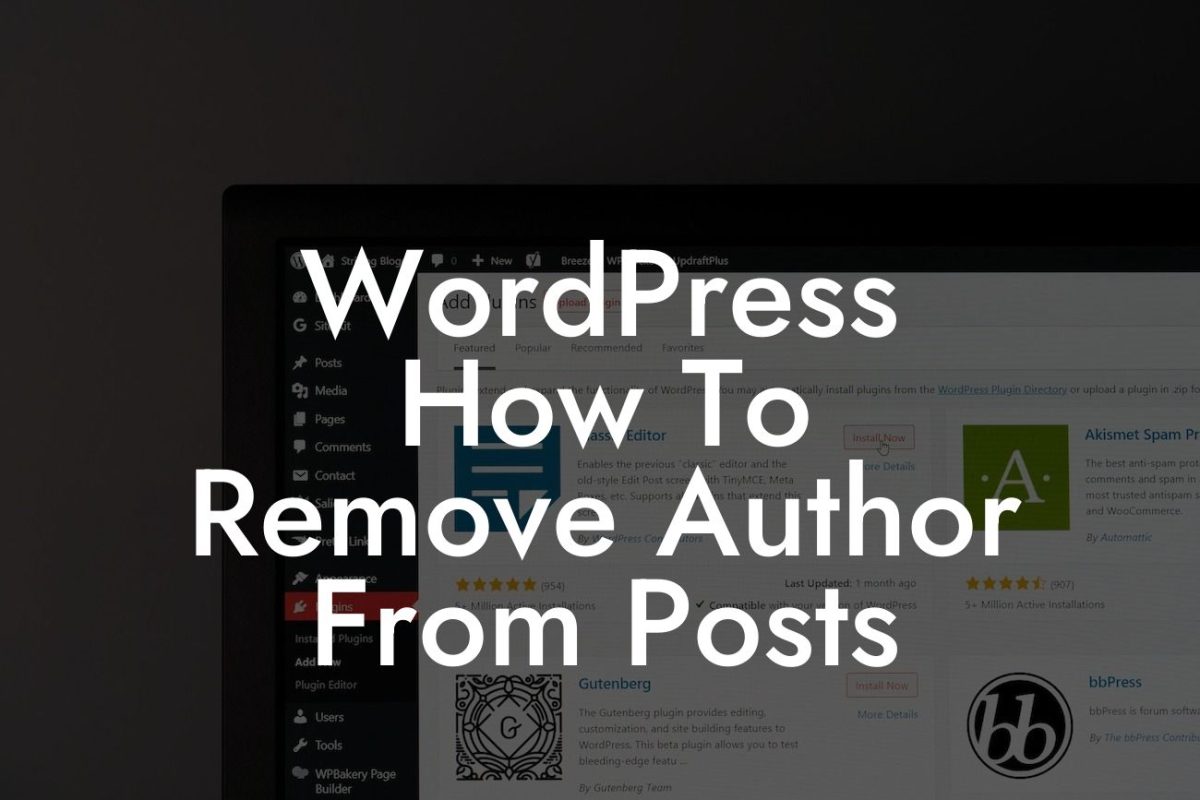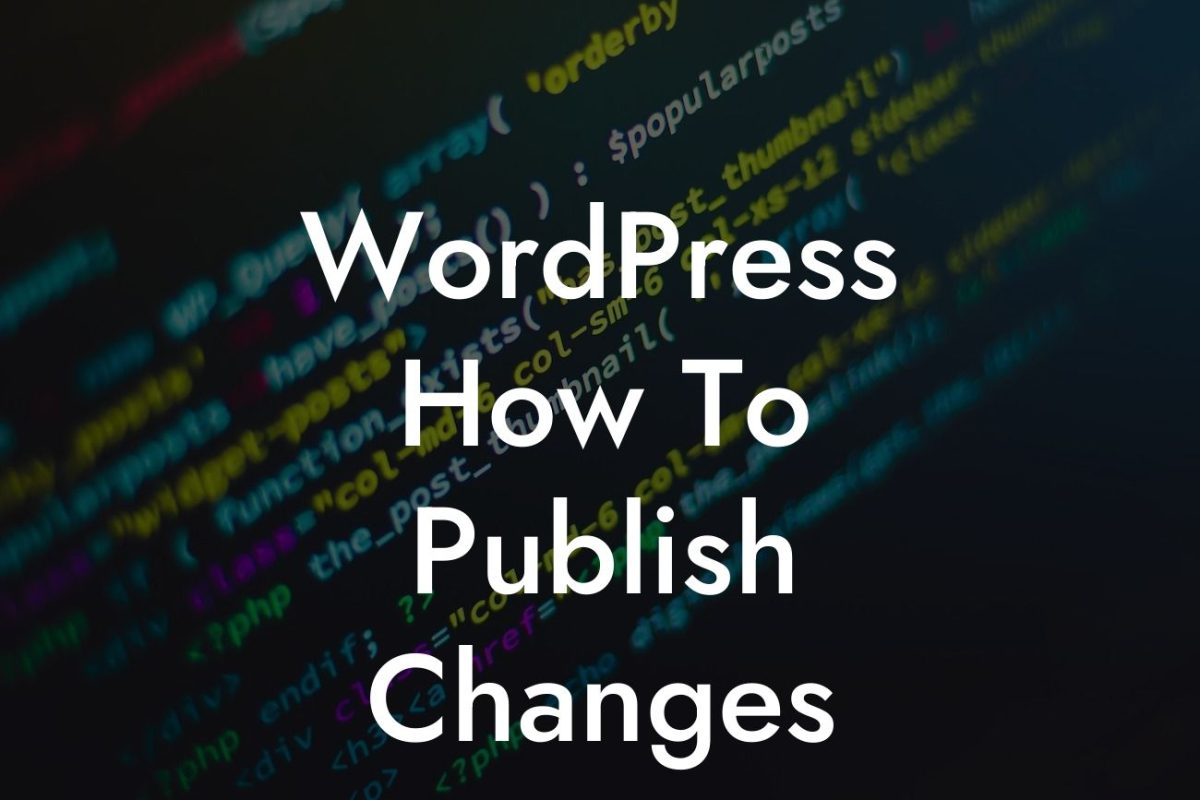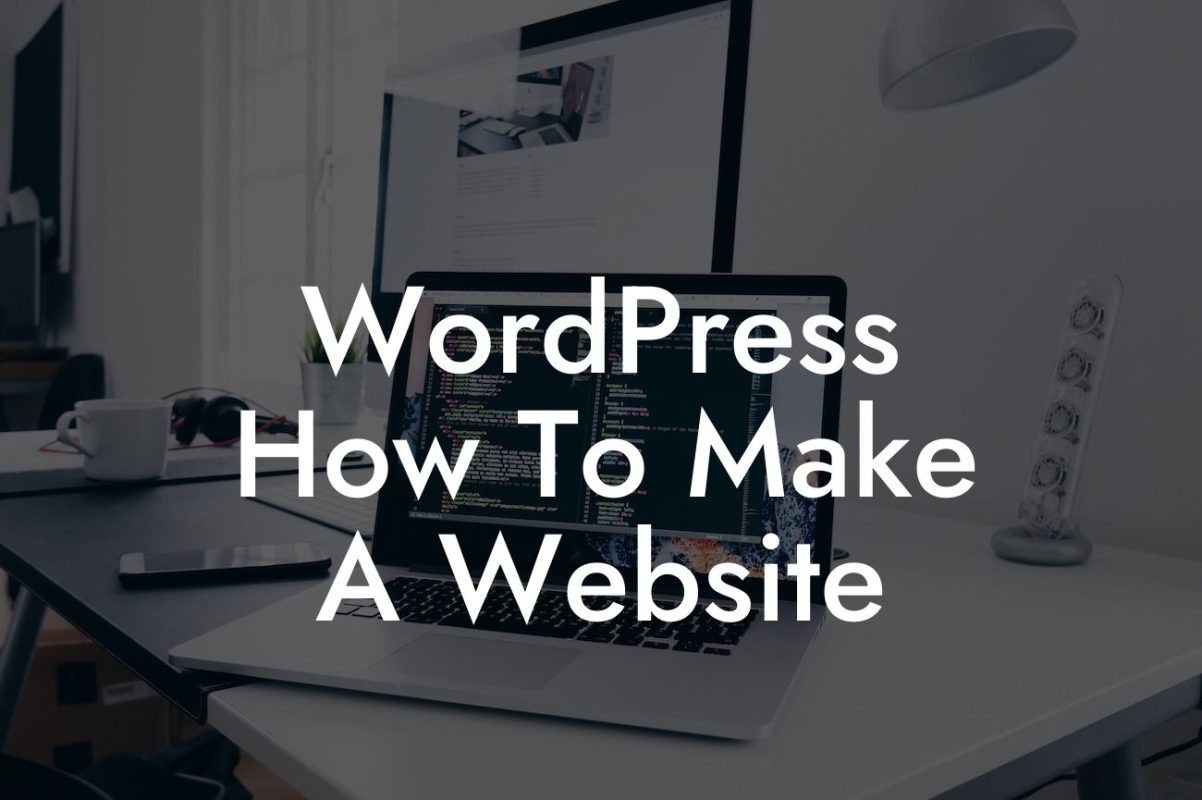Are you tired of the default fonts on your WordPress website? Looking for a way to change them and enhance your site's overall appearance? Well, you've come to the right place! In this article, we will guide you through the process of changing the default font in WordPress, allowing you to customize your site to better reflect your brand and style.
Changing the default font in WordPress may sound complicated, but with the right tools and information, it's actually quite simple. Here's a step-by-step guide to help you get started:
1. Choose a Font Plugin: There are several font plugins available for WordPress, each offering different features and customization options. Take some time to research and choose one that suits your needs. Some popular font plugins include Easy Google Fonts, Typekit, and Fontsy.
2. Install and Activate the Plugin: Once you've selected a font plugin, install and activate it on your WordPress site. You can do this by navigating to the "Plugins" tab in your WordPress dashboard, clicking on "Add New," and then searching for the chosen plugin. Once found, click on "Install Now" and activate the plugin.
3. Configure the Plugin: After activating the font plugin, you will typically find its settings in the WordPress dashboard under the "Appearance" or "Customize" tab. Access these settings and follow the instructions provided by the plugin to configure it according to your preferences.
Looking For a Custom QuickBook Integration?
4. Select a Font: Once the plugin is configured, you can begin selecting a font for your WordPress site. Most font plugins offer a wide range of font options to choose from. Browse through the available fonts and select the one that best represents your brand and meets your design requirements.
5. Customize Font Options: After selecting a font, you can further customize its appearance by adjusting various font options. These options may include font size, line height, letter spacing, and more. Experiment with different settings until you achieve the desired look for your website.
Change Default Font Wordpress Example:
For example, let's say you run a fitness blog and want to change the default font to something more energetic and modern. After installing and activating a font plugin like Easy Google Fonts, you can choose a font like "Montserrat" that embodies the spirit of your brand. You can then adjust the font size and spacing to ensure optimal readability and visual appeal for your blog posts.
Congratulations! You've successfully changed the default font on your WordPress site. Now your website reflects your unique style and brand persona. Don't forget to share this article with others who might find it useful. Explore other insightful guides on DamnWoo to further enhance your WordPress skills, and while you're at it, why not try one of our awesome plugins? Elevate your online presence and supercharge your success with DamnWoo!