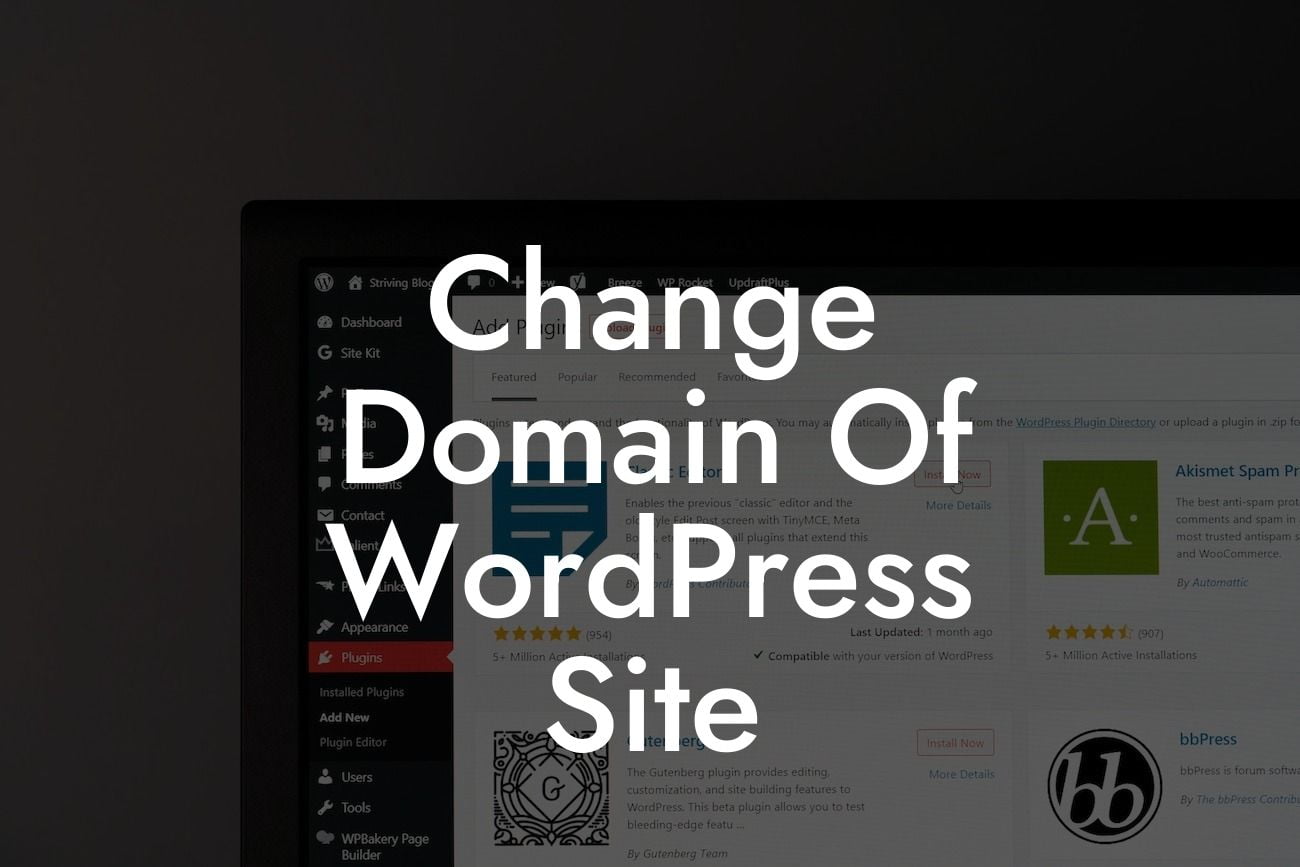Changing the domain of your WordPress site can be a daunting task, but at DamnWoo, we believe in empowering small businesses and entrepreneurs to take control of their online presence. In this guide, we will walk you through the step-by-step process to seamlessly change your domain and ensure a smooth transition for your website. Say goodbye to cookie-cutter solutions and embrace the extraordinary with DamnWoo!
Changing the domain of your WordPress site requires careful planning and execution. Follow these steps to make sure you get it right:
1. Back Up Your Website:
Before making any changes, it's crucial to backup your entire website, including all files and databases. This ensures that you have a safety net in case anything goes wrong during the process.
2. Choose a New Domain:
Looking For a Custom QuickBook Integration?
Selecting a new domain is an important decision that can impact your brand and online presence. Consider factors such as relevance to your business, ease of memorability, and availability. Make sure the new domain aligns with your goals and target audience.
3. Purchase the New Domain:
Once you have chosen the perfect domain, it's time to purchase it. There are numerous domain registrars available, so choose a reputable one that offers competitive pricing and reliable support.
4. Update DNS Settings:
Next, you'll need to update the DNS settings of your new domain. This step involves pointing your domain to the correct server where your WordPress site is hosted. Depending on your hosting provider, the process may vary, but typically involves accessing the domain management section and updating the nameservers or DNS records.
5. Update Site URLs:
With the domain and DNS settings in place, it's time to update the site URLs within your WordPress dashboard. Go to the General Settings page and replace the old domain with the new one in the WordPress Address (URL) and Site Address (URL) fields. Save the changes to ensure your site reflects the new domain.
6. Test and Verify:
After updating the site URLs, it's essential to test and verify that the new domain is working correctly. Check all pages, links, and functionality to ensure everything is functioning as expected.
Change Domain Of Wordpress Site Example:
Imagine you have a small online store that sells handmade crafts. Your current domain is mycraftstore.com, but you want to rebrand and change it to craftemporium.com. By following the steps above, you can seamlessly transition to the new domain while maintaining your online presence and keeping your customers informed about the changes. With DamnWoo's support, you can boost your brand and attract more customers to your craft emporium.
Congratulations! You have successfully changed the domain of your WordPress site. With DamnWoo's guidance, you've embraced the extraordinary and elevated your online presence. But don't stop here! Explore our other guides on DamnWoo to further enhance your website's performance and consider trying one of our awesome plugins tailored specifically for small businesses and entrepreneurs. Share this article with your peers to help them achieve online success as well. Together, we can conquer the digital world!