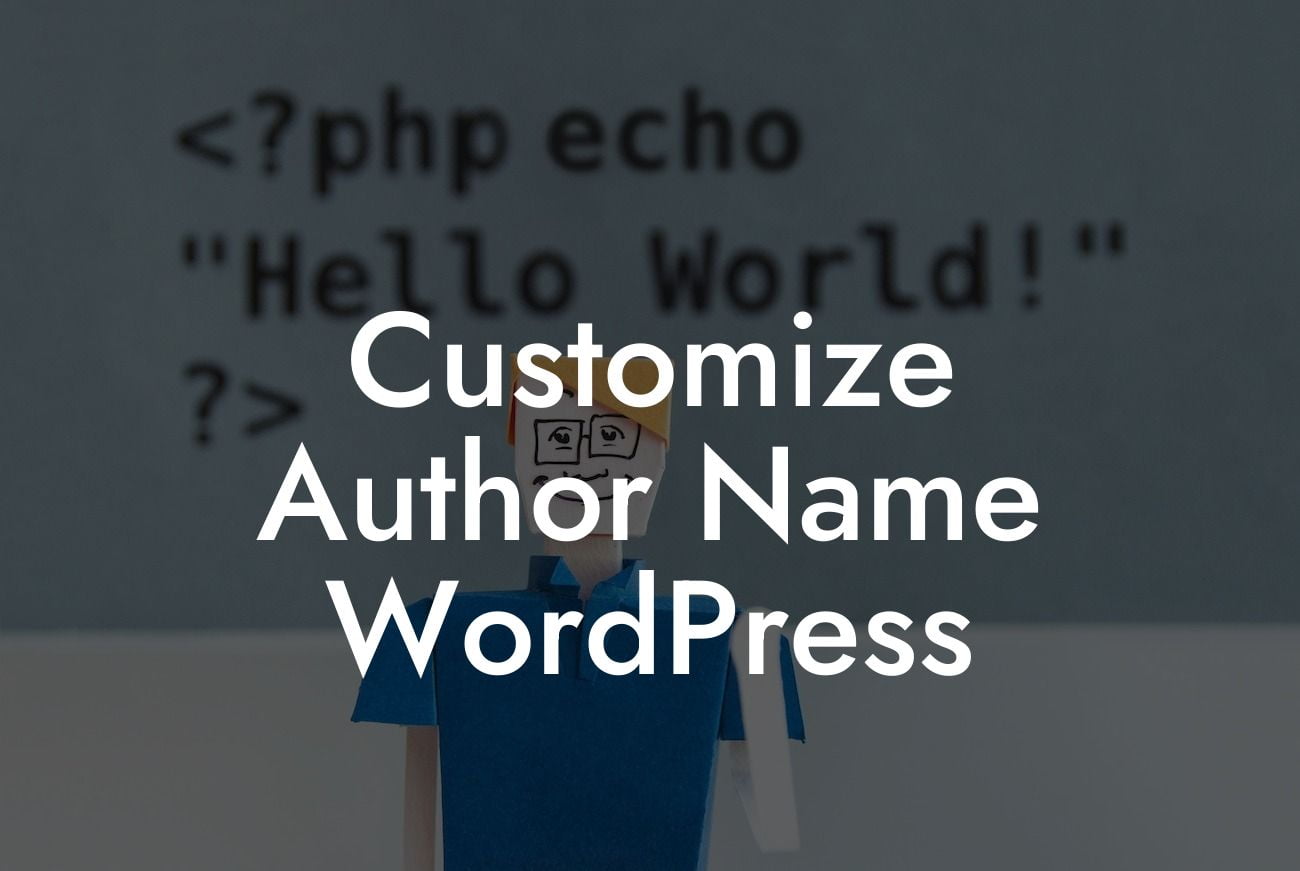Are you a WordPress user looking to personalize the author name in your blog posts or display a different name altogether? Look no further! In this comprehensive guide, we will walk you through the process of customizing the author name in WordPress. At DamnWoo, we understand the importance of standing out in the online world, and that's why we have created a range of WordPress plugins exclusively designed for small businesses and entrepreneurs. Say goodbye to the generic and embrace the extraordinary with DamnWoo.
Customizing the author name in WordPress is a straightforward process that can add a personal touch to your blog posts. Follow these simple steps to get started:
1. Install and activate the DamnWoo Author Customizer plugin:
- Head over to your WordPress dashboard and navigate to the "Plugins" section.
- Click on "Add New" and search for "DamnWoo Author Customizer."
Looking For a Custom QuickBook Integration?
- Install and activate the plugin to get started.
2. Access plugin settings:
- Once the plugin is activated, go to the "Settings" tab in your WordPress dashboard and select "DamnWoo Author Customizer."
- Here, you will find a range of customization options to modify your author name.
3. Update the author name:
- In the plugin settings, you can choose to display the author's display name, username, or a custom name.
- Select the desired option and save your changes.
4. Additional customization options:
- DamnWoo Author Customizer also allows you to add an author bio, social media links, and an author photo.
- Take advantage of these options to enhance your author profile and engage your readers.
Customize Author Name Wordpress Example:
Let's say you are running a travel blog where you publish articles written by guest authors. With the DamnWoo Author Customizer plugin, you can easily create a consistent author profile for each guest writer. By displaying their name and bio along with their articles, you add credibility and establish a personal connection with your audience.
Congratulations! You've now learned how to customize the author name in WordPress effortlessly. By using the DamnWoo Author Customizer plugin, you can take your online presence to new heights. Don't forget to check out our other useful guides on DamnWoo and explore our range of awesome plugins designed exclusively for small businesses and entrepreneurs. Share this article with fellow WordPress users and let them enjoy the benefits of customization too!