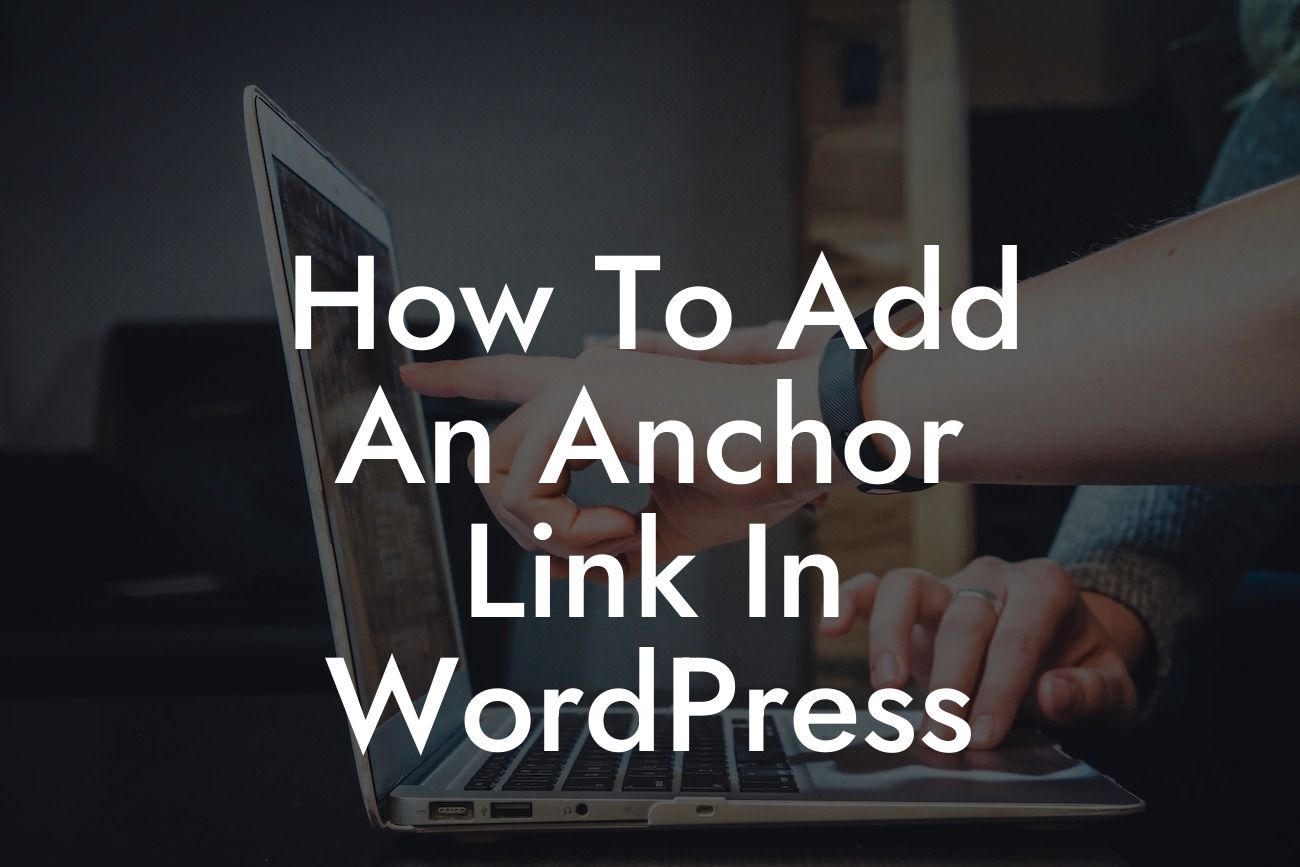In today's digital world, creating an exceptional online presence is crucial for small businesses and entrepreneurs. With an increasing number of websites competing for attention, it's essential to elevate your website above the rest. One effective way to enhance navigation and user experience on your WordPress site is by adding anchor links. In this guide, we will walk you through the step-by-step process of adding anchor links in WordPress, allowing you to create an engaging and interactive browsing experience for your visitors.
Adding anchor links in WordPress is a simple yet powerful technique that allows you to navigate within a page or to a specific section of your website directly. Let's dive into the detailed instructions on how to add anchor links effectively:
1. Select the target location: First, determine the section or element on your webpage that you want to link to. This could be a heading, a specific paragraph, or any other element.
2. Assign an ID to the target element: In the WordPress editor, switch to the "Text" mode and find the section or element you want to link to. Add the "id" attribute with a unique name to the selected element.
3. Insert the anchor link: Now, switch back to the visual editor and navigate to the section where you want to insert the anchor link. Highlight the text or insert an image that you want to serve as the anchor link. Select the "Link" option in the editor toolbar and enter "#" followed by the ID assigned to the target element. This will create a link that will scroll to the desired section when clicked.
Looking For a Custom QuickBook Integration?
4. Test and refine: Preview your webpage and test the anchor link to ensure it navigates to the correct section smoothly. Make any necessary adjustments or refinements until you achieve the desired functionality.
How To Add An Anchor Link In Wordpress Example:
Imagine you have a website selling different types of shoes. You want visitors to be able to navigate directly to the running shoe section with just one click. By adding an anchor link, you can create a clickable link that takes users directly to the running shoe section when they click on it. This improves user experience by saving them time and effort, leading to a higher likelihood of conversion.
Adding anchor links in WordPress is a simple yet effective way to enhance your website's navigation and user experience. By implementing this technique, you can provide a seamless browsing experience for your visitors, helping them find the information they need quickly and easily. Don't forget to explore other guides on DamnWoo to discover more ways to elevate your online presence. And if you're looking for powerful WordPress plugins specifically designed for small businesses and entrepreneurs, try one of our awesome plugins and witness the extraordinary. Don't forget to share this article with others who can benefit from it.