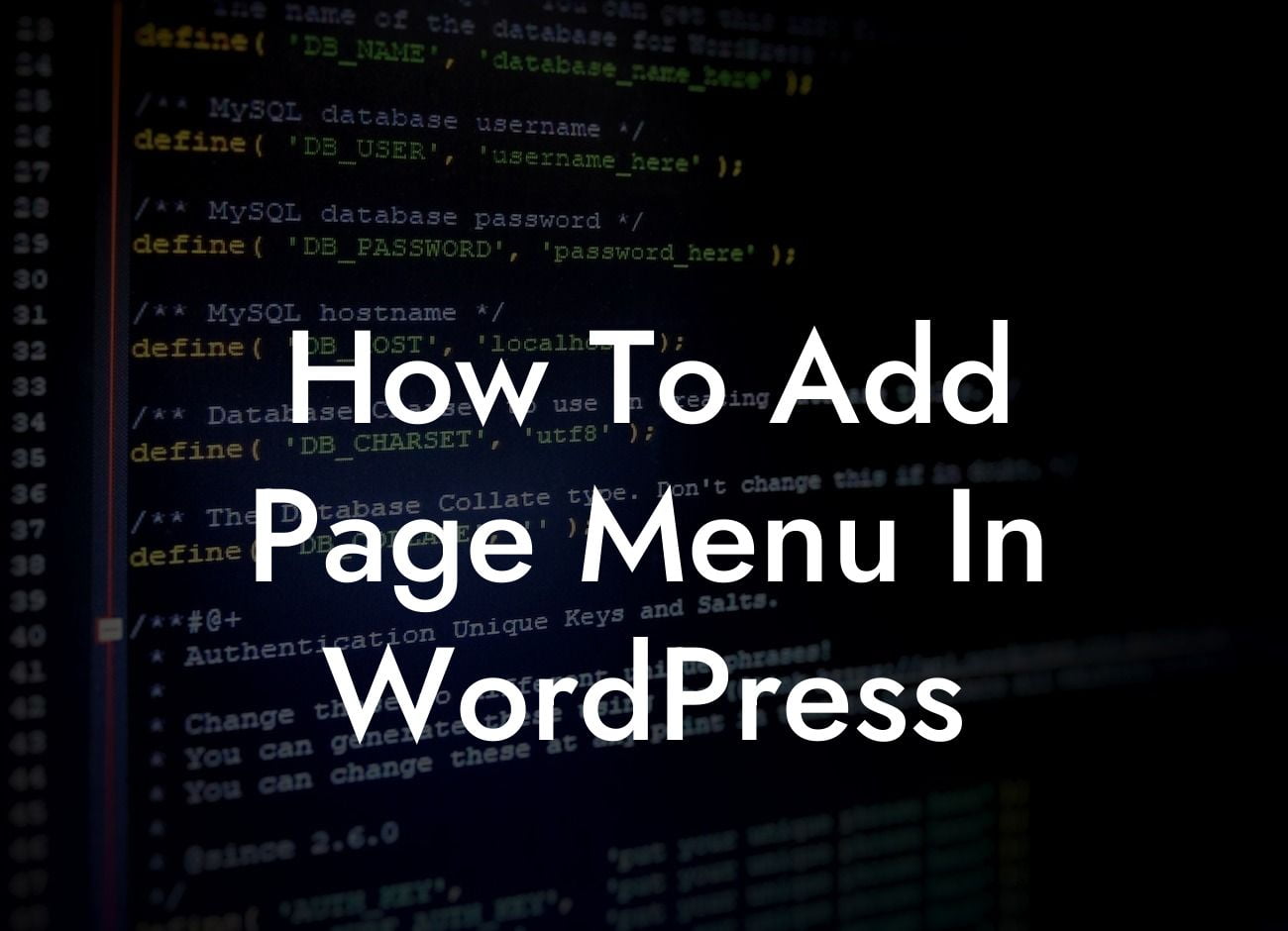Adding a page menu in WordPress may seem like a daunting task, but with the right guidance, it can be a breeze. A well-designed menu is crucial for enhancing user experience and improving navigation on your website. In this guide, we'll walk you through the step-by-step process of adding a page menu in WordPress, unleashing the potential of your online presence. Say goodbye to cookie-cutter solutions and embrace the extraordinary with DamnWoo.
Adding a page menu in WordPress can be achieved in a few simple steps. Let's dive in:
1. Install a suitable plugin: WordPress offers numerous plugins that allow you to create diverse and visually appealing menus. Some popular options include "Nav Menu" and "Max Mega Menu." Explore the plugins available and choose one that best suits your needs.
2. Create a new menu: Once you've installed your desired plugin, head over to the WordPress dashboard and navigate to "Appearance" > "Menus." Look for the option to create a new menu and click on it. Give your menu a name and hit the "Create Menu" button.
3. Add pages to the menu: With your menu created, it's time to populate it with pages. On the left-hand side, you'll see a list of available pages. Simply check the ones you want to include in your menu and click "Add to Menu." Rearrange the order by dragging and dropping the pages as desired.
Looking For a Custom QuickBook Integration?
4. Customize your menu: Now comes the fun part! Customize your menu to match your website's aesthetics and branding. Most plugins offer a range of customization options, such as choosing different layouts, adding icons, or changing colors. Take the time to experiment and create a menu that stands out.
5. Assign the menu to your website: After finalizing the design, you need to assign the menu to your website. Look for the option to do so in the plugin's settings or within the Appearance > Menus section. Select the menu you created and save your changes.
How To Add Page Menu In Wordpress Example:
Let's say you're a small business owner running a photography studio. Adding a page menu to your WordPress website can greatly improve navigation for visitors. For instance, you can have a "Weddings" section, a "Portraits" section, and an "About" section, each neatly organized under your main menu. This allows potential clients to easily find the information they're looking for, enhancing their experience and increasing the likelihood of bookings.
Congratulations! You've successfully added a customized page menu to your WordPress site. With DamnWoo's awesome plugins for small businesses and entrepreneurs, you can further enhance your online presence and take your success to new heights. Don't forget to share this guide with others who may find it helpful. Explore our other guides and try out our extraordinary plugins today. Your journey towards a thriving website starts here with DamnWoo.
Remember, in the world of WordPress, elevating your online presence and standing out from the crowd is essential. Embrace the extraordinary with DamnWoo and unlock your website's true potential.