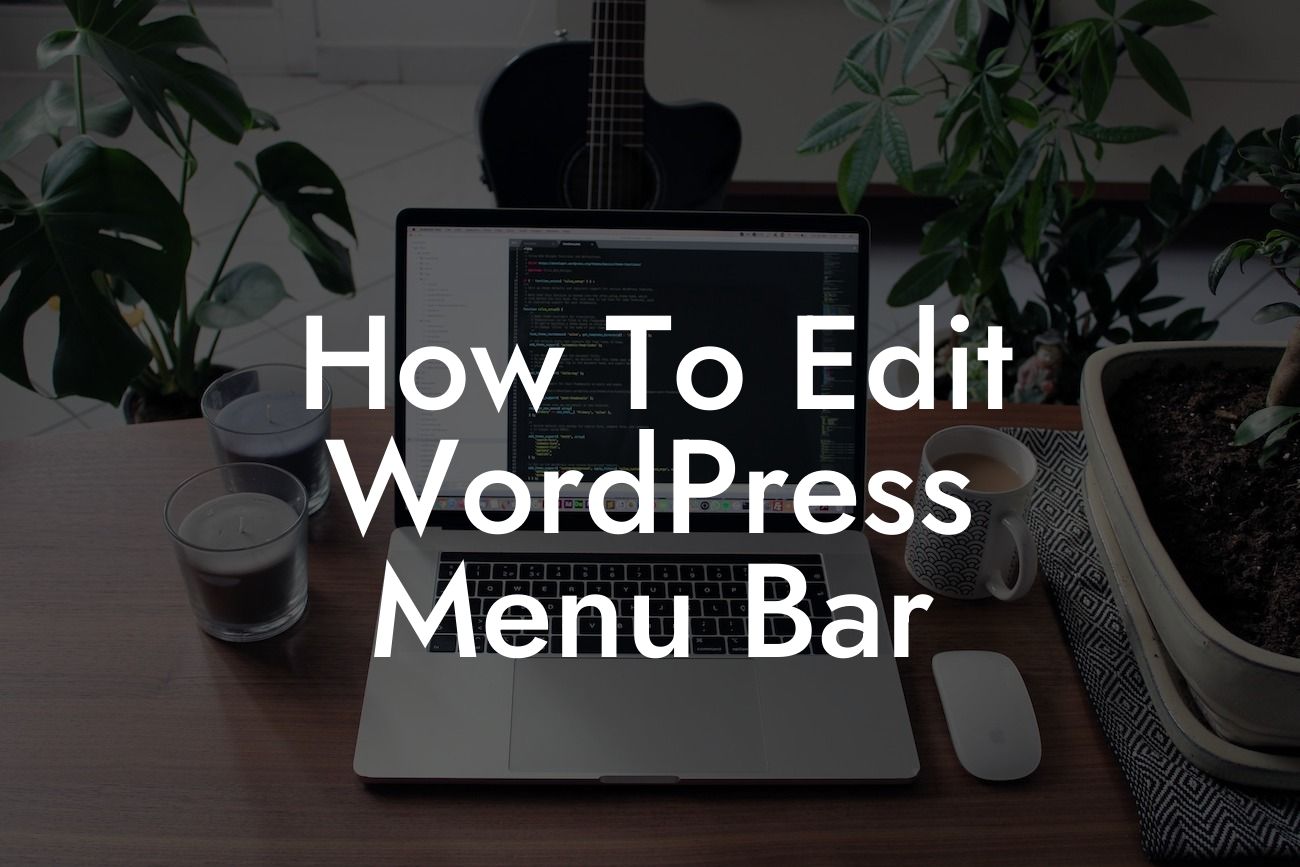Are you looking to enhance the navigation and user experience on your WordPress website? The menu bar plays a crucial role in directing visitors to different sections of your site. However, customizing it to meet your specific needs can be quite a challenge. Fear not! In this guide, we'll take you through the process of editing your WordPress menu bar like a pro. Say goodbye to generic menus and hello to a personalized navigation system!
First and foremost, let's start by understanding the basic structure of the WordPress menu bar. Within your WordPress dashboard, navigate to the "Appearance" tab and click on "Menus." Here, you'll encounter a user-friendly interface that allows you to effortlessly create and modify your menu.
Creating a New Menu:
To get started, click on the "Create a new menu" link. Give your menu a descriptive name and click the "Create Menu" button. You'll now be able to add custom links, pages, categories, or even tags to your menu. Simply select the desired items from the available options and click on "Add to Menu."
Arranging and Customizing Menu Items:
Looking For a Custom QuickBook Integration?
Once you've added your desired items, arranging them is a piece of cake. By dragging and dropping each item, you can adjust the order in which they appear on your menu bar. Want a dropdown menu? No worries! Just drag the item slightly to the right, and it will become a submenu item. Repeat these steps to create multiple levels of dropdown menus.
Styling Your Menu Bar:
Now that you have your menu structure in place, it's time to spice it up with some visual enhancements. Head over to the "Manage Locations" tab in the "Menus" section. Here, you'll find different locations where you can display your menu. Choose the appropriate location for your menu bar and hit the "Save Changes" button.
Using DamnWoo Plugins for Next-Level Customization:
Looking to take your menu bar to new heights? DamnWoo offers an array of powerful and user-friendly WordPress plugins designed specifically for small businesses and entrepreneurs. From advanced menu customizations to seamless integration with popular e-commerce platforms, DamnWoo has got you covered. Explore our plugins, supercharge your online presence, and make your website stand out from the competition.
How To Edit Wordpress Menu Bar Example:
To illustrate the impact of customizing your menu bar, let's imagine you run a fashion blog with various categories like "Women's Fashion," "Men's Fashion," and "Accessories." By editing your WordPress menu bar, you can create a more intuitive navigation experience for your visitors. You might create a dropdown menu under "Women's Fashion" that includes subcategories like "Dresses," "Tops," and "Shoes." This way, your readers can effortlessly browse through your content and find exactly what they're looking for.
Congratulations! You've successfully learned how to edit your WordPress menu bar. Remember, a well-designed and organized menu is essential for a positive user experience, leading to increased engagement and conversions. Share this article with others who might find it helpful, and don't forget to explore other guides on DamnWoo – your hub for all things WordPress. Ready to take your website to the next level? Try one of our awesome plugins and see the remarkable difference it makes. Happy customizing!