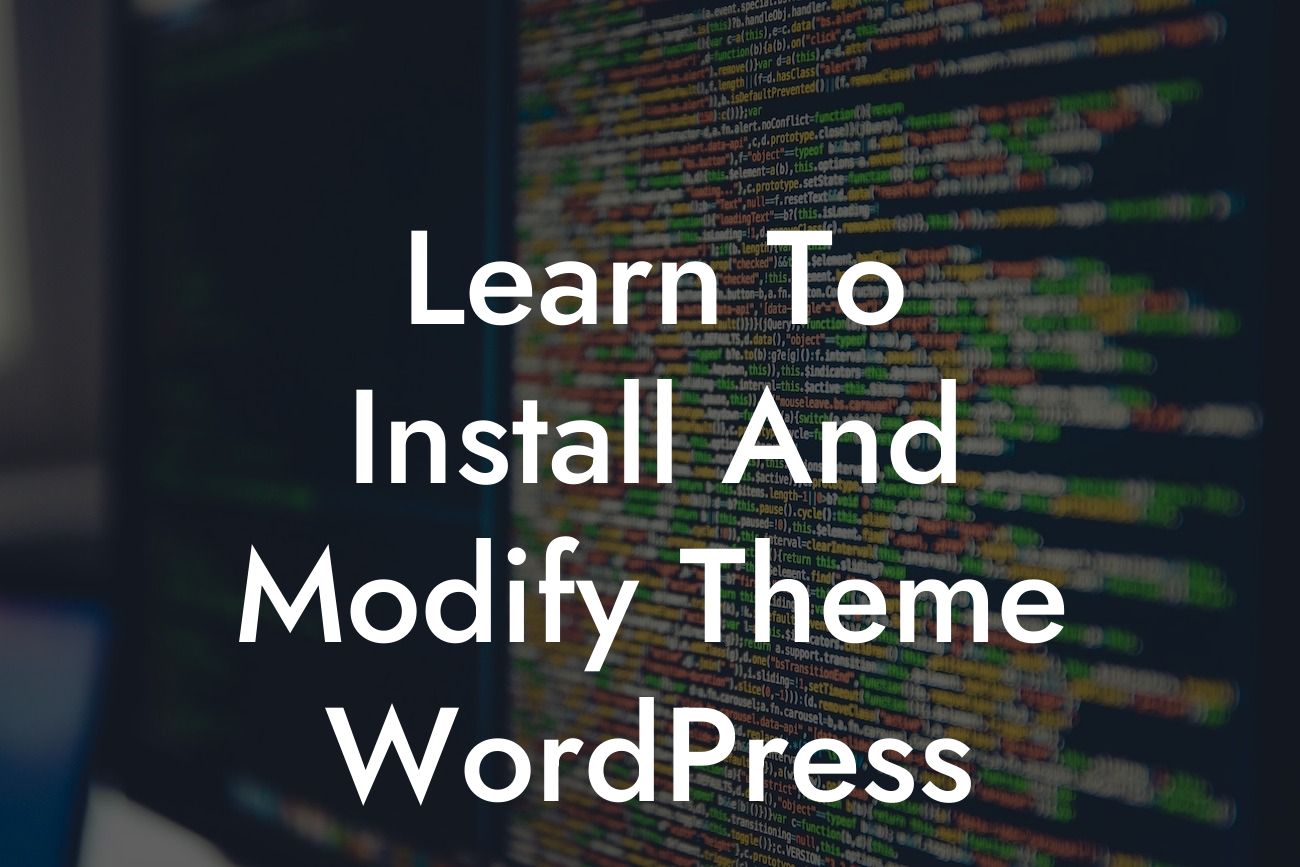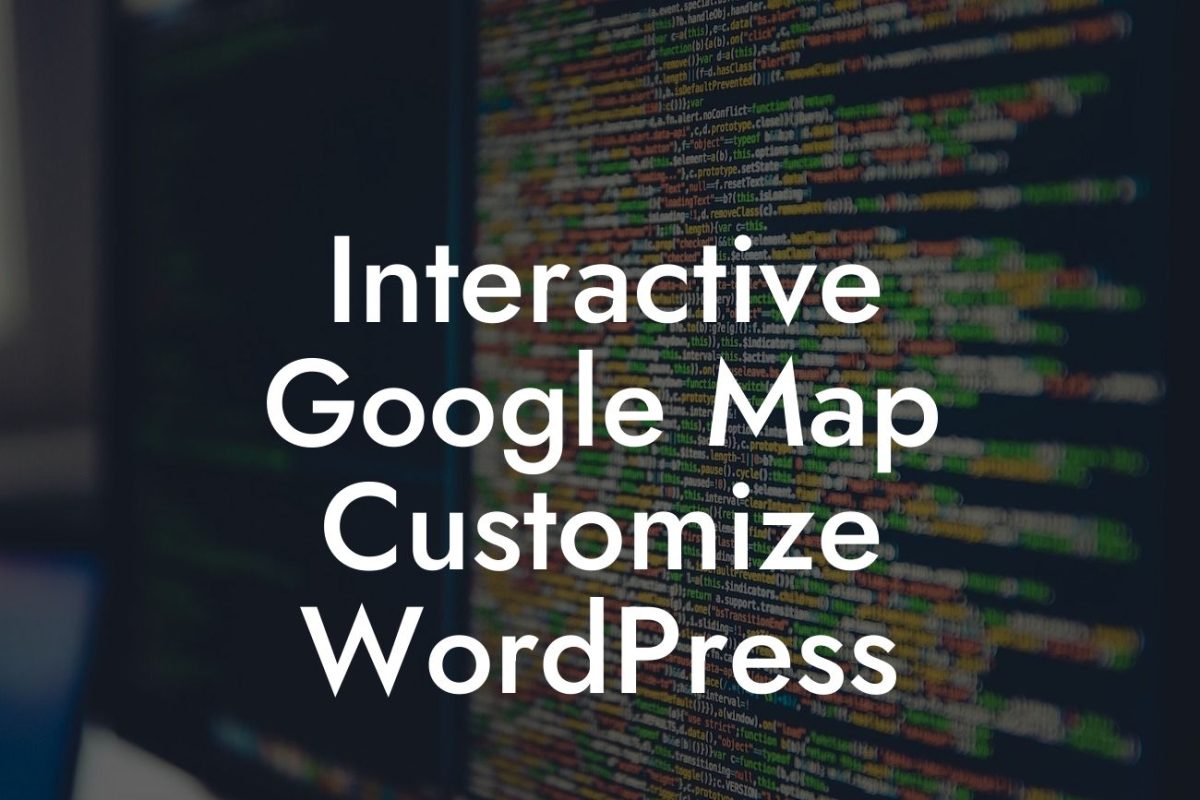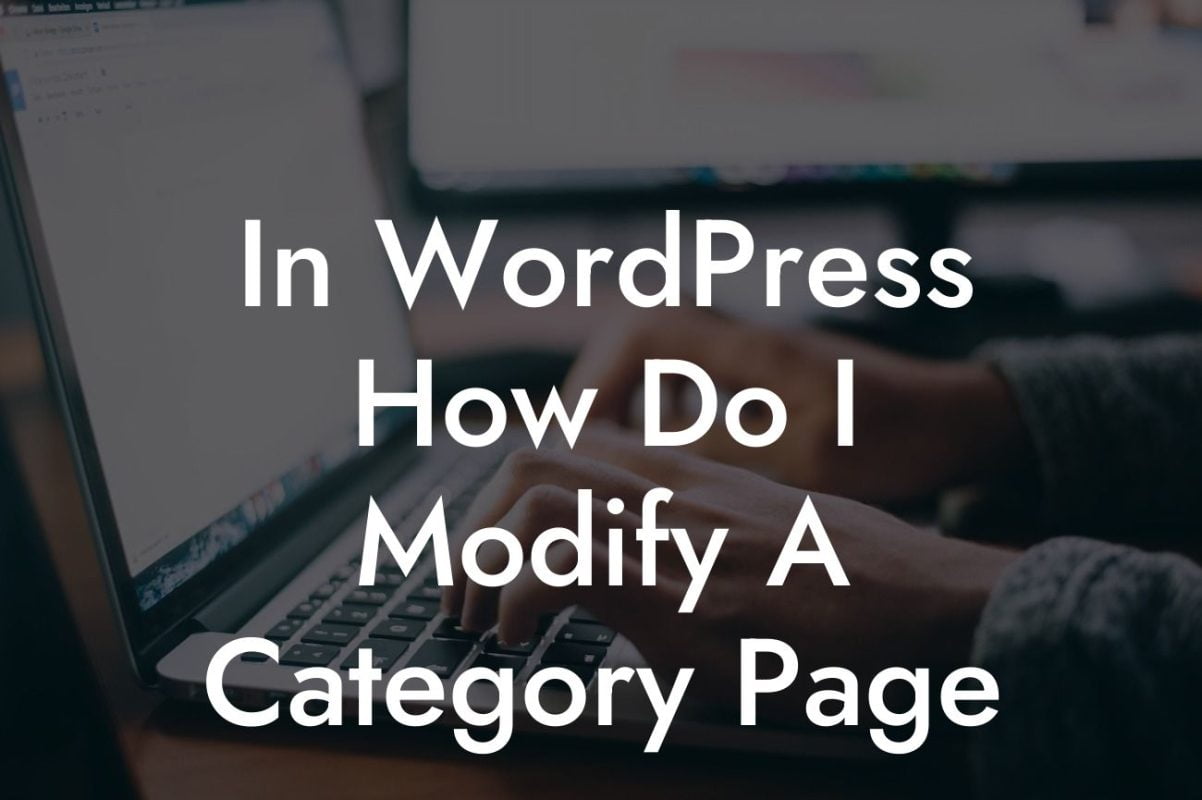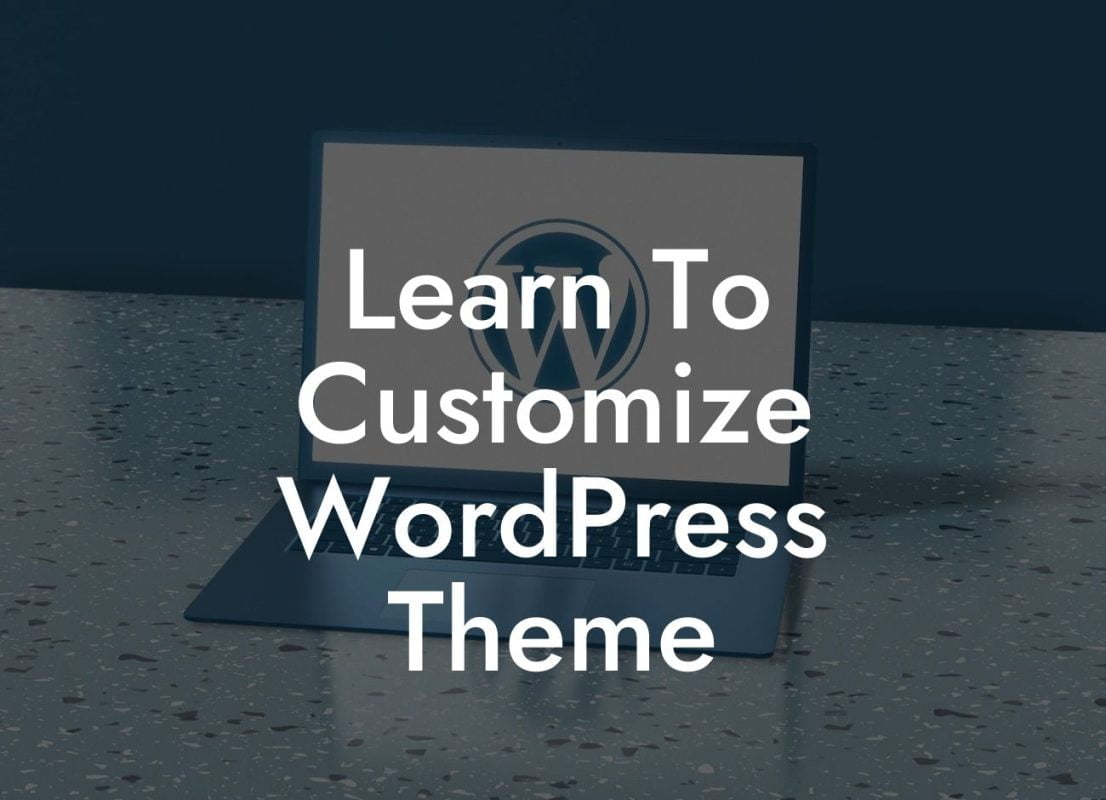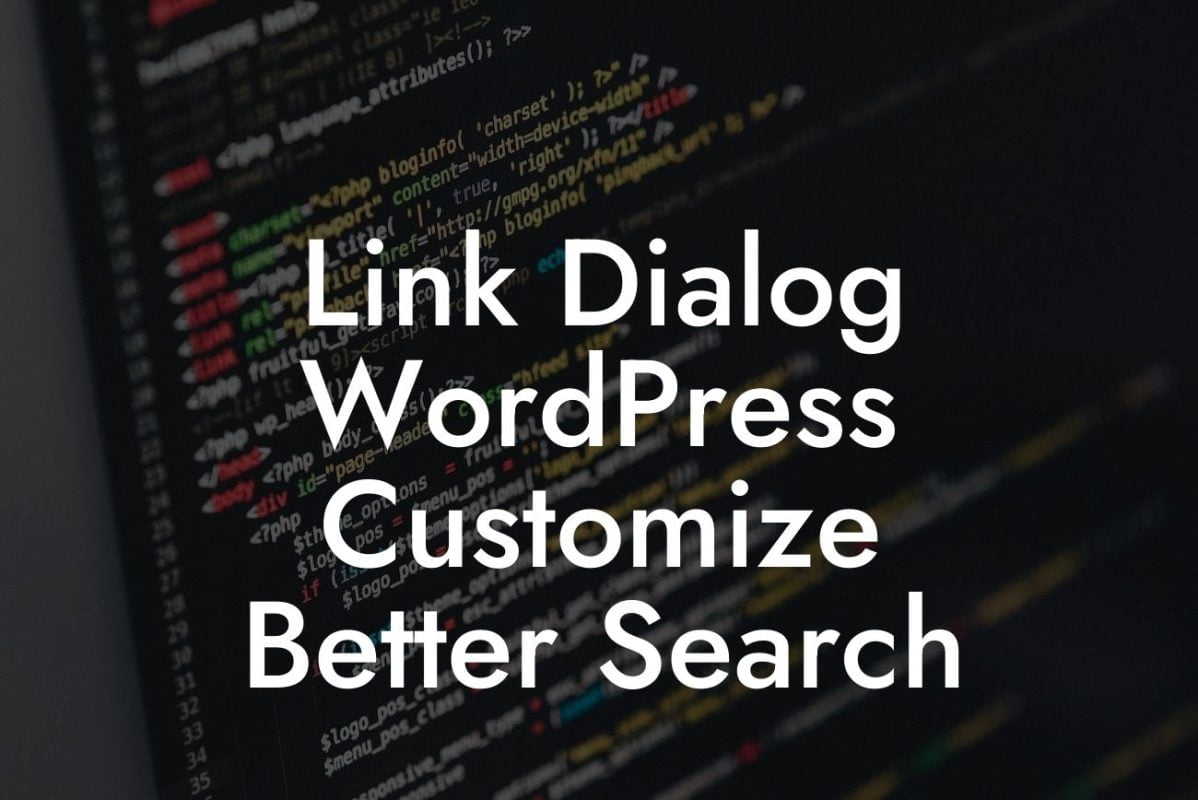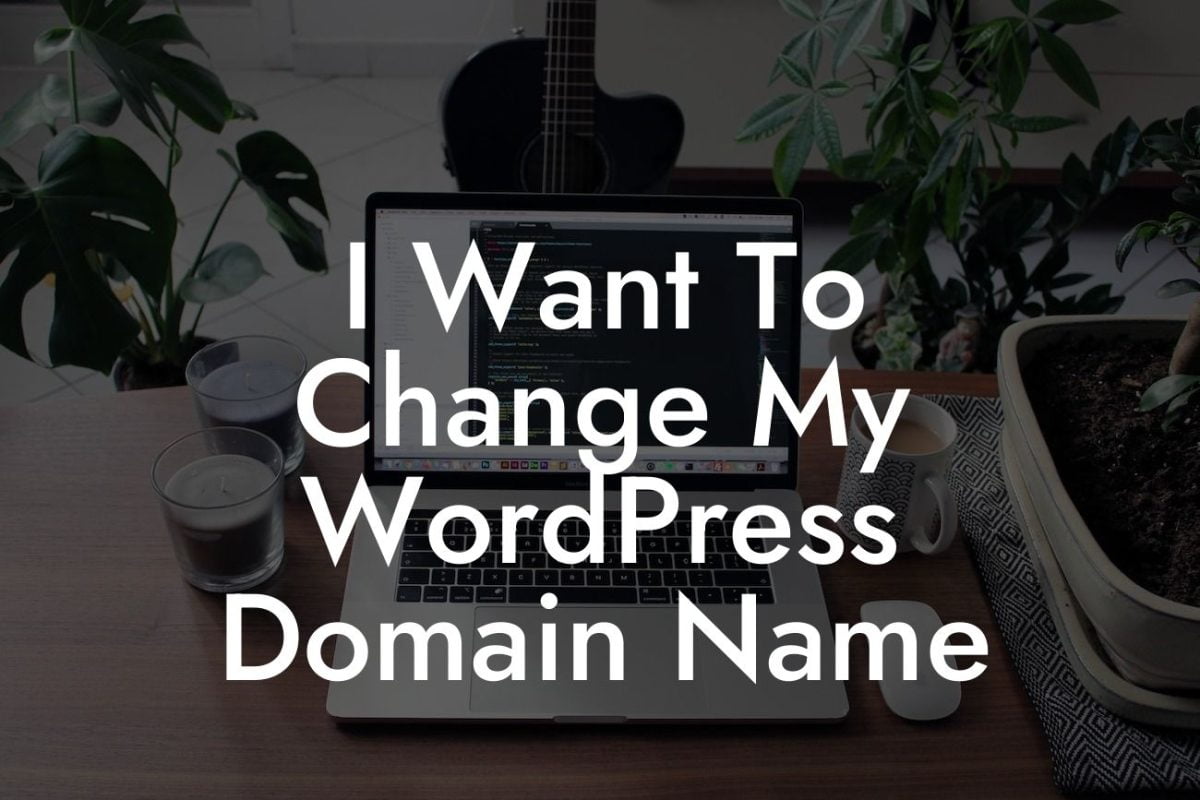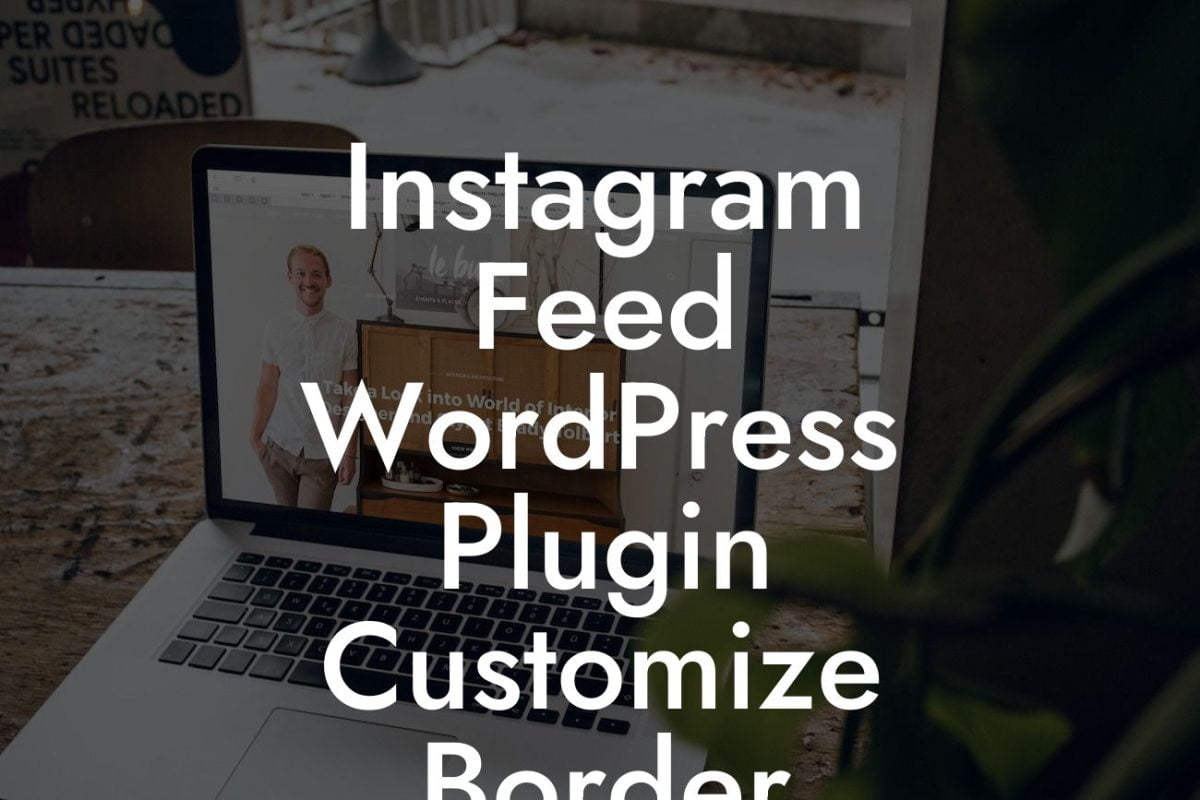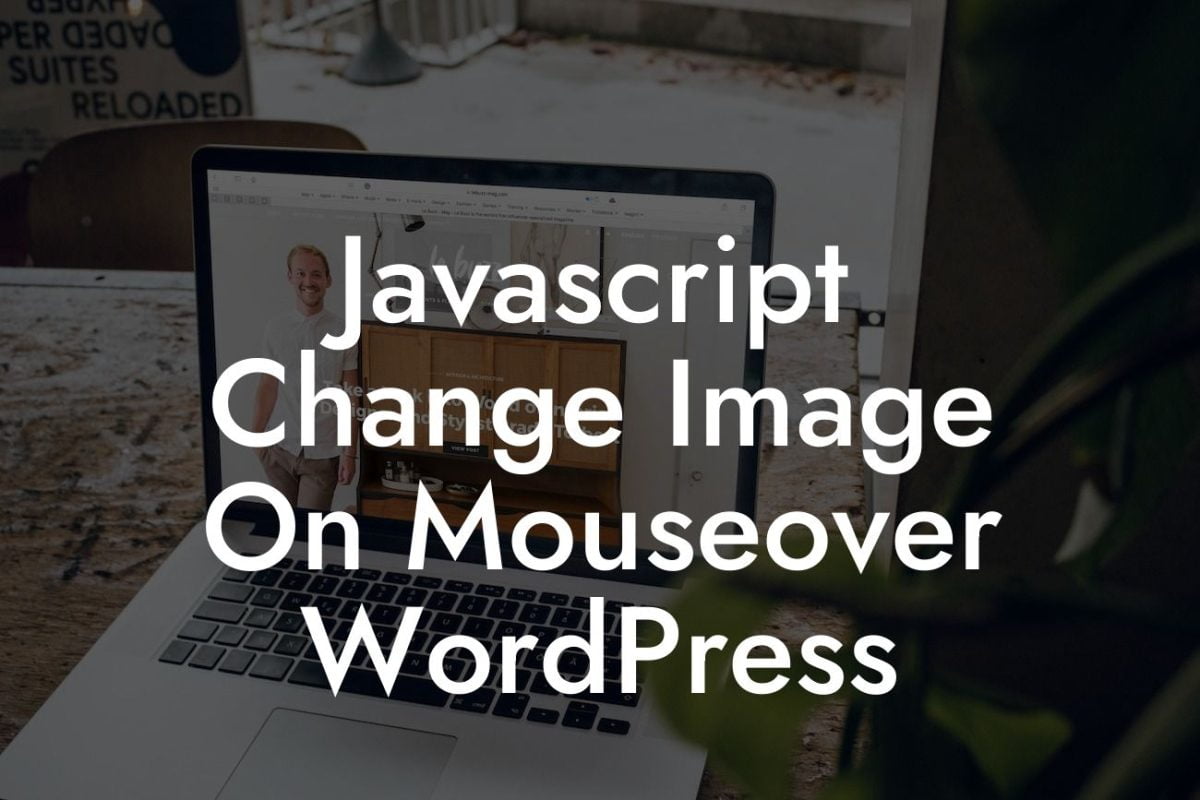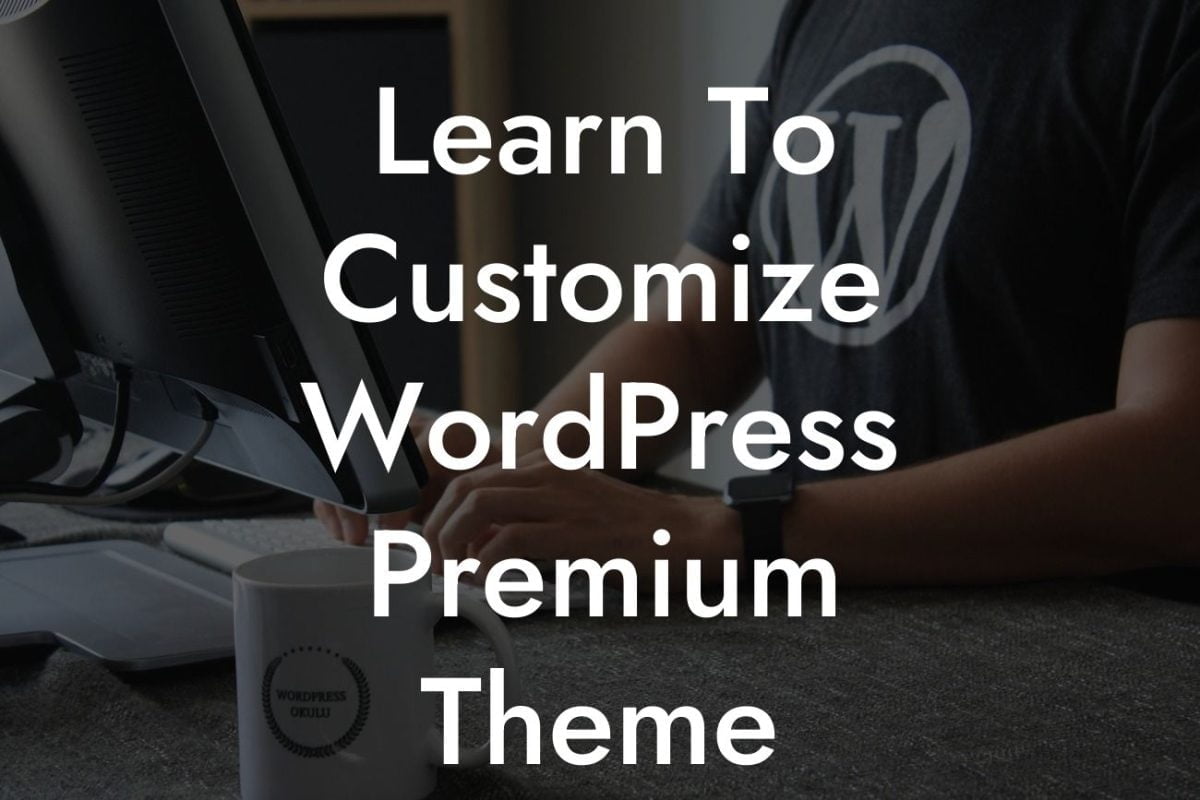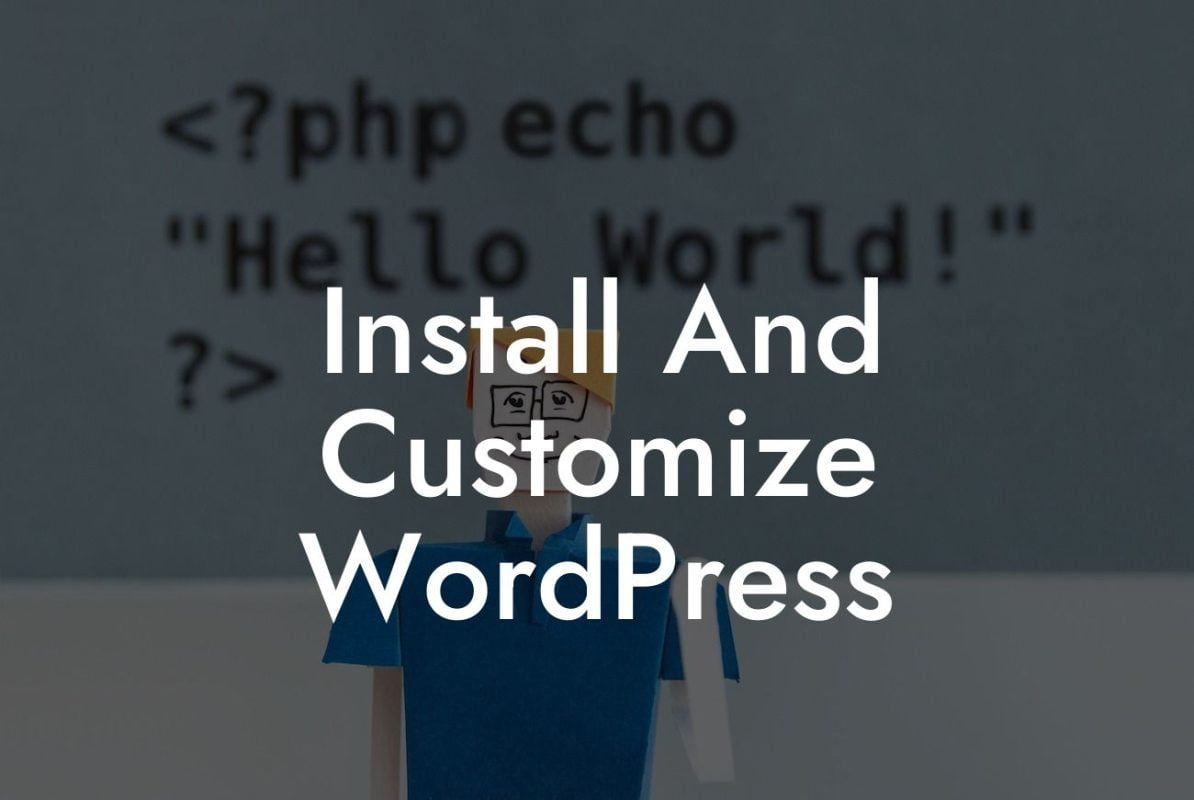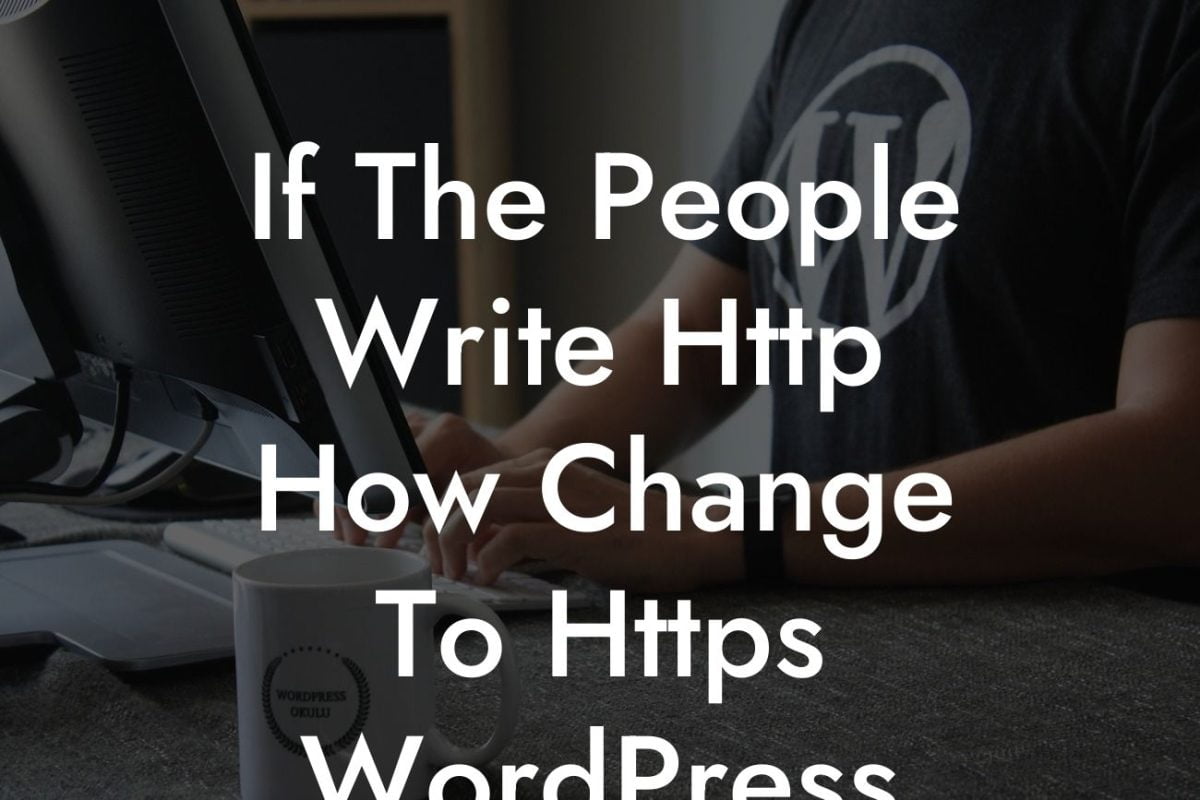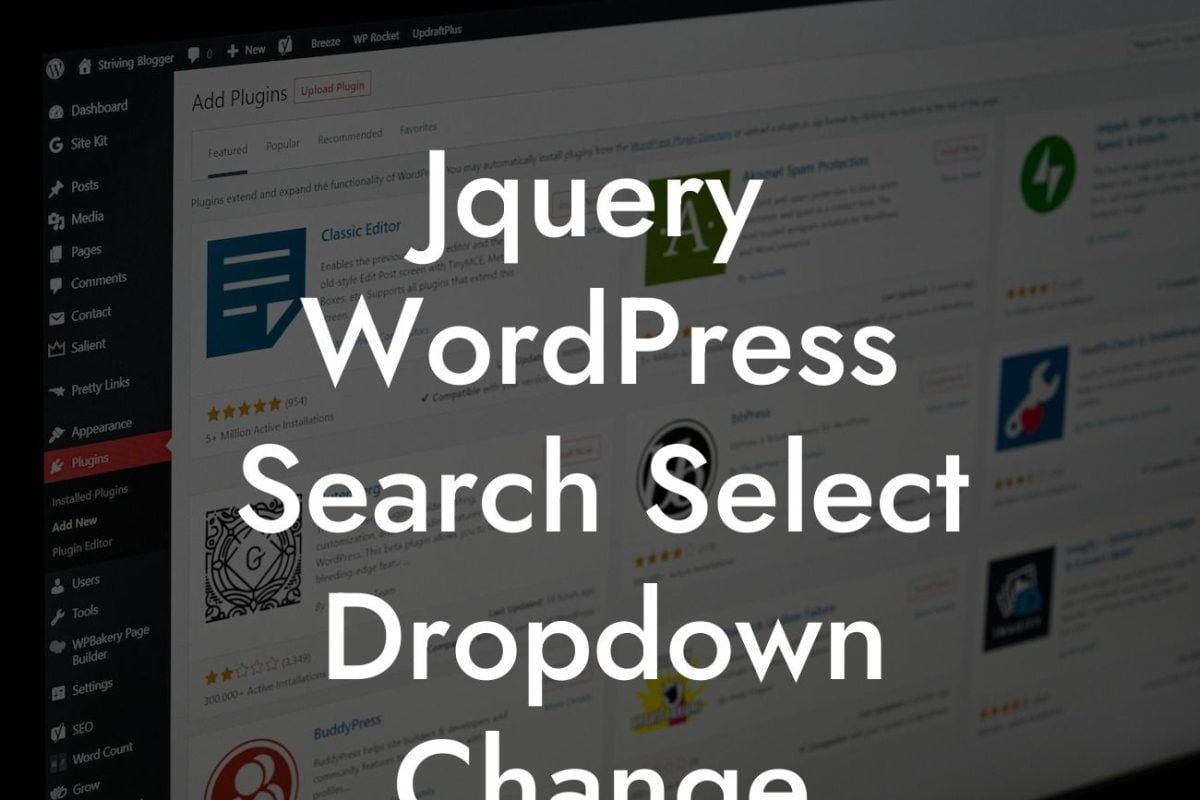Welcome to DamnWoo's comprehensive guide on installing and modifying WordPress themes. In today's digital landscape, having a strong online presence is crucial for small businesses and entrepreneurs to thrive. With our easy-to-follow instructions and powerful plugins, you can take your WordPress website to the next level. Say goodbye to generic designs and hello to a website that stands out from the crowd.
Installing a WordPress theme can be an intimidating task, but fear not! We've broken it down into easy steps to ensure your success. Let's dive in:
1. Choose the Perfect Theme:
Before starting the installation process, it's essential to select a theme that aligns with your brand's goals and aesthetics. DamnWoo offers a wide range of professionally designed themes tailored for small businesses and entrepreneurs – browse our collection and pick the one that speaks to you.
2. Access Your WordPress Dashboard:
Looking For a Custom QuickBook Integration?
To access your WordPress dashboard, simply add "/wp-admin" to your website's URL. For example, if your website is "www.yourwebsite.com," the dashboard can be accessed at "www.yourwebsite.com/wp-admin." Enter your login credentials, and you're in!
3. Navigate to the Themes Section:
Once you're in the dashboard, locate the "Appearance" tab on the left-hand sidebar. Click on it to reveal a drop-down menu and select "Themes."
4. Choose "Add New":
In the Themes section, you'll find an option that says "Add New." Click on it to explore the vast selection of free and premium themes available on the WordPress repository. Use the search bar or explore different categories to find your ideal theme.
5. Install the Chosen Theme:
When you've found the perfect theme, hover over it and click the "Install" button. After the installation is complete, click "Activate" to make the theme live on your website.
6. Customize and Modify:
Now that your new theme is active, it's time to make it your own. Navigate to the "Customize" option under the "Appearance" tab. Here, you can modify various aspects of your theme, such as colors, fonts, layout, and more. Get creative and tailor your website to reflect your brand's unique personality.
Learn To Install And Modify Theme Wordpress Example:
Let's say you're a freelance photographer looking to showcase your portfolio online. You choose DamnWoo's stunning "Capture Pro" theme for its sleek design and user-friendly interface. After installing and activating the theme, you easily customize it to match your brand's color scheme and showcase your best shots. Within minutes, your website transforms into an eye-catching platform that captivates potential clients and boosts your business.
Congratulations! You've successfully learned how to install and modify WordPress themes with DamnWoo. But don't stop here – continue exploring our guides on website optimization, SEO strategies, and more. And if you're looking to take your website to new heights, try one of our awesome plugins tailored for small businesses and entrepreneurs. Don't settle for mediocrity when you can embrace the extraordinary.
Remember to share this article with fellow small business owners and entrepreneurs who can benefit from the power of DamnWoo's WordPress plugins. Together, we can revolutionize the online landscape and help businesses thrive.
[CTA] Explore DamnWoo's plugins now and supercharge your online success.