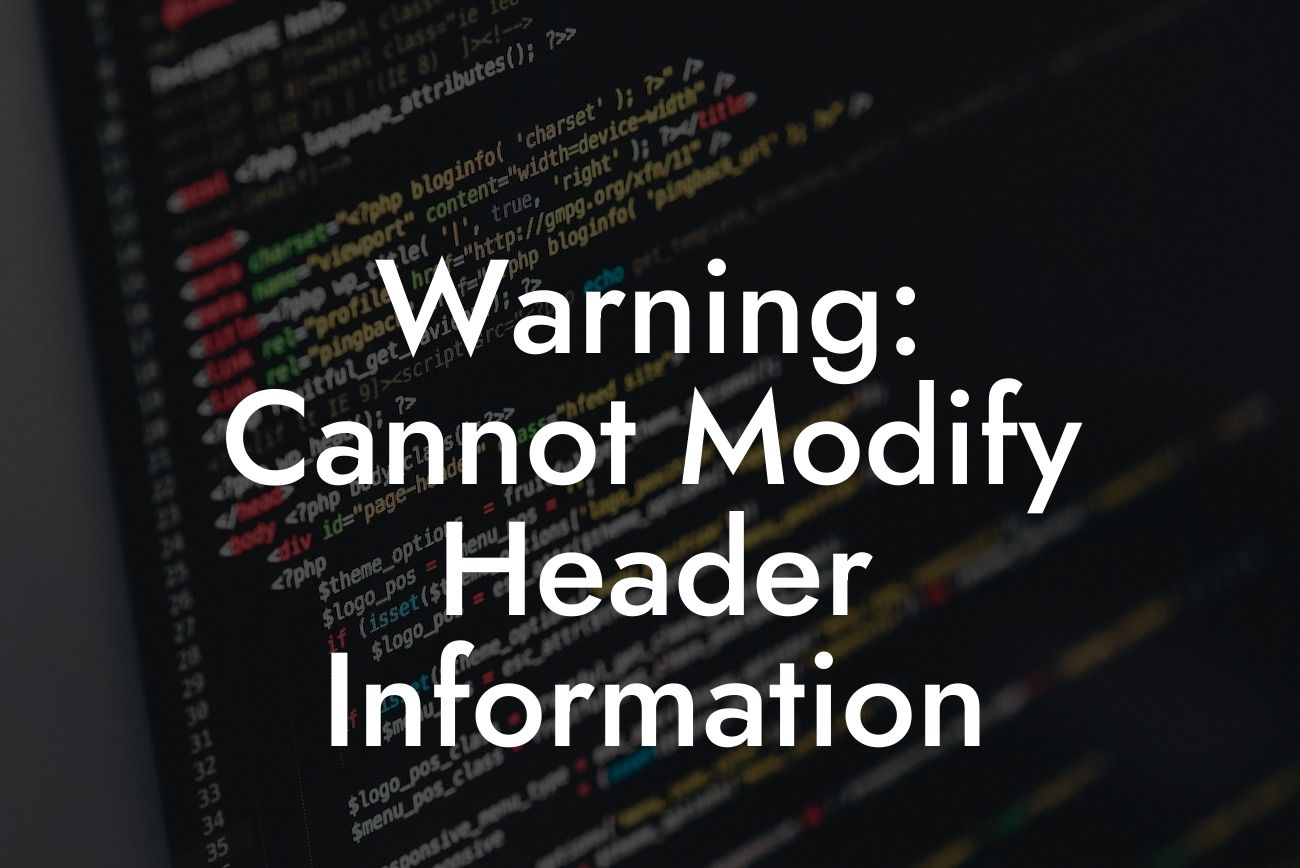Have you ever encountered the frustrating error message, "Warning: Cannot modify header information - headers already sent by WordPress"? If so, you're not alone. This common issue can occur in WordPress websites and can cause headaches for website owners and developers. But fear not, as we're here to guide you through this error and provide you with practical solutions to overcome it.
Firstly, let's understand what this error means. Simply put, it occurs when the header information of a web page is sent to the browser after some content has already been transmitted. This can result in various complications, such as broken redirects, incomplete login/logout processes, or even white screens of death.
To better troubleshoot and fix this error, follow these steps:
1. Identifying the issue:
To identify the root cause of the problem, navigate to your WordPress dashboard and enable the debug mode. This will display the exact location and culprit of the error, which could be a plugin, theme, or your own custom code.
Looking For a Custom QuickBook Integration?
2. Plugins and themes:
Start by deactivating all plugins and switching to a default theme. Then, reactivate them one by one while checking if the error persists. This process will help you pinpoint the problematic plugin or theme causing the header information issue. Consider contacting the plugin or theme developers for assistance if needed.
3. Custom code:
If the error persists even after deactivating the plugins and switching themes, it's time to check your custom code. Double-check any recent changes you made to your functions.php or wp-config.php files, as these can sometimes trigger conflicts. Additionally, ensure there are no extra spaces, new lines, or output before the opening PHP tag at the beginning of the file.
4. PHP warnings and errors:
Often, PHP warnings and errors precede the header information error. Make sure to address these issues as well, as they can contribute to the problem. Thoroughly review your error logs and PHP files for any notable warnings or errors, and resolve them accordingly.
Warning Cannot Modify Header Information Example:
Let's consider a scenario where you recently installed a new plugin on your WordPress website. Upon activation, you notice the "Warning: Cannot modify header information" error popping up. To troubleshoot, you would follow the steps mentioned earlier, starting with deactivating the plugin. If the error disappears, you can reach out to the plugin developers or explore alternative plugins with similar functionality.
Congratulations! You have successfully tackled the "Warning: Cannot modify header information" error in WordPress. Remember, understanding the root cause of the issue and diligently troubleshooting it is key. Explore DamnWoo's extensive range of awesome WordPress plugins designed exclusively for small businesses and entrepreneurs. Elevate your online presence today and embrace the extraordinary! Don't forget to share this article with others who might find it helpful and check out our other informative guides.