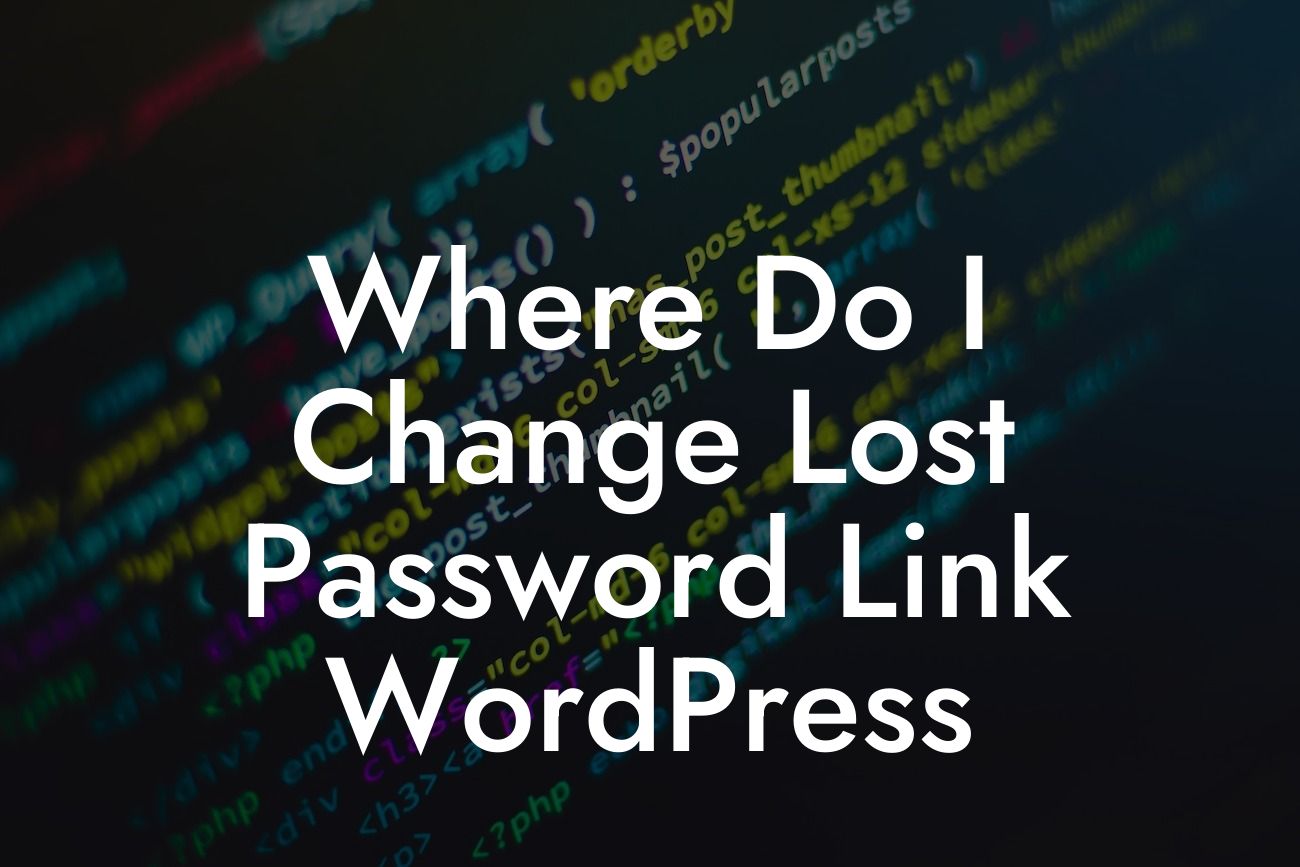Are you tired of the generic lost password link in WordPress? Want to personalize it to match your brand and make it easier for your users to reset their passwords? In this comprehensive guide, we'll walk you through the process of changing the lost password link in WordPress. Say goodbye to cookie-cutter solutions and embrace the extraordinary with DamnWoo's expert tips and tricks. So, let's dive right in and make your website more secure and user-friendly!
Changing the Lost Password Link: A Step-by-Step Guide
1. Access the WordPress Dashboard: To begin, log in to your WordPress admin dashboard using your admin credentials.
2. Navigate to the Theme Editor: Once logged in, go to "Appearance" in the left sidebar and select "Theme Editor" to access the active theme's files.
3. Locate the functions.php File: In the Theme Editor, locate the "functions.php" file on the right side. It's usually found in the theme's root directory.
Looking For a Custom QuickBook Integration?
4. Modify the functions.php File: Click on the "functions.php" file to open it for editing. You'll need to add some code to customize the lost password link.
5. Define a New Lost Password URL: Insert the following code snippet into the functions.php file:
```php
function custom_lostpassword_url() {
return home_url('/new-password-page/');
}
add_filter('lostpassword_url', 'custom_lostpassword_url', 10, 0);
```
Modify the '/new-password-page/' with your preferred URL slug for the new password reset page.
6. Save Changes: Once you've added the code, click the "Update File" button to save the changes. Now, the lost password link will redirect users to your custom password reset page.
Where Do I Change Lost Password Link Wordpress Example:
Let's say you run an online store called "FashionHub" and want to personalize the lost password link. You can modify the code snippet as follows:
```php
function custom_lostpassword_url() {
return home_url('/fashionhub-password-reset/');
}
add_filter('lostpassword_url', 'custom_lostpassword_url', 10, 0);
```
Now, whenever a user requests a password reset, they'll be directed to the "/fashionhub-password-reset/" page instead of the default WordPress page.
Congratulations! You've successfully learned how to change the lost password link in WordPress. By personalizing the process, you're providing a more branded and user-friendly experience for your visitors. Remember, DamnWoo's array of powerful WordPress plugins are designed to elevate your online presence and supercharge your success. Don't forget to share this article with others, explore our other helpful guides on DamnWoo, and consider trying one of our awesome plugins to take your website to the next level.