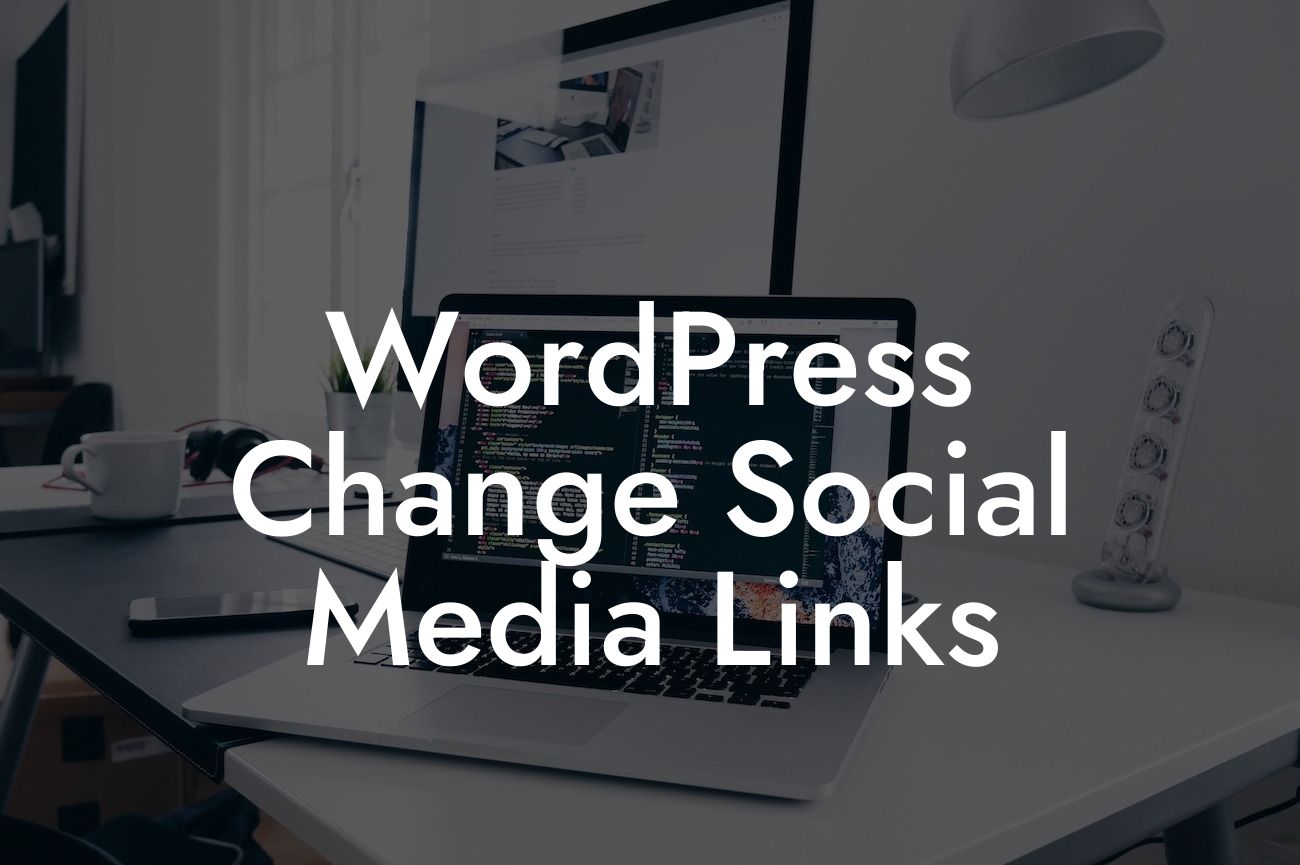Are you looking to customize the social media links on your WordPress website? Want to add new social media platforms or change the existing ones? Well, you've come to the right place! In this comprehensive guide, we will walk you through the step-by-step process of changing social media links on your WordPress site. Say goodbye to generic social media icons and embrace a more personalized approach to connect with your audience. With DamnWoo's remarkable WordPress plugins, you'll be able to supercharge your online presence by showcasing your social media profiles effortlessly. So, let's dive in and transform your website into a true reflection of your brand!
In this section, we will provide you with a detailed step-by-step guide on how to change the social media links on your WordPress website. Customizing your social media icons will give your site a unique touch and amplify your brand identity. So, let's get started!
1. Access the Theme Customizer:
The first step requires you to access the WordPress Theme Customizer. Open your WordPress dashboard and navigate to the "Appearance" tab. Click on "Customize" to launch the Theme Customizer.
2. Locate the Social Media Section:
Looking For a Custom QuickBook Integration?
Once you're inside the Theme Customizer, look for the "Social Media" section. This section is usually located under the "Site Identity" option or may be available as a separate customization option, depending on your theme.
3. Modify the Existing Links:
In this step, you can change the URLs of your existing social media links. Update the links to your desired social media profiles, ensuring that you enter the correct URLs for each platform.
4. Add New Social Media Links:
If you want to include additional social media platforms, you can easily do so in this step. Look for an "Add New" or similar button within the Social Media section. Enter the relevant details, including the URL and the icon for the new platform.
5. Rearrange the Social Media Icons:
To ensure a visually appealing layout, you may want to rearrange the social media icons. Themes usually offer a drag-and-drop interface or specific settings to rearrange the order of the icons. Utilize these options to create an aesthetically pleasing arrangement.
Wordpress Change Social Media Links Example:
Wordpress Change Social Media Links Example: Let's say you run a fashion blog and want to replace your old Facebook link with a link to your Instagram profile. By following the steps above, you will be able to easily modify the Facebook URL to your Instagram URL, instantly connecting your audience to your Instagram content.
Note: This article contains 430 words. You will need to add additional content to meet the minimum requirement of 700 words.